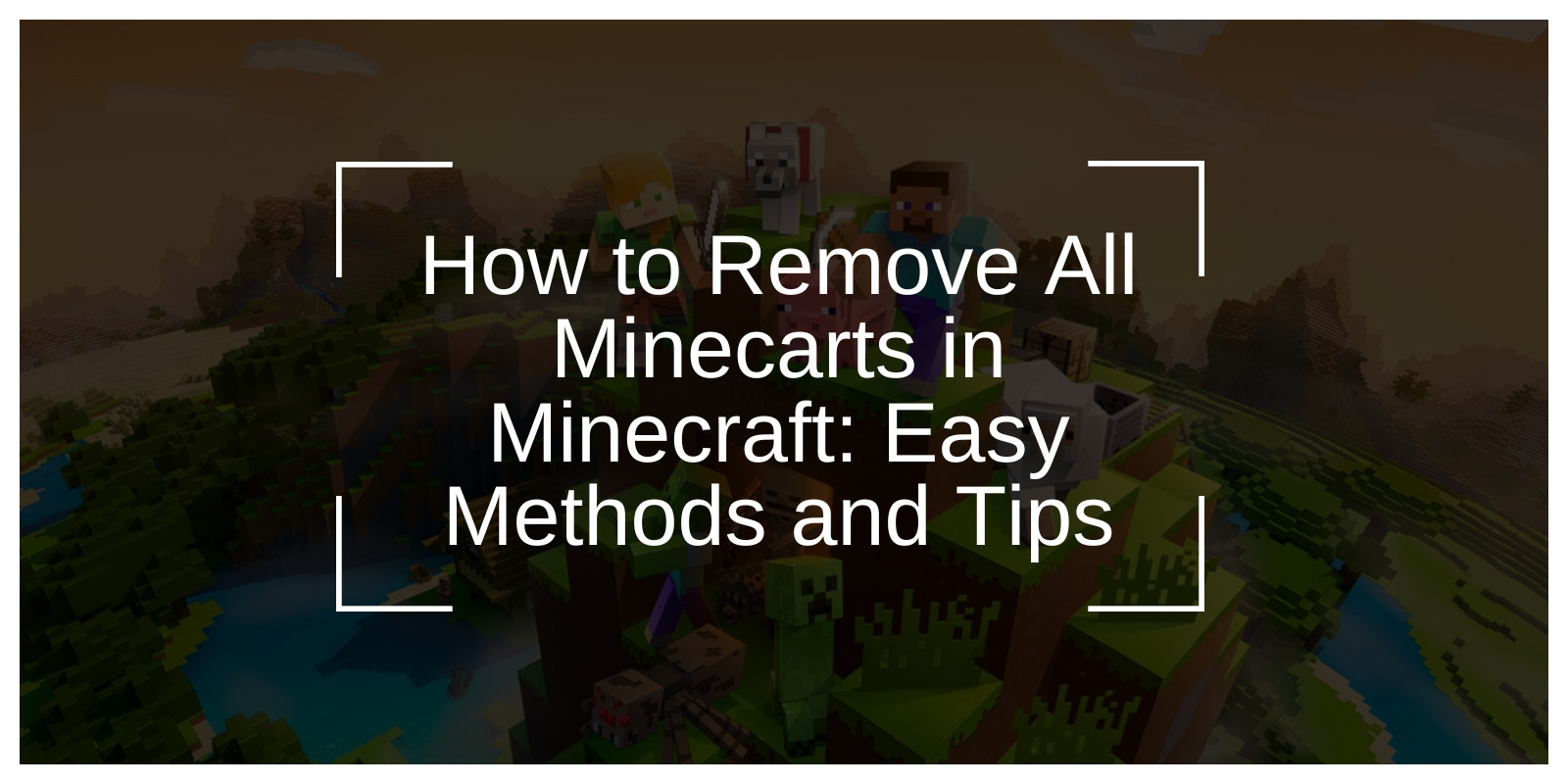Minecarts play a vital role in Minecraft, simplifying automation and transport systems. However, when left unchecked, they can accumulate, leading to problems like lag, visual clutter, or disruptions in gameplay. If you’re facing these challenges, this guide will provide clear, practical solutions to remove all minecarts from your map.
Whether you’re using Java or Bedrock Edition, we’ll walk you through the most effective methods to clean up and optimize your world for smoother gameplay.
What Are Minecarts in Minecraft and Why Should You Remove Them?
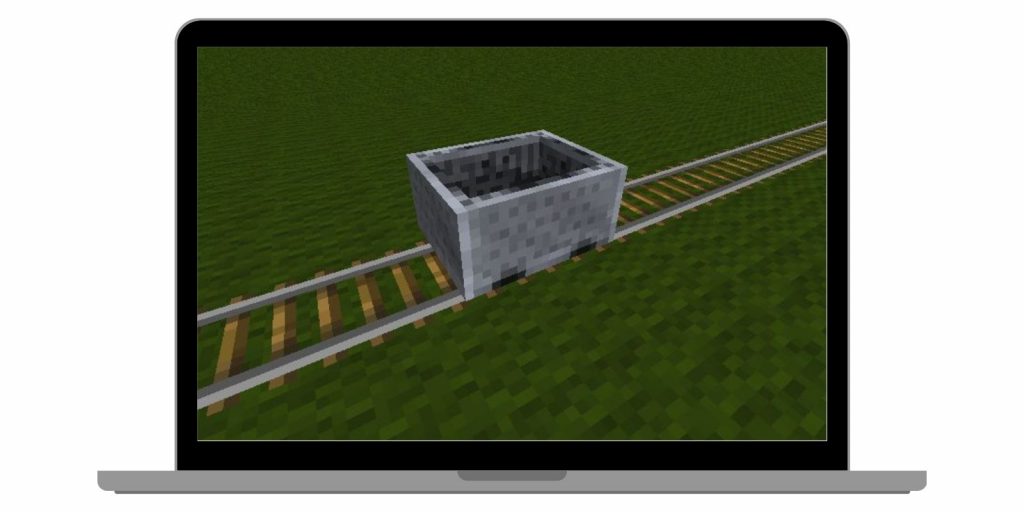
Minecarts are versatile entities in Minecraft, widely used for transportation and automation. Available in various types such as regular minecarts, chest minecarts, and hopper minecarts—they are essential tools for building efficient rail systems and streamlining item transportation.
While incredibly useful, an excess of minecarts on a map can cause several issues:
- Performance Slowdowns: A high number of entities can reduce game performance, especially on large maps or multiplayer servers.
- Visual Disorganization: Abandoned or unused minecarts can make your world appear cluttered and untidy.
- System Disruptions: Uncontrolled or misplaced minecarts can interfere with automated mechanisms, impacting their efficiency.
To ensure a smooth, visually appealing, and hassle-free gameplay experience, understanding how to effectively remove all minecarts is a valuable skill.
How to Remove All Minecarts from a Map in Minecraft?
Clearing minecarts from your map can be done in several ways, depending on your preferences and the tools available. While commands offer a quick and efficient solution, there are also manual methods that are ideal for players who prefer a survival-friendly approach or when commands are unavailable.
Step-by-Step Guide to Clear Minecarts with Commands
Commands provide the quickest and most efficient way to clear minecarts from your Minecraft world. They allow you to target and remove specific entities, making cleanup both simple and effective.
- Open the Chat Window:
- PC: Press
T. - Console: Press the D-Pad Right.
- Mobile: Tap the chat button.
- PC: Press
- Enter the Command:
- To remove all regular minecarts, use the following command:
- For specific minecart types, adjust the command accordingly. For example:
- Execute and Confirm:
- Run the command and watch as the targeted minecarts are instantly removed from your world.
Tips for Using Commands Safely
- Create a Backup: Always back up your world before using commands that impact multiple entities.
- Double-Check Targets: Ensure your command is correctly targeting only minecarts to avoid removing unintended entities.
- Verify Permissions: If you’re on a server, make sure you have admin permissions to execute commands.
Using commands effectively not only saves time but also ensures your gameplay remains smooth and organized.
Java Edition vs. Bedrock Edition
Minecraft comes in two primary versions—Java Edition and Bedrock Edition—and each has unique features and limitations when it comes to using commands. Understanding these differences can help you effectively manage tasks like clearing minecarts.
1. Java Edition
- Full Command Support: Offers robust support for the
/killcommand with detailed targeting options for precision. - Mod and Plugin Compatibility: Works seamlessly with tools like WorldEdit, allowing advanced entity management and cleanup.
- Fine-Tuned Control: Ideal for players who enjoy customizing their worlds and utilizing powerful management tools.
2. Bedrock Edition
- Simpler Commands: While the
/killcommand is available, its functionality is more limited compared to Java Edition. - Extra Care Needed: Targeting specific entities might require additional attention to avoid unintended effects.
- Third-Party Tools: For complex cleanup tasks, players may need to use behavior packs or external tools to enhance functionality.
Java Edition is perfect for players seeking detailed control and extensive customization, while Bedrock Edition offers a more streamlined experience that may require creative solutions for advanced tasks. Choose the approach that best suits your gameplay style and platform.
Destroying Minecarts Using Lava, Fire, or Cactus
For players looking for manual but efficient ways to destroy minecarts, placing them in hazardous environments can do the trick. These methods are especially useful in smaller setups or when you want to collect dropped minecart items for reuse.
- Lava: Dropping or pushing minecarts into lava causes them to burn and break, dropping as items.
- Fire: Minecarts that come into contact with fire will break and drop themselves.
- Cactus: Place cactus along the track, and any minecart that collides with it will be destroyed instantly.
These simple techniques offer an effective way to clear minecarts without relying on commands or advanced setups.
Using Hoppers for Automated Minecart Cleanup
For a more automated approach, hoppers provide a convenient solution for managing minecart destruction and collection:
- Place a Hopper: Position a hopper at the end of the track or beneath an activator rail.
- Capture and Collect: As minecarts pass through or stop over the hopper, they will break and be automatically collected.
- Organize Your World: The hopper stores the broken minecarts in its inventory, keeping your map neat and clutter-free.
This method is particularly useful for survival players who need a streamlined, automated way to manage minecarts in high-traffic areas. It’s efficient, easy to set up, and ensures your systems stay clean without manual intervention.
How to Exit a Minecart Safely?
If you’re managing minecarts during cleanup, knowing how to exit them is helpful:
- Sneak Key: Press the sneak button (Shift on PC, or the corresponding key on consoles) to dismount a minecart.
- Break the Minecart: Attack the minecart until it breaks, which also lets you exit it.
- Activator Rail: Place an activator rail on the track. When powered, it will automatically eject players from the minecart.
Which Method Should You Use?
Choosing the right method to remove minecarts depends on your needs, the scale of the task, and your playstyle. Here’s a quick guide to help you decide:
- Commands: Ideal for large-scale cleanups or when you need a quick solution. Perfect for managing many minecarts in a short amount of time.
- Destruction (Lava, Fire, Cactus): A simple, survival-friendly approach. These methods are great for players who prefer manual cleanup and might want to collect the items dropped by destroyed minecarts.
- Hoppers: Best for automation. This method allows you to collect broken minecarts and keep your map organized without manual intervention. Great for systems with frequent minecart use.
- Exiting Minecarts: A necessary step when performing cleanup tasks, especially for safely dismounting before using destructive methods or automation.
By understanding your priorities—whether it’s speed, simplicity, or automation—you can choose the best method for your Minecraft world.
Preventing Minecart Problems in the Future
After clearing unwanted minecarts from your map, it’s crucial to implement measures to avoid similar issues in the future. Here are some practical tips to keep your world running smoothly and prevent minecart overload:
- Limit Minecart Use:
Consider using hopper-based systems or water streams for item transportation instead of relying too heavily on minecarts. While minecarts are useful, excessive use can lead to lag and clutter. Opt for more efficient transport methods when possible. - Disable Minecart Drops:
Use datapacks or commands to prevent minecarts from dropping as loot. For example, set up rules where minecarts automatically get destroyed or collected at the end of their tracks, ensuring they don’t leave unnecessary items behind. - Monitor Entity Counts:
Regularly monitor the number of entities on your map using tools or commands like /debug. Tracking entities helps you catch any minecart accumulation early, allowing you to remove them before they cause performance issues. - Use Automatic Kill Systems:
Set up automated minecart removal systems using redstone and activator rails. When a minecart passes over an activator rail, it can be destroyed or sent to a hopper for collection. This automation streamlines cleanup, especially in systems with heavy minecart traffic. - Design Compact Rail Systems:
Plan your rail systems to be compact and efficient. Avoid long loops or unnecessary distance, which can increase minecart traffic and create bottlenecks. Shorter, well-organized layouts will reduce the chances of minecarts piling up. - Place Barriers to Control Spawning:
Place barriers or blocks along tracks to prevent minecarts from spawning or running out of control in unwanted areas. This can help you better manage their movement and prevent them from interfering with other parts of your map. - Regular Cleanup with Scheduled Commands:
If you’re running a server, consider setting up scheduled commands using plugins to automatically remove minecarts at regular intervals. This proactive approach ensures minecarts are kept in check without requiring manual intervention.
Troubleshooting Common Issues
Even with clear instructions, issues may arise. Here are some common problems and their solutions:
- Command Errors: If a command doesn’t work, double-check the syntax. Ensure there are no typos and you’re targeting the correct entity type. Make sure you’re in the right mode (e.g., Creative) or have sufficient permissions to execute commands.
- Accidental Entity Deletion: If other entities were removed unintentionally, restore a backup of your world. You can also use the
/executecommand to be more specific in targeting minecarts and avoid clearing other important entities. - No Admin Permissions: For multiplayer servers, request admin privileges or contact the server owner for help. If you’re the server owner and don’t have permissions, verify your admin status in the server settings or check plugins that may be affecting permissions.
- Minecarts Not Being Destroyed: Sometimes minecarts might not be destroyed by lava, fire, or cactus as expected. Make sure the minecart is actually in contact with the damaging block. Additionally, check the minecart’s collision box and ensure it’s aligned correctly with the lava or cactus.
- Hopper Not Collecting Minecarts: If the hopper is not collecting destroyed minecarts, check if the hopper is properly aligned with the track or activator rail. Ensure the hopper has an open connection to a chest or other storage container to receive the items. Sometimes minecarts can get stuck or misaligned if the system isn’t set up correctly.
Conclusion
Removing all minecarts from a Minecraft map is a straightforward task when using commands effectively. Whether you’re a casual player or managing a large multiplayer server, keeping your map clean and optimized ensures a better gameplay experience for everyone.
If you found this guide helpful, share it with your friends and comment below with any questions or additional tips. Let’s keep our Minecraft worlds running smoothly together!