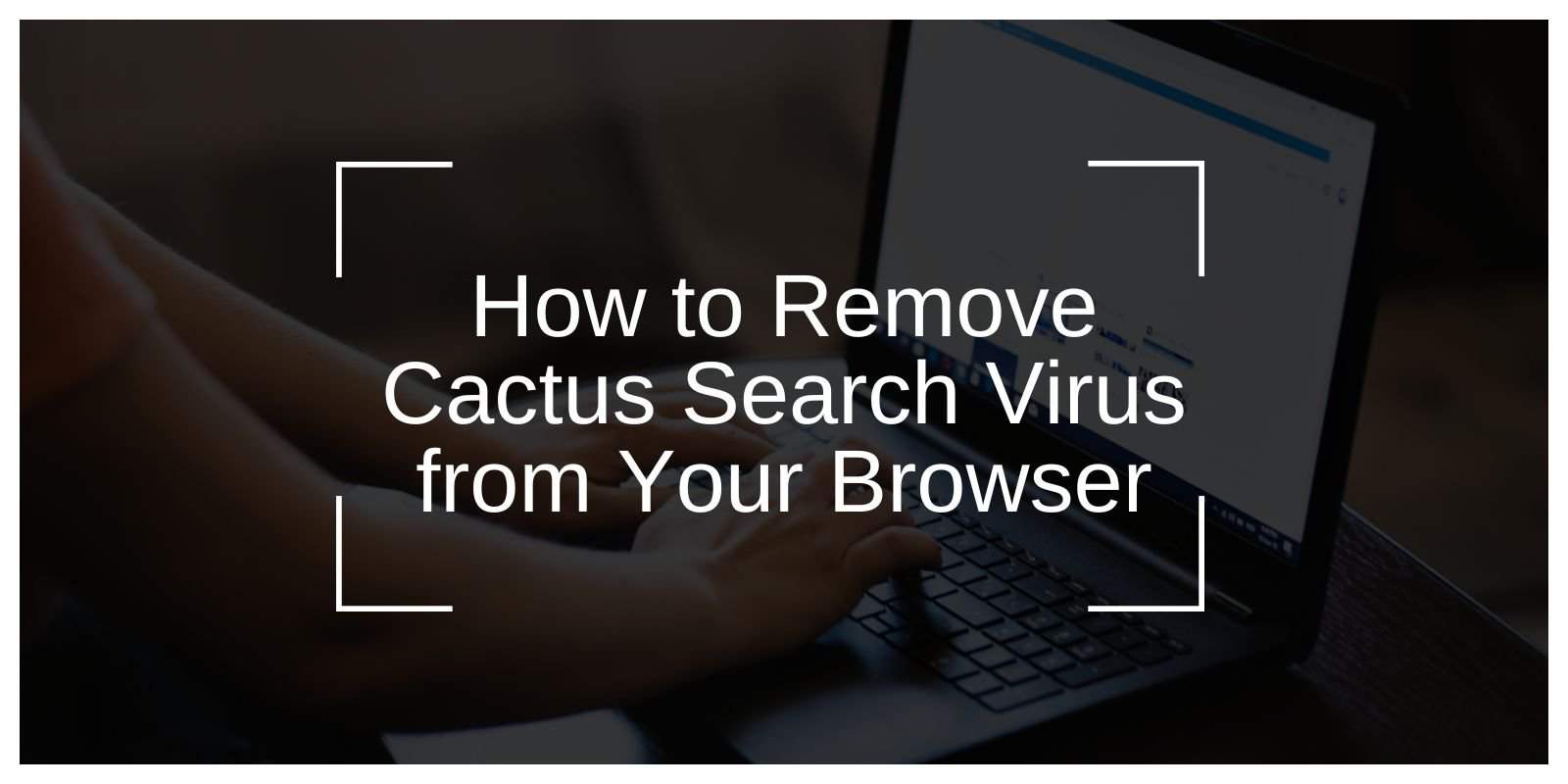Cactus Search is a browser hijacker that can cause unwanted redirects to suspicious sites, including api.cactus-search.com. Removing this virus is essential to regain control of your browser and ensure your online safety. This guide will walk you through the steps to remove Cactus Search and prevent further issues.
Symptoms of Cactus Search Redirect
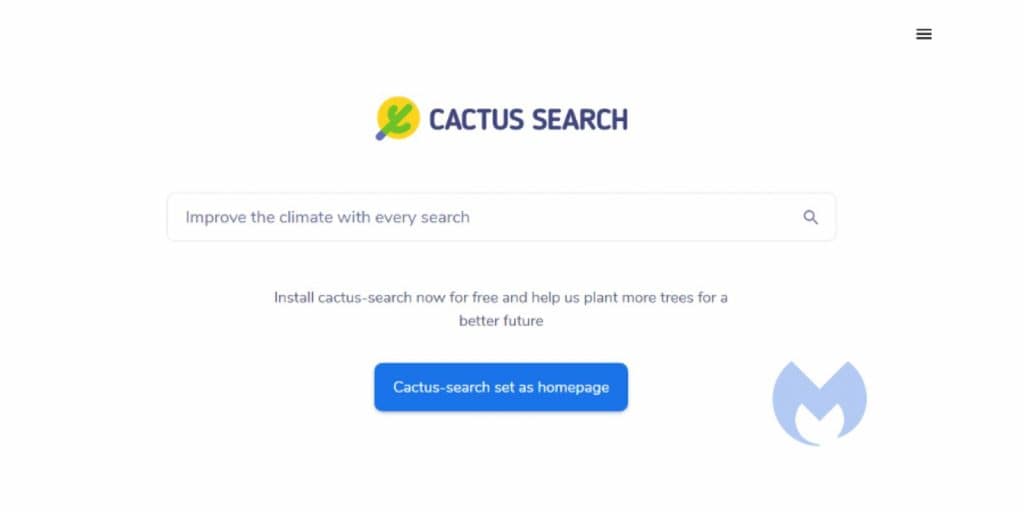
Before you can remove the Cactus Search virus, it’s important to recognize its symptoms. The hijacker can alter your browser settings, causing unwanted redirects and disrupting your browsing experience.
Common signs of Cactus Search infection:
- Redirection to suspicious websites: You’ll notice your browser redirects to api.cactus-search.com or similar sites.
- Changes in homepage or search engine settings: Your default homepage or search engine might change without your permission.
- Increased pop-up ads: Unwanted ads or prompts may appear regularly while browsing.
- Sluggish browser performance: Your browser may become slower due to excessive redirects and malware activity.
Risks of Keeping Cactus Search Redirect
Leaving Cactus Search on your browser can lead to significant issues, including security risks, privacy violations, and performance degradation.
- Cactus Search might redirect you to malicious websites designed to steal your personal information.
- The hijacker may install unwanted programs or malware, putting your device at further risk.
- Cactus Search collects data on your browsing activity to display targeted ads, compromising your privacy.
- Malicious actors may use your browsing data for identity theft or fraud.
- The presence of Cactus Search can slow down your browser and system due to increased background processes and pop-up ads.
Step-by-Step Guide: How to Remove Cactus Search Redirect

Removing Cactus Search involves several important steps, including uninstalling any suspicious software, resetting your browser settings, and scanning for malware. Follow the instructions below:
Step 1: Uninstall Suspicious Programs
- Windows: Go to Control Panel → Programs and Features → Find and uninstall any program related to Cactus Search or unfamiliar software.
- Mac: Open Applications → Drag any suspicious programs to the Trash.
Step 2: Remove Suspicious Browser Extensions
- Google Chrome:
- Click on the three-dot menu → More Tools → Extensions → Disable or remove any extensions related to Cactus Search.
- Mozilla Firefox:
- Click the menu button → Add-ons → Extensions → Disable or remove any suspicious extensions.
- Microsoft Edge:
- Click the three-dot menu → Extensions → Remove any unwanted extensions.
Step 3: Reset Your Browser Settings
If removing extensions doesn’t resolve the issue, resetting your browser settings may help. This will restore the default settings and remove any unwanted changes made by the hijacker.
- Google Chrome:
- Go to Settings → Advanced → Restore settings to their original defaults.
- Mozilla Firefox:
- Click the menu button → Help → Troubleshooting Information → Refresh Firefox.
- Microsoft Edge:
- Go to Settings → Reset settings → Restore settings to their default values.
Step 4: Run an Anti-Malware Scan
After clearing your browser settings, use reliable anti-malware software to scan your system for any lingering threats. Programs like Malwarebytes, Norton, and Avast are effective in detecting and removing browser hijackers.
Step 5: Clean Your Computer Using System Cleaner Tools
To remove any remaining files related to Cactus Search, use system cleaner tools like CCleaner or AdwCleaner to clean your system. These tools will help remove residual files and registry entries.
Prevention Tips: How to Avoid Cactus Search Redirect in the Future
To avoid reinfection by Cactus Search or similar browser hijackers, follow these preventive measures:
- Be Cautious with Software Downloads: Download programs only from trusted sources. Avoid clicking on suspicious pop-ups or ads that claim to offer software downloads.
- Check for Unwanted Programs During Installation: Always opt for Custom Installation when downloading software. This allows you to uncheck any additional programs bundled with the software, such as Cactus Search.
- Use Anti-Malware Software: Regularly scan your computer with reputable anti-malware software to detect potential threats early.
- Keep Your Software Updated: Ensure your operating system, browser, and security software are up to date to protect against the latest threats.
- Use a Reliable Ad-Blocker: Install an ad-blocker like uBlock Origin to block malicious ads and prevent redirects.
Common Issues and Troubleshooting
Some users may face difficulties during the removal process. Here are common problems and their solutions:
- Cactus Search Redirect Keeps Reappearing: Ensure all associated programs and extensions are uninstalled. Run a deep anti-malware scan and check for any leftover files or registry entries.
- Browser Settings Don’t Reset Properly: Clear your browser’s cache and cookies. Try resetting the settings again, or consider using a different browser temporarily to avoid persistent issues.
- Unable to Uninstall the Suspicious Program: Use a third-party uninstaller like Revo Uninstaller, or restart your system in Safe Mode and attempt removal again.
- Persistent Pop-up Ads: Use an ad-blocker extension to stop unwanted pop-ups, and verify that the Cactus Search extension has been completely removed.
- Changes to Browser Home Page Are Not Saving: After removing Cactus Search, manually set your preferred homepage in the browser settings. If it doesn’t save, reset the browser settings or reinstall the browser.
Conclusion
Removing Cactus Search is essential to protect your privacy and system performance. By following the steps in this guide, you can safely remove the hijacker and prevent future infections. Regularly updating your software and using reliable security tools will help keep your system free from malware and other threats.