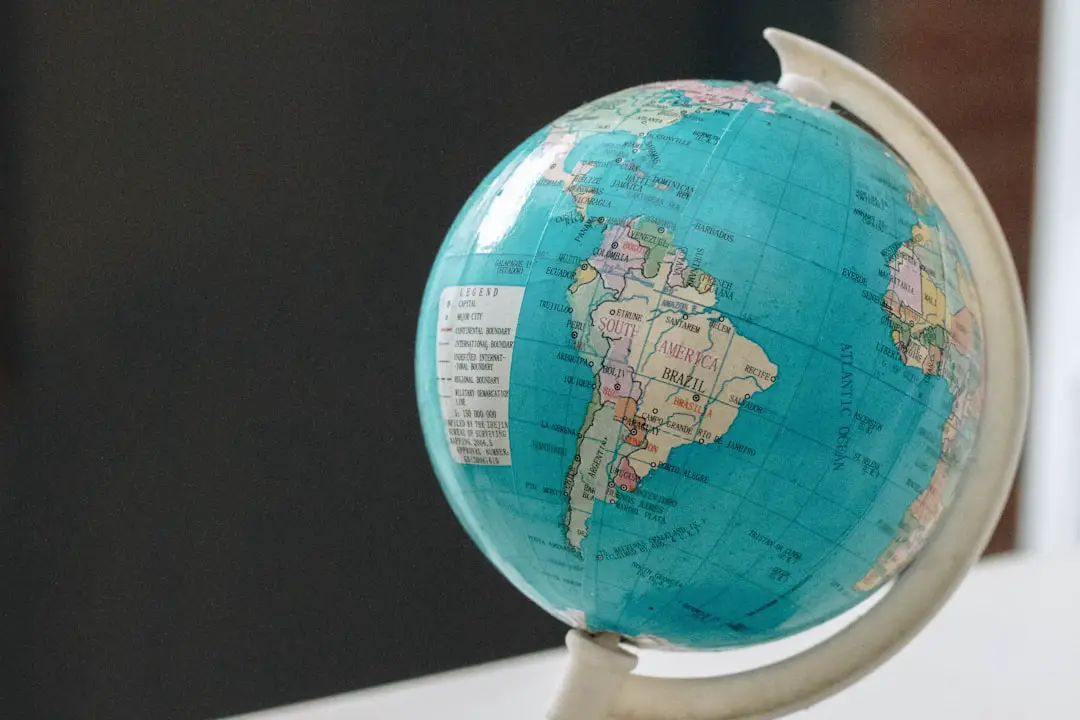Google Maps is an essential tool for millions of users around the world who rely on it for directions, discovering businesses, planning trips, and exploring new places. However, like any technology that depends partly on user-generated content and automated data, it is not immune to errors. From mislabeled streets and incorrect business information to completely missing locations, mistakes can happen. Fortunately, Google offers a straightforward method for reporting these errors, ensuring that the map remains accurate and up to date for everyone.
This step-by-step guide will walk you through the process of reporting errors on Google Maps efficiently and responsively. Whether you’re using a mobile device or a desktop computer, the method is reliable and simple enough for anyone to use.
Why Correcting Google Maps Errors Matters
Before diving into the steps, it’s worth emphasizing why it’s important to correct map inaccuracies:
- Public Safety: Inaccurate routes or mislabeled places can pose risks in emergency situations.
- Business Reputation: Small businesses can suffer if they are wrongly marked as “permanently closed” or if their address is incorrect.
- User Experience: A trustworthy navigation system enhances everyone’s efficiency and confidence in using the app.
Step-by-Step Guide to Reporting Errors on Google Maps
Step 1: Identify the Error
The first step is locating the error on Google Maps. Errors might include:
- Mistyped street names
- Incorrect business information (name, category, hours, etc.)
- A business or place that’s been closed or doesn’t exist
- Incorrect real-time driving directions or road closures
- Misplaced pins or markers
Take a moment to double-check the error using another reliable source if possible. Ensuring accuracy helps keep the map’s community-driven updates trustworthy.

Step 2: Choose Your Platform
You can report errors from two primary platforms:
- Mobile App (Android or iOS): Convenient if you are on-the-go
- Desktop Website: Best for detailed editing or if you need to include more information
The functionality is generally consistent, though the interface might differ slightly between platforms.
Step 3: Report an Error Using Desktop
To report an issue via your desktop browser:
- Go to Google Maps and locate the area or place in question.
- Click on the place marker, road, or area where the error exists.
- In the sidebar or bottom of the screen, click on “Suggest an edit” or “Report a problem”. The exact wording can vary based on what you’re editing.
- Fill in the correct information. If it’s a business, you can edit the name, category, hours, website, and more.
- Click Submit. Google usually reviews edits within a few days.
It’s recommended to sign in to your Google account before submitting the report to increase the trustworthiness of your input.
Step 4: Report an Error Using the Mobile App
When you are using your smartphone or tablet:
- Open the Google Maps app.
- Find the location, business, or route with the suspected error.
- Tap on the location, then tap on “Suggest an edit” or scroll down to find “Report a problem”.
- Choose the relevant issue — for instance, “Change name or other details,” “Close or remove,” or “Wrong location.”
- Enter accurate information and tap Send.
The app allows you to track the status of your suggestions under the Your contributions section within the Google Maps menu.
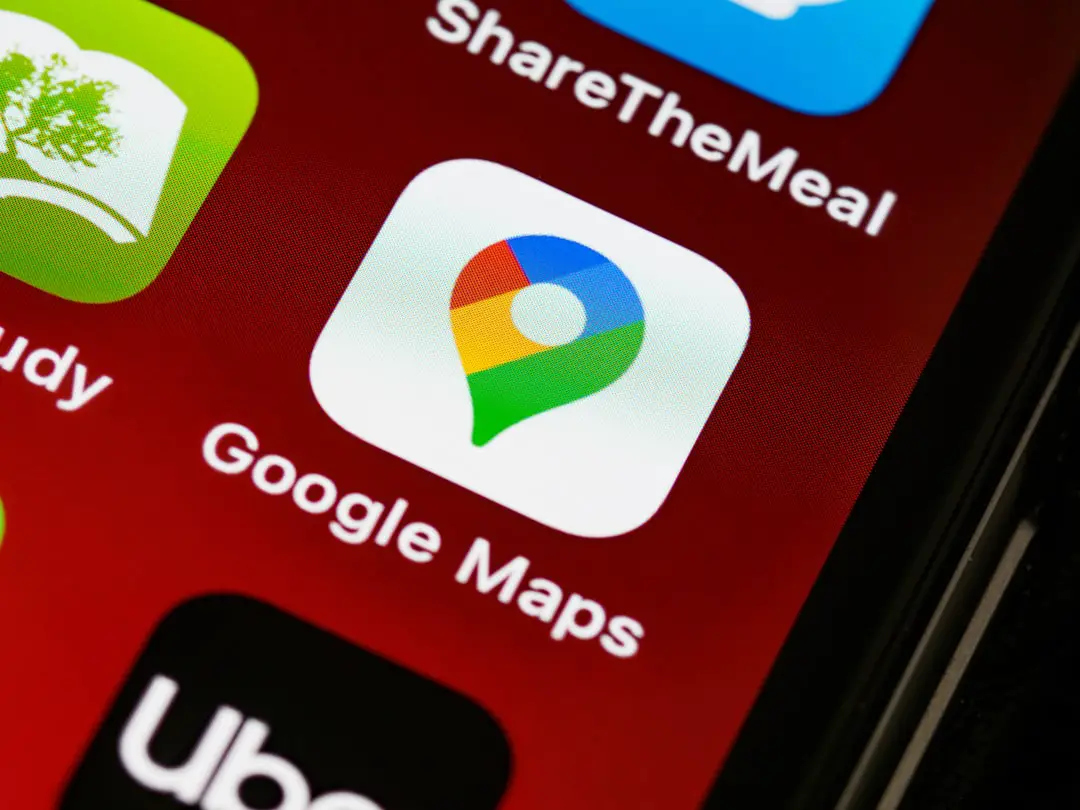
Step 5: Report Issues with Roads and Directions
Reporting issues with the physical road network requires a slightly different process:
- On Desktop, click the menu icon (three horizontal lines) in the top-left corner of Google Maps.
- Click on “Edit the map”, then choose “Wrong information”.
- Select the road segment with the issue and enter relevant details like closed roads, one-ways in the wrong direction, or newly constructed roads.
- Click Submit once you’re done.
On the Google Maps app, tap your profile icon, go to Help & Feedback, then tap “Edit the map.” From there, you can report missing roads or incorrect turn information.
Step 6: Track Your Edits (Optional but Useful)
If you’ve signed in with your Google account, you can monitor the progress of your reported issues:
- Go to Your Contributions in the menu on the app or desktop
- Select “Edits” to view the status: pending, accepted, or rejected
Google may also send you email confirmations and updates related to your suggestions if you’re logged into your account at the time of reporting.
Advanced Options and Additional Tips
For more complex or time-sensitive situations, here are a few other features and tips:
- Use the “Send Feedback” Tool: Located in the bottom right of the desktop site, this tool can be used for typographical errors, 3D building corrections, or other unusual cases.
- Tag Photos as Inaccurate: If there are misleading or outdated photos attached to a location, you can report them by clicking the three dots on the image and selecting “Report a problem.”
- Suggesting New Places: You can add completely new businesses, landmarks, or points of interest by clicking “Add a missing place” instead of editing existing ones.
Google rewards highly active and accurate contributors through its Local Guides program, offering perks and early access to new features. If you frequently help improve the map, consider joining this program.
How Long Does It Take for Google to Respond?
The time it takes for your correction to go live varies based on:
- Type of correction (business info vs. new roads)
- Whether Google can verify the change using existing sources
- Your contributor reputation
Most minor business edits are resolved within 24 to 72 hours, while road or geographical adjustments may take several weeks. Unfortunately, not all suggestions are approved—especially if none of Google’s moderators or algorithms can verify the update.
Conclusion
Maintaining an accurate and reliable map is a shared community effort. While Google’s technologies are highly advanced, the real-world accuracy of Google Maps still depends significantly on users contributing feedback. Taking a few moments to report an error can save countless people from confusion, missed appointments, or even safety hazards in the future.
By following the systematic steps outlined in this guide, you can contribute essential local knowledge and ensure that the world map remains as precise, useful, and trustworthy as possible.