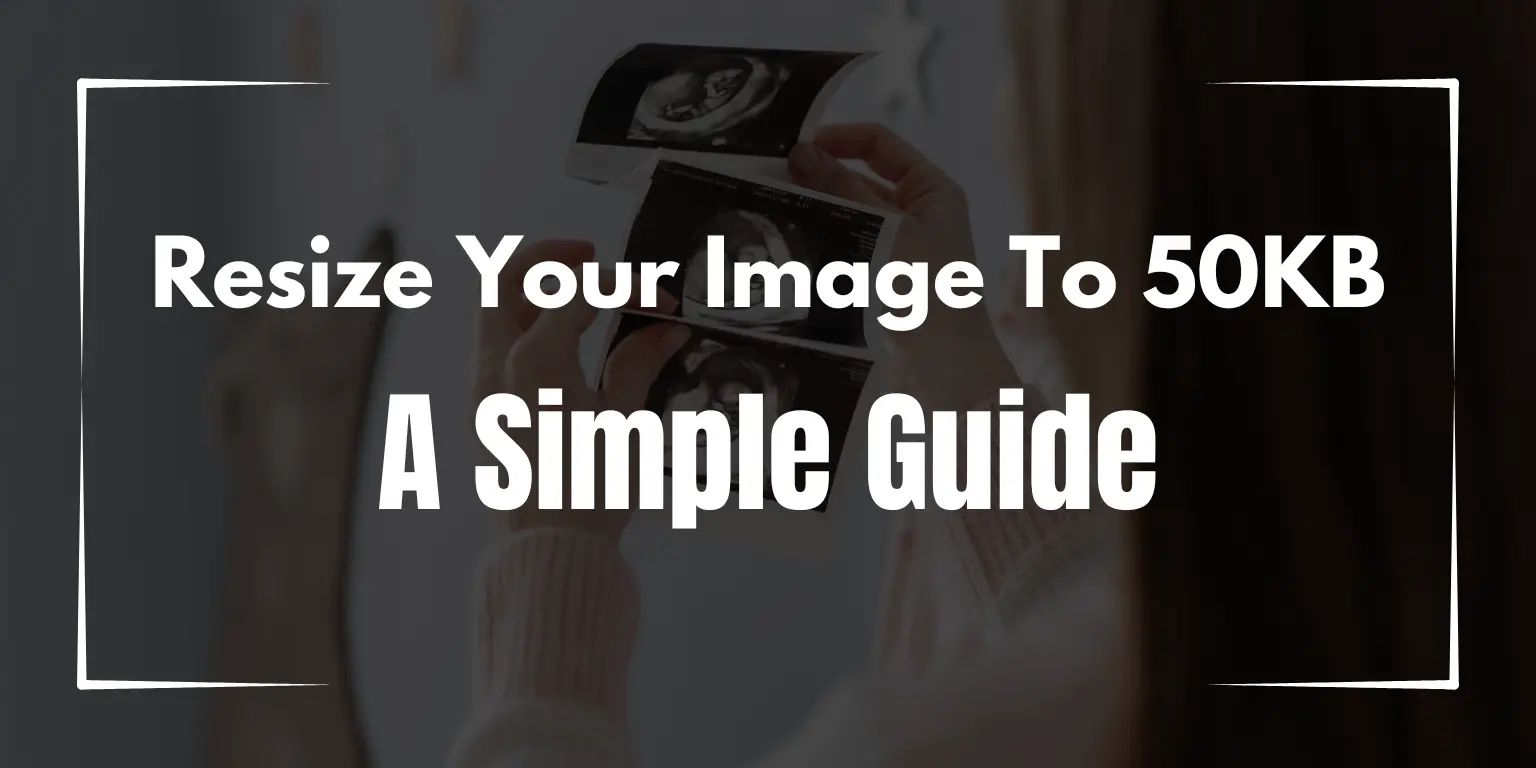Images are everywhere, right? We use them to share memories, show off products, or add some fun to websites. But sometimes, images are just too big. If you want to upload a picture somewhere, it might ask for a small image, like one that’s 50kb. Don’t worry—resizing an image to 50kb can be really easy! Let’s take a step-by-step look at how you can do it.
Why Resize an Image to 50kb?
Many websites have size limits for images. If your photo is too big, it may load slowly, take up too much space, or just not upload at all. Smaller image files are great because they save space and make things faster. A 50kb image is small, but it still can look good enough to share online or through email.
Easy Tools to Resize an Image
To resize an image to 50kb, you don’t need to be a tech expert. Here are some super simple tools you can use:
- Online Resizers: Websites like TinyPNG, IMG2GO, and CompressJPEG are all great. You upload your image, click a button, and bam! It’s smaller. These tools let you set the size limit too, like 50kb, which makes things even easier.
- Mobile Apps: If you’re on your phone, apps like Photo Resizer and Image Compressor make it simple. Just open your image in the app, choose the size you want, and the app does the rest.
- Computer Software: If you prefer using a computer, tools like Paint (for Windows) or Preview (for Mac) can help. Open the image, find the “resize” option, and change the settings until your file is around 50kb.
Step-by-Step: Resizing an Image to 50kb
Let’s say you want to use an online resizer. Here’s what you can do:
- Go to an Image Resizer Website: Open your browser and search for “resize image to 50kb“. You’ll find lots of tools.
- Upload Your Image: Find the “upload” button and choose the image from your computer or phone.
- Adjust the Size: Look for an option that lets you set the file size. Type in “50kb“.
- Download the New Image: When it’s done, just click “download“. Now you have an image that’s ready to use.
Tips for Keeping Good Quality
Making an image smaller can sometimes make it look blurry or pixelated. To keep the image looking good, start with the best quality image you have. Use tools that let you adjust the quality a bit at a time until you reach 50kb. That way, you keep as much detail as possible.
Why This Matters
Resizing an image to 50kb isn’t just about getting under a size limit. It makes everything faster—from uploading to sharing. And, it saves space on your devices. Plus, smaller images help web pages load quicker, which means a better experience for everyone.
Conclusion
Resizing an image to 50kb might sound like a challenge, but with the right tools, it’s a breeze. Whether you’re using an online tool, a mobile app, or computer software, you can make your image small enough to upload easily. Remember, smaller images make life easier for you and anyone else who views them.
Give one of these methods a try next time you need a small image. You’ll be amazed at how fast and simple it can be!