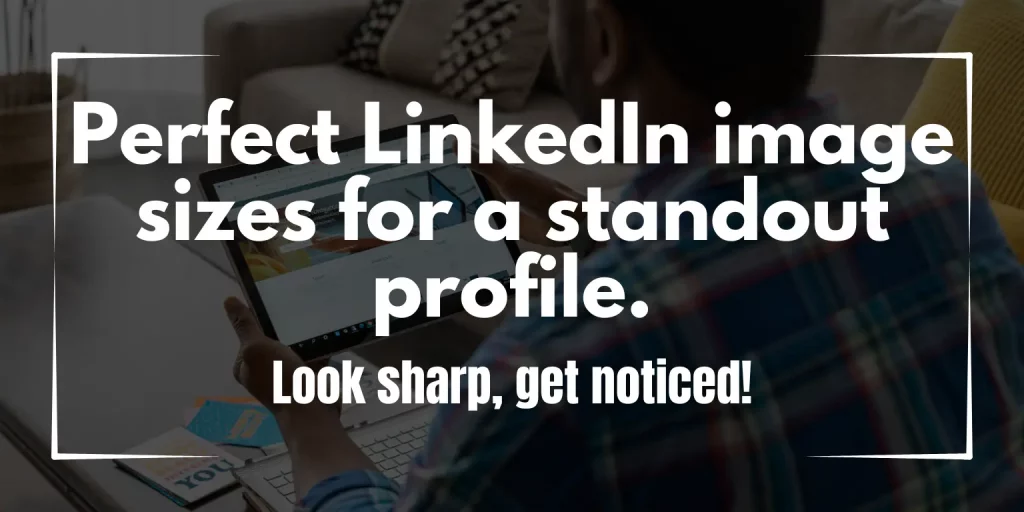Resize images for LinkedIn to fit perfectly and boost your professional appearance. Images are important on LinkedIn. They create a first impression. If your images are sized right, they look good. This helps you stand out.
LinkedIn has specific image size requirements. It’s important to follow these so your images look professional. This guide will help you resize images for LinkedIn profiles, company pages, and posts.
1. Why Proper Image Sizing Matters on LinkedIn
First impressions are everything on LinkedIn. Your image is the first thing people see.
If your image is the right size, it looks clear. This helps people recognize you or your company. It also makes your profile look neat and professional.
LinkedIn shows images in different sizes on desktop and mobile. If your image size is wrong, it might get cropped or look blurry. Using the right size keeps your image clear on all devices.
2. LinkedIn Image Size Requirements
LinkedIn has guidelines for image sizes. Following these makes sure your images look their best. Resize images for LinkedIn properly to avoid issues.
Here are the recommended dimensions:
- LinkedIn Profile Picture: 400×400 pixels. This size is perfect for your profile photo. It keeps the image sharp and focused on your face.
- LinkedIn Company Page Logo: 300×300 pixels. This is for your company logo. It helps your brand stand out clearly.
- LinkedIn Cover Photo: 1584×396 pixels. This is a large banner at the top of your page. It’s good for showing your brand story.
- LinkedIn Post Image: 1200×627 pixels. This size fits posts well. It looks good both on desktop and mobile.
Using these dimensions prevents problems like cropping, pixelation, or distortion.
3. How to Resize an Image for LinkedIn Company Page
You might need to resize images for LinkedIn company page to fit LinkedIn’s requirements. Let’s focus on the company page.
Logo: The logo size should be 300×300 pixels. You can use tools like Canva or bitable.com to resize your logo easily. Just upload the image, set the size, and download it.
Cover Photo: The cover photo should be 1584×396 pixels. This size is wide, so it’s best to use an image that can be cropped without losing important parts. Again, tools like Canva or Adobe Photoshop can help you get the exact size.
Make sure the image is clear and high quality. Blurry images look unprofessional and can give a bad impression of your company.
4. Resizing Images for LinkedIn Profile
Your profile picture on LinkedIn is very important. It should be sized at 400×400 pixels.
You can use tools like Canva, Adobe Photoshop, or free online resizers. These tools make it easy to resize your image to fit LinkedIn’s requirements.
Choose a professional image. Make sure your face is visible, and the photo is clear. A simple background works best. Avoid using group photos or anything too busy.
The right profile picture helps people recognize you. It also makes your profile look more professional.
5. Resizing Images for LinkedIn Posts and Content
Resize image LinkedIn posts correctly. Images in LinkedIn posts are also important. They should be 1200×627 pixels.
This size works well for both desktop and mobile viewers. If the image is too small, it might look blurry or get stretched. Using the right dimensions keeps your image sharp and engaging.
To resize images for LinkedIn posts, you can use tools like Canva or bitable.com. Just set the size, and make sure the image is clear.
6. Best Tools for Resizing LinkedIn Images
Here are some popular tools for resizing images for LinkedIn:
- Canva: Canva is easy to use. It has templates for LinkedIn, so you can get the perfect size.
- Adobe Photoshop: Photoshop is more advanced. It gives you precise control over the image size and quality.
- bitable.com Image Resizer: This tool is simple and fast. It’s good for basic resizing needs.
All these tools help you keep your image quality high. They also help you follow LinkedIn’s image requirements.
7. Tips for Maintaining Quality While Resizing
When resizing images, quality matters. Here are some tips:
- Keep the Aspect Ratio: The aspect ratio is the relationship between the width and height. If you don’t keep it, the image might look stretched or squished.
- Choose the Right File Format: JPEG is good for photos. PNG is better for logos and images with text. This keeps the image clear on LinkedIn.
- Avoid Pixelation: Use high-quality resizing tools. Avoid making an image much larger than the original, as it can cause pixelation.
8. Common Mistakes to Avoid When Resizing Images for LinkedIn
Many people make mistakes when resizing images. Here’s what to avoid:
- Wrong Dimensions: Using the wrong size can make your image look bad. Always use the recommended dimensions.
- Ignoring File Size: If the file size is too big, the image might load slowly. This can make your profile or page less appealing.
- Not Previewing on Different Devices: Always check how your image looks on both desktop and mobile. It might look good on one but not the other.
Conclusion
Using the correct image sizes on LinkedIn is very important. It helps your profile or company page look professional.
For more LinkedIn tips, visit LinkedIn Official Help. This will make your LinkedIn presence more engaging and clear.
Start resizing your images today. Make a great first impression with a professional-looking LinkedIn profile or company page!