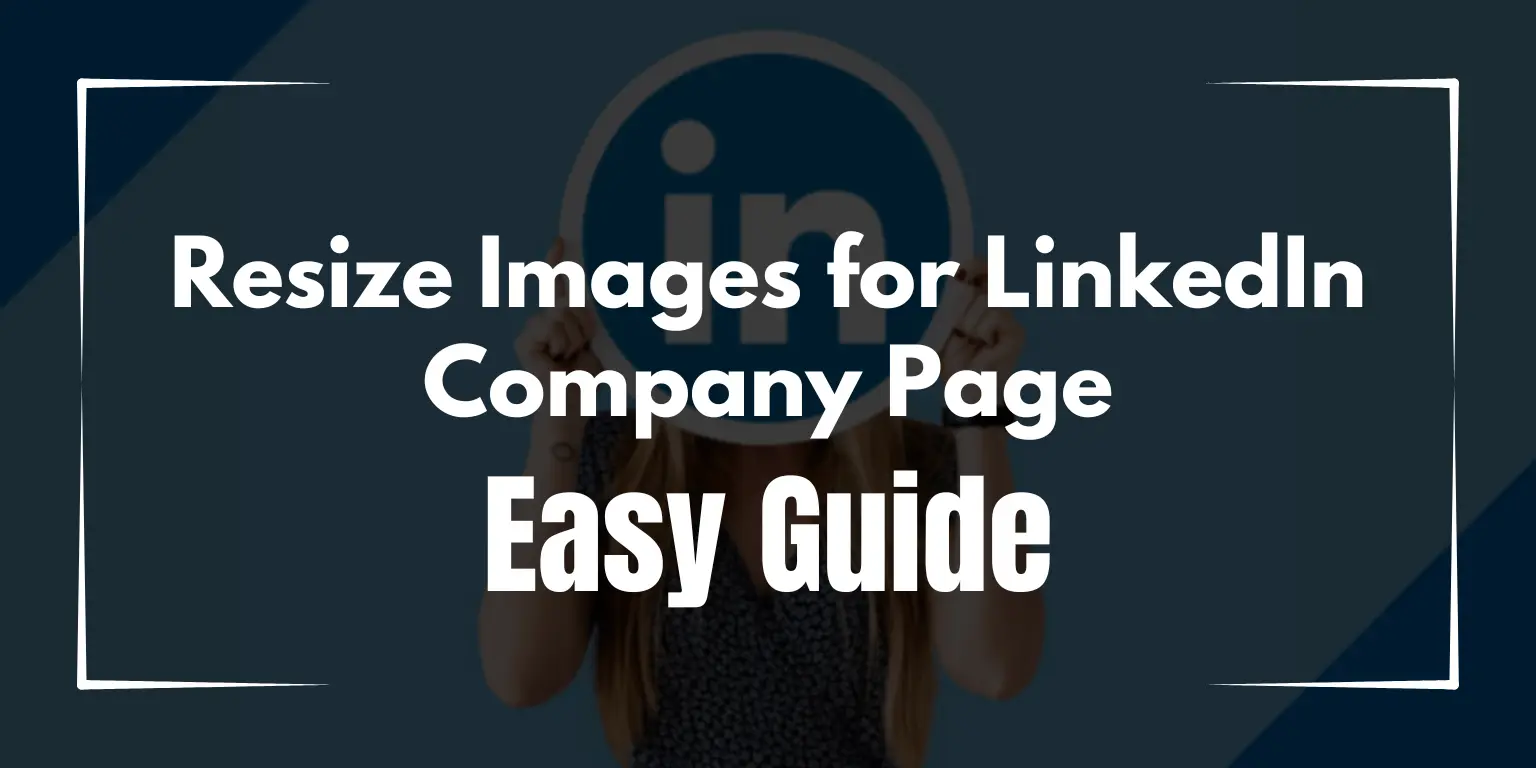LinkedIn is the place for professionals. And when you are setting up or updating your LinkedIn company page, you want it to look perfect. That includes making sure all your images are the right size. Resizing images for your LinkedIn company page is easy, and it makes your page look polished and professional.
Why Resize Images for LinkedIn?
LinkedIn has specific requirements for images. If your images are too big or too small, they might look blurry or get cropped in weird ways. Resizing helps your images fit the space just right. This means your logo, banners, and photos look sharp and eye-catching.
Image Size Requirements for LinkedIn
Before you start resizing, it’s helpful to know LinkedIn’s image size recommendations:
- Company Logo: 300 x 300 pixels.
- Cover Image: 1128 x 191 pixels.
- Post Images: 1200 x 627 pixels.
Keeping these sizes in mind ensures your images will look their best.
Tools to Resize Your Images
You don’t need fancy software to resize images for LinkedIn. Here are some easy tools:
- Online Tools: Use websites like Canva, PicResize, or ResizeImage.net. These tools let you upload your image and adjust the dimensions to fit LinkedIn’s requirements.
- Mobile Apps: Apps like Photo Resizer or Adobe Spark can help you adjust your images directly from your phone.
- Computer Software: Programs like Paint (Windows) or Preview (Mac) let you easily resize images by entering the specific dimensions you need.
Step-by-Step: Resizing an Image for LinkedIn
Let’s walk through a simple way to resize an image using an online tool:
- Choose an Online Resizer: Search for an image resizer like Canva or ReSizeMyImg.
- Upload Your Image: Click the “upload” button and pick the image you want to use.
- Set the Right Size: Enter the size you need for LinkedIn. For example, type in “300 x 300” for a company logo.
- Download the Resized Image: Click “download” once you’re happy with the size. Now you have an image ready for LinkedIn.
Tips for Great Quality
When resizing, always start with a high-quality image. This helps keep your logo or banner from looking blurry or pixelated. Also, try to use tools that allow you to maintain quality while resizing.
Why This Is Important
Your LinkedIn company page is like your business card. You want it to look neat and professional. Properly resized images give a great first impression to people visiting your page, showing that you care about details.
Conclusion
Resizing images for your LinkedIn company page is simple and makes a big difference. Whether it’s your logo, cover photo, or a post image, making sure it’s the right size helps your page shine. Use easy tools like Canva or PicResize, and your LinkedIn page will look professional and inviting in no time.
Try resizing your images today, and see how much better your LinkedIn company page can look with just a few small adjustments!