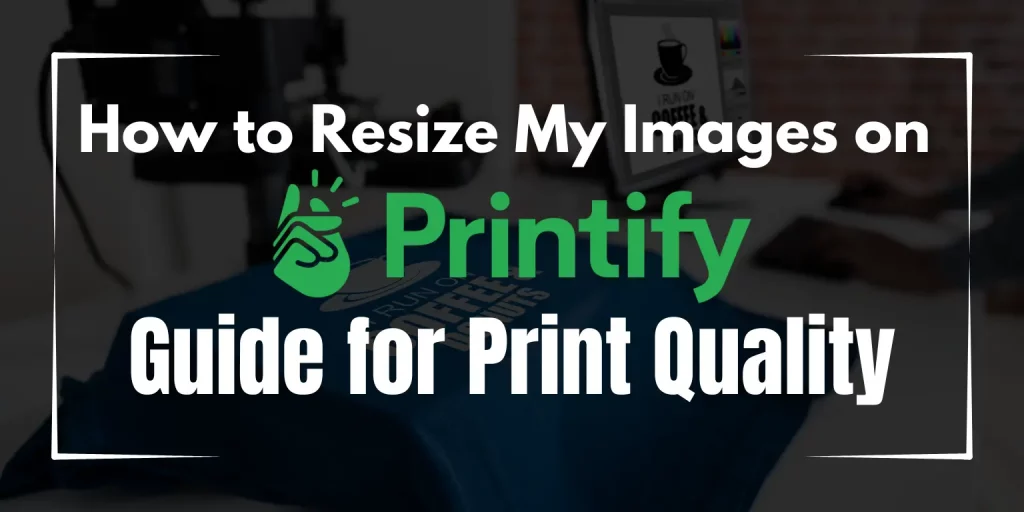Resizing images for Printify is a crucial step in ensuring your designs look professional and print perfectly on products. This guide will take you through every detail, from understanding Printify’s requirements to troubleshooting common resizing issues. Follow these tips to optimize your images for Printify and elevate your print-on-demand business.
Understanding Printify Image Requirements
Overview of Printify’s Image Size and Resolution Specifications
To achieve the best results, your images must meet Printify’s size and resolution requirements. Typically, Printify recommends a minimum resolution of 300 DPI (dots per inch) for clarity and print quality. Image dimensions vary depending on the product, but higher resolutions ensure better results.
Importance of Meeting Printify’s Size and Dimension Requirements
Properly sized images are vital to avoid stretched or pixelated prints. Meeting size specifications ensures your design aligns perfectly with the product’s print area, giving customers a high-quality product they’ll love.
Common Issues with Incorrectly Sized Images
- Pixelation: Happens when a low-resolution image is stretched beyond its capacity.
- Cut-off designs: Occurs when images exceed the printable area dimensions.
- Misalignment: Results from improper aspect ratio adjustments.
Step-by-Step Guide to Resizing Images for Printify
How to Adjust Printify Image Sizes Using Online Tools
Several free and paid tools can help you resize images effectively:
- Canva: User-friendly and perfect for quick resizing with predefined templates.
- GIMP: Free and feature-rich, ideal for more precise adjustments.
- Photoshop: Industry-standard software for professional-grade resizing and editing.
Best Software for Resizing Photos for Printify Products
- Canva – Drag-and-drop simplicity, perfect for beginners.
- Adobe Photoshop – Advanced tools for precise resizing and resolution control.
- GIMP – Free alternative with features similar to Photoshop.
Visual Aids and Tutorials
Explore video tutorials or follow step-by-step screenshots to learn resizing techniques. Many tools have in-app guides to simplify the process.
Best Practices for Image Uploads on Printify
Tips to Optimize Image Dimensions for Printify Uploads
- Stick to Printify’s guidelines: Always check the product template for specific dimensions.
- Use high-resolution images: Start with 300 DPI to maintain clarity.
- Save in appropriate file formats: Use PNG or JPEG files for compatibility.
Common Mistakes to Avoid When Preparing Images for Printify Printing
- Uploading low-resolution images.
- Overlooking the print area template.
- Using the wrong aspect ratio, leading to design misalignment.
Understanding the Impact of Aspect Ratios on Design Placement
Aspect ratios directly affect how your design appears on a product. Matching the ratio ensures your design isn’t distorted or cropped unexpectedly.
Tools and Techniques to Optimize Images for Printify Print Quality
Free vs. Paid Tools for Image Resizing and Optimization
- Free tools: Canva, GIMP, and Fotor.
- Paid tools: Photoshop and Adobe Illustrator for professional editing.
Techniques to Enhance Image Resolution Without Loss of Quality
- Use AI-based tools like Let’s Enhance or UpscalePics to boost resolution.
- Avoid excessive compression when saving files.
Testing Designs for Print Clarity on Printify Products
Always preview your design using Printify’s mockup generator to check alignment and clarity before finalizing.
Troubleshooting Common Image Resizing Problems
How to Fix Pixelation or Blurriness in Resized Images
- Use software with interpolation algorithms to preserve quality when resizing.
- Start with high-resolution images to minimize quality loss during resizing.
Solutions for Images That Don’t Meet Printify’s Aspect Ratio Requirements
- Crop or extend the canvas size to match the required aspect ratio.
- Use design tools to adjust the layout while preserving key design elements.
FAQs About File Types, DPI, and Color Settings
- File types: Use PNG for transparent backgrounds and JPEG for standard prints.
- DPI: 300 DPI is recommended for high-quality prints.
- Color settings: Stick to sRGB color mode for accurate color reproduction.
FAQs
1. What is the ideal resolution for Printify images?
The ideal resolution is 300 DPI, with dimensions matching the product template.
2. How can I maintain image quality while resizing?
Always start with high-resolution files and use resizing tools that preserve image quality.
3. Which file formats does Printify support for uploads?
Printify supports PNG and JPEG formats for image uploads.
4. What is the recommended DPI for Printify images?
300 DPI is the recommended DPI for clear and professional prints.
5. Can I resize my images directly on Printify?
Printify doesn’t offer direct resizing tools, but you can preview designs and adjust accordingly before uploading.
Conclusion
Resizing images for Printify doesn’t have to be complicated. By understanding the platform’s requirements, using the right tools, and following best practices, you can create designs that are visually appealing and print-ready. Implement these steps to optimize your images and deliver quality products that stand out!