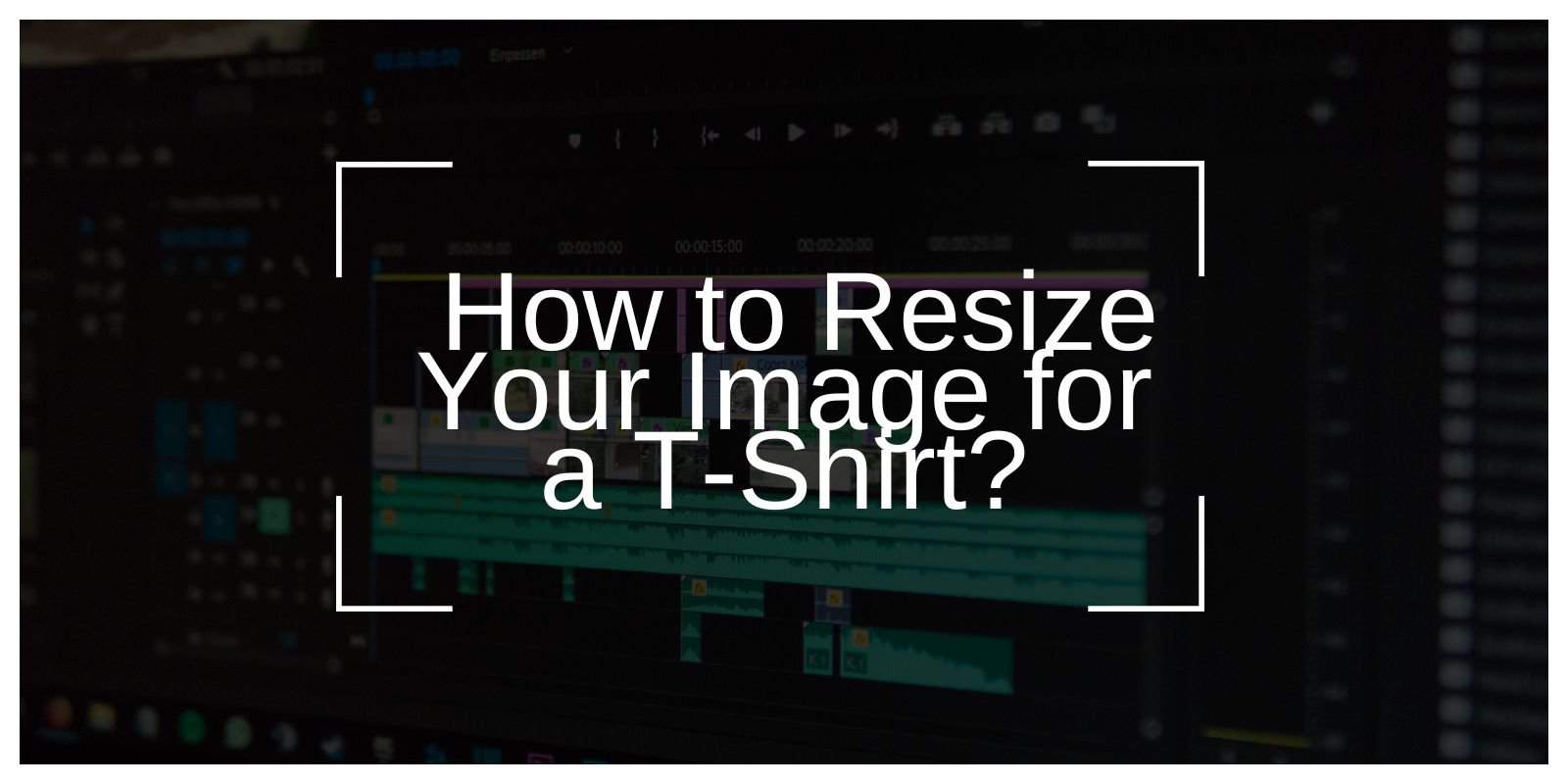Creating a custom T-shirt design can be exciting, but getting the image size right can make a huge difference in print quality. If you’re wondering how to resize your image for a T-shirt, this guide covers everything from choosing the best dimensions to ensuring the image quality stays sharp. Whether you’re a beginner or a DIY enthusiast, follow these simple steps to make sure your design comes out perfectly.
Why Image Size Matters for T-Shirt Printing

When it comes to T-shirts, the image size directly affects how sharp and clear the design appears on the fabric. If the image is too small, it may stretch and look pixelated. On the other hand, a too-large file may not fit properly on the T-shirt. Choosing the right size ensures the design is easy to read, has clean edges, and aligns with the fabric.
- Quality: A well-sized image keeps your print looking professional.
- Readability: Clear and correctly sized images make designs stand out.
- Durability: Proper sizing helps avoid fading or pixelation over time.
Ideal Image Dimensions for T-Shirt Printing
For the best print quality, the typical T-shirt design space is between 10 to 14 inches wide and 12 to 18 inches tall. Here are a few quick pointers for sizing your design:
- Front Design: Commonly around 12 inches wide by 14 inches tall.
- Back Design: Often larger, around 13 inches wide by 16 inches tall.
- Small Logos: For pocket-sized images or logos, 4 inches wide by 4 inches tall usually works well.
How to Choose the Right Image Format?
The type of file you choose impacts how well the image will resize. Some file formats hold up better than others for T-shirt printing.
- PNG: Great for simple graphics with transparency.
- JPEG: Good for colorful designs but can lose quality if resized too much.
- Vector (SVG, AI): Ideal for resizing without losing quality. Vector files can be stretched to any size without looking blurry, making them perfect for large prints.
If you want a flexible design, use vector files (like SVG or AI) whenever possible.
Understanding Resolution and DPI

Resolution is how detailed an image appears, and DPI (dots per inch) is a standard measure for printers. For T-shirt printing, a high DPI—usually 300 DPI—ensures the image prints clearly. Here’s why resolution matters:
- Sharpness: Higher DPI images are less likely to look blurry.
- Printing Quality: Printers need at least 300 DPI for sharp details.
- Fit: A high-resolution image can be resized smaller without losing quality.
Step-by-Step Guide to Resizing Your Image
To resize your image, follow these simple steps using common software tools. Here’s how to do it with Photoshop, GIMP, and online resizing tools.
Using Photoshop
- Open the image file in Photoshop.
- Go to Image > Image Size.
- Set the resolution to 300 DPI.
- Adjust the dimensions to your preferred size (like 12 inches wide by 14 inches tall).
- Save as PNG or JPEG.
Using GIMP (Free Tool)
- Open the file in GIMP.
- Go to Image > Scale Image.
- Set DPI to 300.
- Enter desired dimensions in inches.
- Export as PNG or JPEG.
Using an Online Resizing Tool
- Upload your image to an online tool like Canva or Pixlr.
- Set the desired size and DPI if possible.
- Save in the appropriate file format (PNG or JPEG).
How to Keep Image Quality High After Resizing
When resizing an image, it’s essential to avoid losing quality. Here are a few tips:
- Use Vector Files: These files scale better without losing clarity.
- Don’t Upscale Too Much: Enlarging small images can lead to pixelation.
- Check Resolution: Ensure the DPI stays at 300 for clear prints.
- Use Preview Tools: Some software tools allow you to see how the design will look when printed on fabric.
Preview Your T-Shirt Design Before Printing
Previewing your T-shirt design can help catch mistakes before printing. Mockup generators like Placeit or Printful show how your design will appear on a T-shirt. Benefits of previewing include:
- Spotting Errors: Catch alignment or sizing issues early.
- Seeing Colors: Some colors look different on screen than in print.
- Perfecting Placement: Adjust where the design sits on the T-shirt.
Best Tools and Tips for Resizing Your Image for a Perfect T-Shirt Print

Resizing an image for T-shirt printing can be achieved through various tools, each tailored to different design needs and user experience levels.