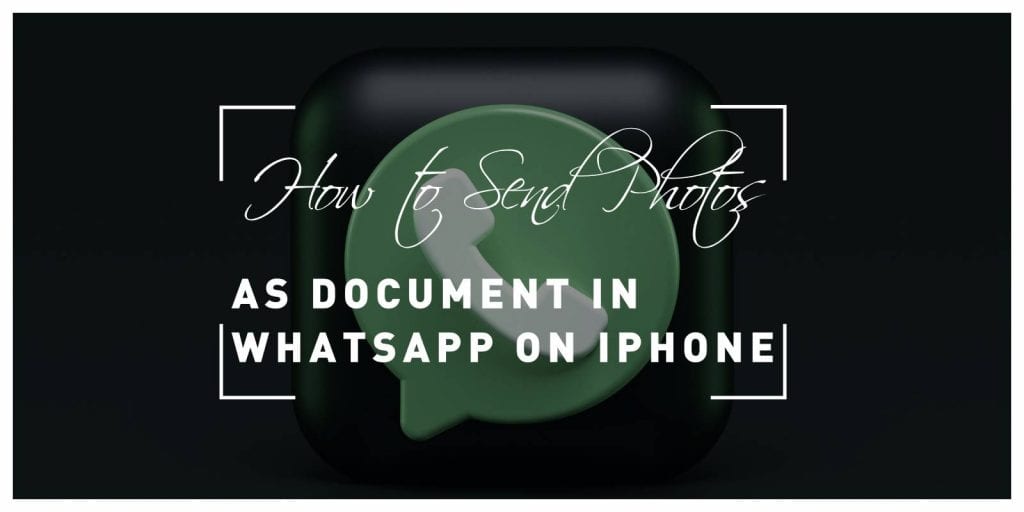In a world where instant communication reigns supreme, the art of sharing information has evolved dramatically. While we often think of sending photos as a simple act of connection, there’s a hidden layer of functionality that many iPhone users overlook: sending images as documents on WhatsApp. This clever trick not only preserves the quality of your photos but also allows you to bypass pesky compression issues that can distort your cherished memories. Imagine being able to share those beautiful vacation snapshots or important work-related images without losing any detail—sounds intriguing, right?
Whether you’re an avid traveler looking to send pristine landscape shots or a professional wanting to deliver high-resolution graphics, mastering this feature can elevate your WhatsApp game. In this article, we’ll walk you through the steps to seamlessly convert and transmit your photos as documents on WhatsApp using your iPhone. Get ready to unlock a new dimension in photo sharing that ensures every pixel counts!
Why Use Document Format for Photos?
When sharing photos on WhatsApp, converting them into a document format can significantly enhance the quality of your images. Unlike standard image formats like JPEG or PNG, sending photos as documents preserves their original resolution and detail. This means that when recipients open your files, they are receiving crystal-clear versions of what you intended to share, free from compression artifacts that can mar visual clarity.
Moreover, using the document format allows for larger file sizes without losing quality—an essential feature when you’re capturing high-resolution moments or detailed images. It also circumvents WhatsApp’s automatic downsizing algorithms, which often reduce photo dimensions to optimize for quick sharing. By choosing this method, not only do you maintain the integrity of your photos but you also ensure that every pixel counts in conveying your story—be it a sunset over a mountaintop or a detailed close-up of a cherished moment with loved ones. In our visually-driven world, why settle for anything less than the best representation of your memories?
Preparing Your Photos for Sending
When preparing your photos for sending via WhatsApp on your iPhone, it’s essential to consider not only the size but also the quality of the images. Instead of simply grabbing any image from your gallery, take a moment to curate your selection. Choose photos that convey the message or emotion you intend to share; cohesive visuals create a stronger impact. This mindfulness transforms an ordinary exchange into a personal experience, enhancing communication.
Another crucial step is to optimize the images without sacrificing quality. Utilize built-in editing tools or apps to adjust brightness, contrast, and sharpness before sending. Additionally, renaming the files to reflect their content can help recipients quickly identify what they are receiving—especially useful if you’re sharing multiple images at once. Remember that WhatsApp compresses images when sent as media files; hence ensuring you send them as documents preserves their original resolution and detail—a critical factor for showcasing precious memories or important information meticulously captured in photographs.
Steps to Send Photos as Documents
When you send photos as documents on WhatsApp, you not only retain the image quality, but also bypass any automatic compression that typically happens when sharing images directly. This is particularly beneficial for professionals who need to share important visuals, such as high-resolution charts or detailed design mockups, without losing clarity. To do this effectively on your iPhone, simply tap the plus sign (+) in your chat window, select Document instead of Photo & Video Library, and then browse through your Files app to choose the desired images.
Another creative approach is to combine multiple images into a single PDF file before sending. This method streamlines the sharing process and keeps related visuals together, which can enhance understanding for recipients. You can use various apps available on the App Store to create PDFs easily from photos; just ensure they are properly ordered and well-presented. Once structured as a PDF document, upload it back into WhatsApp using the same steps mentioned earlier—transforming an ordinary photo-sharing experience into a professional presentation with minimal effort.
Alternative Methods to Share Images
In addition to sending images as documents via WhatsApp, various alternative methods allow you to share photos seamlessly. For instance, utilizing cloud storage services like Google Drive or Dropbox provides a convenient way to manage and share your images. By uploading your photos to these platforms, you can generate a shareable link that preserves the quality of your images while bypassing size limitations inherent in messaging apps. This approach not only keeps your photo library organized but also ensures that recipients have direct access without cluttering their chat.
Another innovative option is using collaborative online albums through platforms such as Google Photos or Flickr. These services not only allow for easy sharing but also enable multiple users to contribute and comment on specific collections. Imagine creating a themed album for an event where all attendees can upload their snaps, fostering communal memories in one cohesive space. Such shared albums transform image sharing into an interactive experience, enriching the connections between friends and family while maintaining high-resolution quality over simple message exchanges.
Troubleshooting Common Sending Issues
When sending photos as documents in WhatsApp on your iPhone, users may encounter a few common issues. One prevalent problem is the misalignment of file formats; while you may intend to send an image, it’s important to ensure that the file type aligns with WhatsApp’s document upload capabilities. If a photo appears unresponsive or fails to send, converting it to a PDF or other supported format can often rectify the issue. This step not only enhances compatibility but also preserves image quality during transmission.
Another aspect worth investigating is your internet connection. A weak Wi-Fi signal or fluctuating mobile data can disrupt uploads leading to timeouts or files stuck in ‘sending’ limbo. Refreshing your connection by toggling airplane mode on and off, or switching between Wi-Fi and cellular data may provide the boost needed for seamless delivery. Additionally, clearing out old chat caches and updating the app ensures that performance isn’t hindered by underlying software glitches—keeping you one step ahead right when you need it most. Embracing these troubleshooting tips can elevate your messaging experience and enhance communication fluidity within your social circles.
Conclusion: Simplifying Your Photo Sharing Experience
In today’s fast-paced digital world, simplifying your photo-sharing experience can bring a sense of tranquility amidst the chaos. By utilizing WhatsApp’s document-sharing feature, you not only preserve the quality and integrity of your photos but also streamline how you connect with friends and family. This method allows for organizing cherished memories into neatly categorized documents, making it easier to search through your images later on when nostalgia strikes.
Furthermore, embracing this approach encourages a more intentional way of sharing. Instead of sending random snapshots through conventional means that often lead to blurry images or reduced quality, transforming your favorite moments into documents fosters a deeper connection with the recipients. They become more than mere photographs; they turn into shared stories and experiences wrapped in clarity and care. In essence, as we move towards more thoughtful communication tools, adopting these simple techniques elevates our interactions—making every photo sent count just a little bit more.