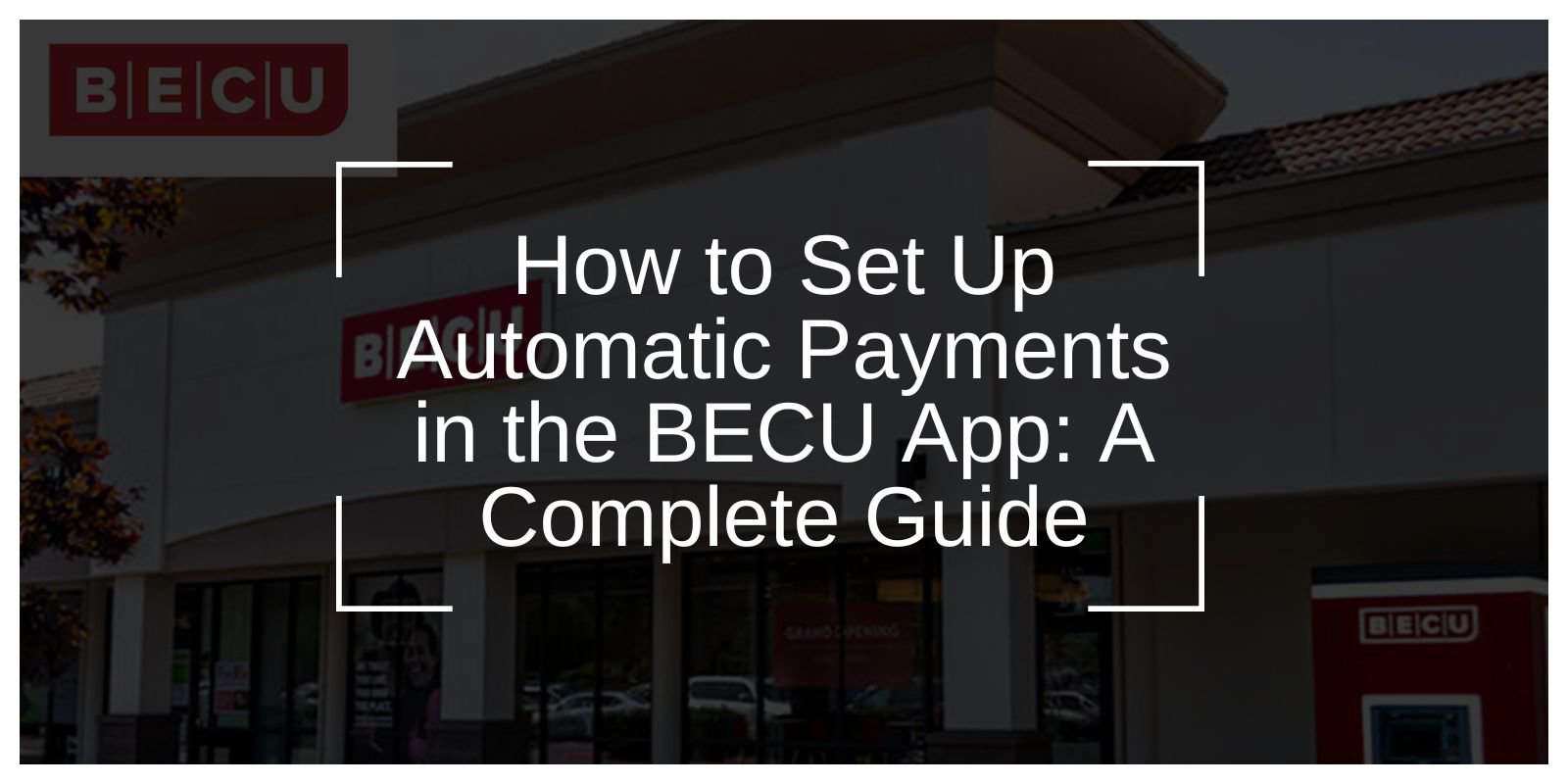Managing your finances becomes simpler with automated tools, and the BECU app makes scheduling automatic payments easy and convenient. Whether you’re paying credit card bills, managing loan repayments, or contributing to savings plans, the app provides seamless options to keep your payments on track.
This guide will take you step-by-step through setting up automatic payments, adjusting schedules when needed, and maximizing the features of the BECU app to make financial management hassle-free.
What is Automatic Payment in the BECU App?
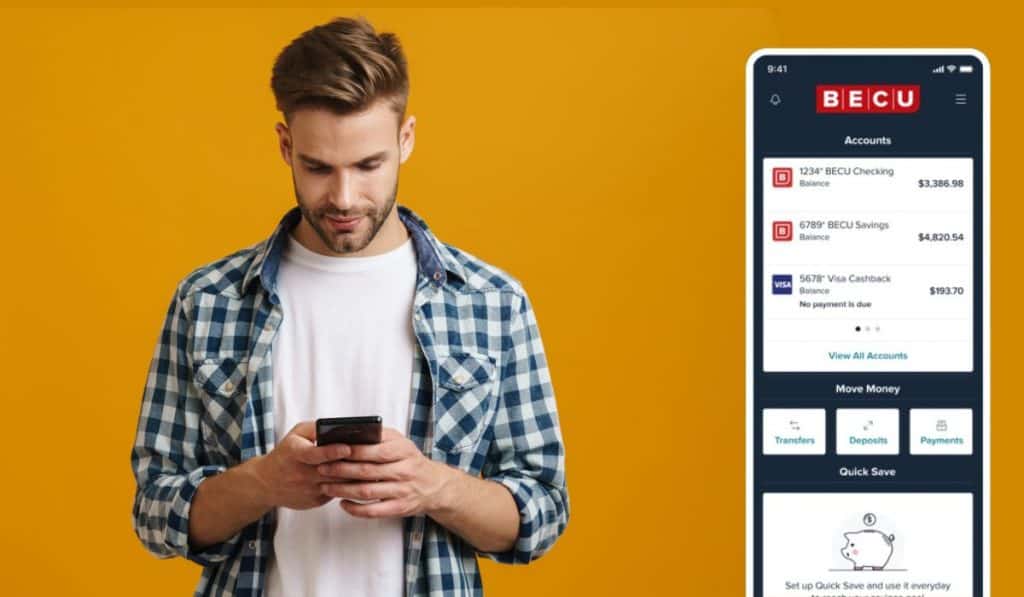
The BECU app is a helpful tool for managing your finances, paying bills, and automating transactions with ease. By using its automatic payment feature, you can avoid missing due dates, save time, and keep your finances organized. This is ideal for recurring expenses such as loan payments, credit card bills, or regular transfers to your savings.
With simple setup options available through the app, secure messaging, or even in-person at a branch, BECU ensures that managing your payments is easy and efficient.
Ways to Set Up Automatic Payments in the BECU
Setting up automatic payments with BECU is simple and can be done in several convenient ways.
- Using the BECU App: Log in to the app and access the Bill Pay feature to schedule recurring payments directly from your phone. This method is quick and easy, giving you full control over your payment schedules.
- Sending a Secure Message: If you have questions or need assistance, you can send a secure message through the app or online banking. A representative will guide you through the process.
- By Phone: Call BECU at (800) 233-2328 to speak with a representative who can assist you in setting up automatic payments over the phone.
- In-Person: For a hands-on approach, visit a BECU branch, where a team member can help you set up your automatic payments in person.
Setting Up Automatic Payments for Specific Accounts
Automating payments for specific accounts with BECU is simple and ensures that your financial obligations are handled efficiently. Here’s how you can set up payments for various account types:
1. Credit Cards
To automate credit card payments, you can send a secure message through the BECU app, call the support team for step-by-step assistance, or visit a branch for in-person help with the setup.
2. Loans and Mortgages
For loans or mortgages, you’ll need to use the Mortgage Loan Automatic Payment Authorization form, which is available online or at BECU branches. This form allows you to set up recurring payments tailored to your loan requirements.
3. External Accounts
If you want to automate payments from an account outside BECU, complete the Set Up ACH Transfer from External Account form. This form connects your external accounts, enabling seamless transactions.
4. Savings Plans
Automate your savings by scheduling transfers between your BECU accounts. Select the source and destination accounts, set the transfer frequency (e.g., weekly, bi-weekly, or monthly), specify a start date, and choose the amount to transfer.
Step-by-Step Guide to Setting Up Payments in the App
Here’s how you can set up automatic payments through the BECU app:
- Log In: Open the BECU app and sign in using your username and password.
- Access Bill Pay: Go to the “Bill Pay” section or find the “Payments” option in the main menu.
- Add a Payee: Enter the payee’s details, including their name, account number, and payment address, to set them up in the system.
- Set Up Automatic Payments: Select the option to automate payments for the payee you’ve just added.
- Enter Payment Details: Specify the payment amount, the frequency of payments (e.g., weekly, monthly), and the start date for the schedule.
- Review and Confirm: Double-check all the entered details for accuracy and confirm the setup.
- Check Notifications: Watch for a confirmation message or email to verify that the automatic payment schedule is active.
Managing and Modifying Automatic Payments
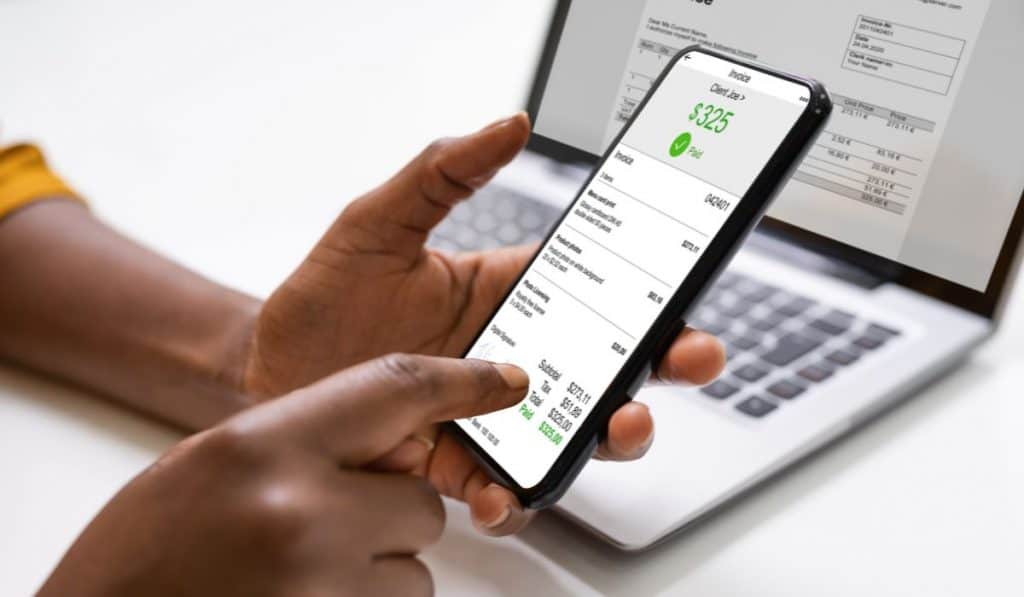
Managing your automatic payments with the BECU app is straightforward, allowing you to view, edit, or cancel scheduled payments as needed.
1. Viewing Scheduled Payments
To check upcoming payments, log into the app and navigate to the Scheduled Payments section. This will give you a clear overview of all active payments and their details.
2. Editing Payment Details
If you need to make changes to a payment, follow these simple steps:
- Locate the payment you want to update.
- Adjust details such as the payment amount, frequency, or account information.
- Save your changes to ensure the schedule is updated.
3. Canceling Payments
To cancel an automatic payment:
- Select the payment from your scheduled list.
- Choose the “Cancel Payment” option and confirm your decision.
- Verify that the payment has been successfully removed from the schedule.
These tools make it easy to manage your automatic payments and ensure they align with your financial needs.
Conclusion
Setting up automatic payments in the BECU app simplifies your financial routine, ensuring bills and savings goals are handled efficiently. Whether you’re managing credit cards, loans, or savings plans, the app provides flexible options to customize your payments.
Ready to get started? Follow the steps in this guide and take control of your finances today. If you have questions or tips, share them in the comments below—your feedback can help others streamline their payment processes!