Starting your journey as a student at the University of Technology (UTech), Jamaica, comes with a variety of responsibilities, and one of the first things new students need to do is set up their UTech email account. This institutional email address serves as the university’s official channel to communicate important academic updates, deadlines, resource access, and campus announcements. Therefore, activating and using this email account correctly is crucial to your success as a UTech student. This guide provides a complete, step-by-step walk-through on how to set up and manage your UTech email account with ease.
Step 1: Understand the Importance of Your UTech Email
Students will use their UTech email address for everything related to campus life, including:
- Receiving official communication from university departments and faculty.
- Accessing Microsoft 365 services such as Word, Excel, PowerPoint, and Teams.
- Registering for classes and viewing academic records.
- Participating in remote learning engagements via Microsoft Teams or Zoom.
This email is not only for correspondence but also the key to unlocking various digital services provided by the university.
Step 2: Locate Your Email Credentials
Once you are officially registered at UTech, you’ll receive your login credentials. Usually, this information is provided during the enrollment process through one of the following:
- A welcome email sent to your personal email address.
- A printed document from the Admissions Office during orientation.
- By logging into the Student Portal with your student ID and password.
Your UTech email address will typically take the form studentID@utech.edu.jm.
Step 3: Access the Microsoft 365 Login Portal
UTech uses Microsoft’s Office 365 as its platform for student email services. To start, follow these steps:
- Visit the Office 365 login page.
- Click on the Sign In button in the top right corner.
- Enter your email address in the format provided (e.g. 123456789@utech.edu.jm).
- Click Next and enter your temporary or assigned password.
After signing in, Microsoft 365 may prompt you to update your password and set up multi-factor authentication (MFA) for added security.

Step 4: Update Your Password and Security Settings
When logging in for the first time, the system may request that you create a personalized password. Make sure your new password includes a combination of upper-case and lower-case letters, numbers, and symbols to ensure its strength. Follow additional prompts to:
- Set up recovery options like your mobile number or alternative email.
- Configure multi-factor authentication for enhanced security.
- Record your updated credentials in a safe location.
Note that forgetting your email password could hinder your ability to receive updates or complete online coursework, so secure it appropriately.
Step 5: Explore the Email Dashboard
Once logged in, you’ll be taken to the Microsoft Outlook dashboard, your main hub for email communication. Familiarize yourself with its features:
- Inbox: Displays recent emails from faculty, departments, and classmates.
- Folders: Includes default folders like Sent Items, Drafts, and Spam. Consider organizing your messages into custom folders for easier navigation.
- Calendar: Manage class schedules, deadlines, and meetings.
- People: A directory feature that allows easy contact with lecturers and peers.
It’s beneficial to explore the Settings icon (⚙️) to customize features like email forwarding, inbox themes, and notification settings.
Step 6: Sync Email to Your Devices
To stay up to date on the go, configuring your UTech email on your smartphone or tablet is highly recommended. Here’s how to do that:
For iPhone/iPad (iOS):
- Open Settings and go to Mail > Accounts > Add Account.
- Select Microsoft Exchange.
- Enter your UTech email address and a description (e.g., UTech Email).
- Tap Next and enter your password when prompted.
For Android:
- Go to Settings > Accounts > Add Account > Email.
- Select Exchange or Office 365.
- Enter your full UTech email and password.
- Follow the prompts to finish syncing.
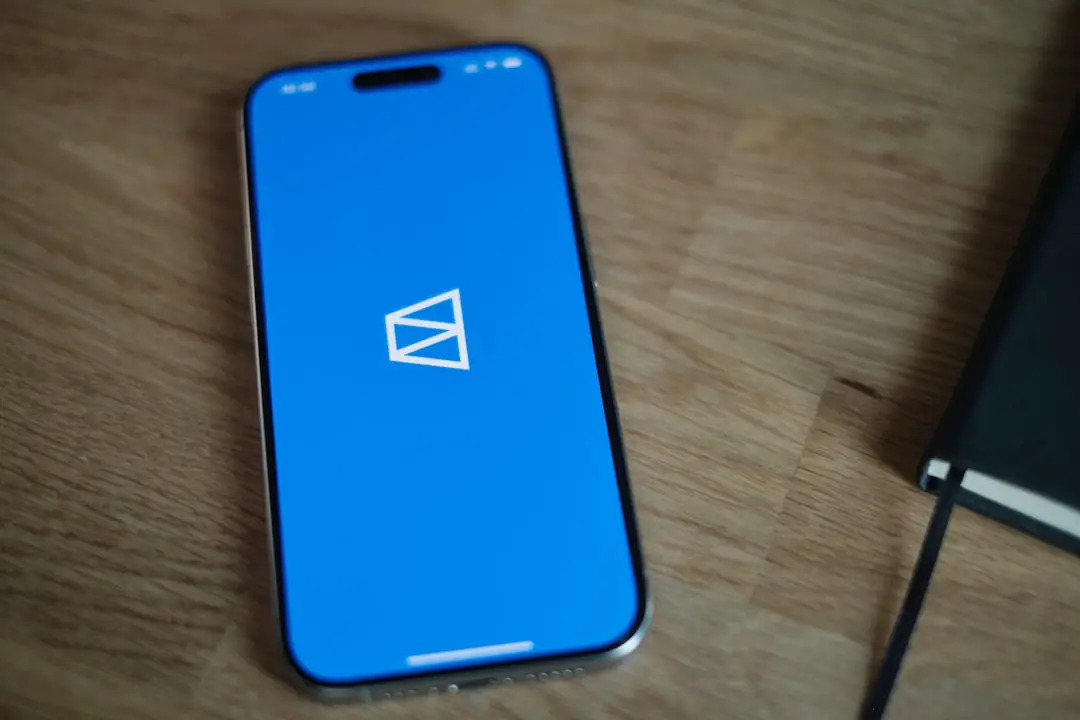
After setup, your email app will automatically sync new messages and calendar updates in real time.
Step 7: Manage Your Inbox Regularly
To make the most of your UTech email account, be proactive in managing your inbox. Best practices include:
- Checking your inbox at least once daily to avoid missing important messages.
- Creating folders for each course or department to stay organized.
- Using the Search function to locate important messages quickly.
- Flagging important emails for follow-up.
Unmanaged inboxes can become cluttered, which could lead to missing deadlines or forgetting appointments. Good digital hygiene helps ensure academic success.
Step 8: Contact IT Services if Problems Arise
If you’re experiencing issues like login failures, password errors, or account lockouts, don’t hesitate to contact UTech’s IT Help Desk. Here’s how:
- Email: itsd@utech.edu.jm
- Phone: (876) 927-1680 Extensions 2734 / 2735
- Walk-in: IT Services Department, Papine Campus
Before contacting support, be sure to have your student ID number ready, along with a detailed description of the issue. Screenshots of error messages can also be helpful in expediting support.
Frequently Asked Questions (FAQ)
- 1. What should I do if I forgot my UTech email password?
- You can reset your password by visiting the Office 365 login page and clicking on “Forgot my password.” Follow the instructions to verify your identity. If this fails, contact the IT Help Desk for assistance.
- 2. Can I change my UTech email address?
- No, your email address is linked to your student ID and cannot be changed. If there are errors or special circumstances, contact the Office of Admissions or the IT Help Desk for further guidance.
- 3. Can I forward my UTech email to my personal email?
- Yes, go to email settings in Outlook and set up forwarding under the Mail > Forwarding section. However, it’s recommended to continue using your UTech email for all academic communications.
- 4. When will my UTech email account be deactivated?
- Student email accounts are typically deactivated within a few months after graduation or withdrawal from the university. Students should back up important emails or data before this period ends.
- 5. Is there storage space limit for my UTech email?
- Yes, Microsoft 365 accounts offer generous cloud-based storage (typically 50GB or more), but it is not unlimited. Avoid sending large attachments unnecessarily and regularly clean out your mailbox.
Setting up your UTech email account properly is an essential first step toward staying connected and

