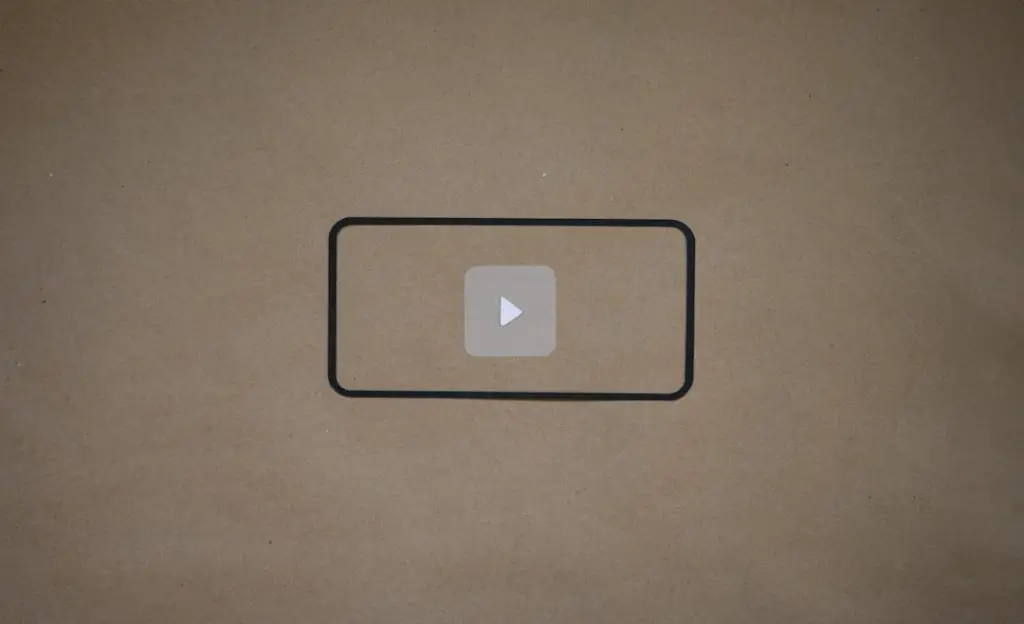Online video content has become increasingly popular over the years, and Fluid Player has emerged as one of the preferred open-source HTML5 video players for many website developers. Despite its convenience and versatile feature set, users sometimes encounter the issue of Fluid Player not working correctly on websites. Whether it’s due to browser compatibility issues, script loading errors, or conflicts with other website components, understanding how to troubleshoot and resolve the issue can enhance both user experience and site performance.
What is Fluid Player?
Fluid Player is an open-source HTML5 video player that supports VAST and VPAID compliant advertising. It is lightweight, customizable, and designed for seamless integration into websites. Its core functionality allows developers to control how videos are delivered and monetized efficiently without relying on heavy third-party libraries.
However, even with its highly optimized codebase, there can be instances where Fluid Player doesn’t load properly or fails to play video content altogether. Below, we’ll walk you through a series of steps and best practices to help diagnose and solve these common issues.
Common Reasons Fluid Player Might Not Work
- JavaScript Errors or Conflicts
- Misconfigured Script Paths
- Browser Incompatibility
- Ad Blockers Interfering with the Player
- Missing or Incorrect HTML Markup
Step-by-Step Solutions to Fix Fluid Player Issues
1. Check the Browser Console for Errors
The very first step in diagnosing why Fluid Player is not working is to inspect the browser console. Open the website using Chrome, Firefox, or any modern browser, right-click and select Inspect, then switch to the Console tab.
Look for any red error messages related to failed script loading, undefined variables, or syntax errors in your JavaScript. These often provide vital clues.
2. Verify Script and CSS Inclusion
Fluid Player relies on specific JavaScript and optionally CSS files to function. Ensure that you have correctly included the necessary files within the <head> or just before the closing </body> tag:
<script src="https://cdn.fluidplayer.com/v3/current/fluidplayer.min.js"></script>
Be sure that the CDN is accessible and not being blocked by CORS policies or firewalls.
3. Proper HTML Markup
A common mistake is incorrect or missing HTML markup. The video container must have the correct attributes for Fluid Player to initialize.
<video id="my-video" width="640" height="360" controls>
<source src="video.mp4" type="video/mp4" />
</video>
<script>
fluidPlayer("my-video");
</script>
Ensure there are no typos in the video ID and that the file path is correct.
4. Disable Browser Extensions
Sometimes, browser extensions like ad blockers can interfere with video content, especially if Fluid Player is being used to show pre-roll or mid-roll ads via VAST tags. Try temporarily disabling extensions to see if the issue persists.
5. Use HTTPS Protocol
Websites served over HTTPS must load all their assets, including scripts and videos, over HTTPS as well. Loading a Fluid Player script or media file over HTTP on an HTTPS site can result in mixed content errors and blocked media content.
6. Cross-Origin Resource Sharing (CORS)
If you’re hosting Fluid Player scripts or videos on a separate domain or CDN, verify that the proper CORS headers are set. Missing CORS configurations could prevent video files from properly loading and playing.
7. Ensure Compatibility with Other Scripts
Conflicts between Fluid Player and other JavaScript libraries or frameworks like jQuery, React, or third-party widgets can result in unexpected behavior. Use browser dev tools to isolate and test scripts one at a time if needed.
8. Update Fluid Player
If you’re using a self-hosted version of Fluid Player, it might be outdated. Download the latest version from the official website or use the latest CDN link to benefit from recent performance fixes and compatibility patches.
9. Test in Multiple Browsers
Older versions of Internet Explorer or less common browsers might not fully support HTML5 video standards. It’s best to test your implementation across modern browsers like Google Chrome, Firefox, Safari, and MS Edge.
Advanced Debugging Tips
Enable Debugging Logs (Dev Mode)
Some builds of Fluid Player allow enabling verbose logs for troubleshooting. This can be achieved by adding a debug option inside the initializer if the player version supports it.
Server Configuration Example
If hosting files on your own server, ensure your server is set to return the correct MIME types. For example, if your video file is MP4, the server response should be:
Content-Type: video/mp4
Use Fallback Content
For older browsers that may not support standard HTML5 videos, Fluid Player allows you to specify fallback content inside the <video> tag. This could be an informative message encouraging users to update their browser.
Conclusion
Fluid Player offers powerful features and customization options. While encountering issues can be frustrating, most problems stem from minor misconfigurations in the script setup, markup errors, browser constraints, or conflicts with other page elements.
By following the steps outlined above, web developers and content creators can ensure that Fluid Player functions optimally across devices and browsers, providing a seamless video experience to their audience.
Frequently Asked Questions (FAQ)
-
Q: Why is my video not loading in Fluid Player?
A: The most common causes are incorrect file paths, missing scripts, or CORS misconfigurations. Double-check all your file locations, script references, and server settings. -
Q: Can I use Fluid Player on a WordPress site?
A: Yes. You can embed Fluid Player within a post or use it in a custom theme. Just make sure to enqueue the required scripts and write the correct markup. -
Q: Does Fluid Player support autoplay?
A: Yes, but it depends on the browser’s policy regarding autoplay, especially for mobile devices. You must mute the video for autoplay to work in some cases. -
Q: How do I fix black screen on Fluid Player?
A: A black screen usually indicates a failed video load due to a bad file path or unsupported format. Check your video URL and ensure the MIME type is correct. -
Q: Is there a support team for Fluid Player?
A: Fluid Player is open-source and maintained by a community. You can report bugs or seek help through their GitHub repository or relevant online communities like Stack Overflow.