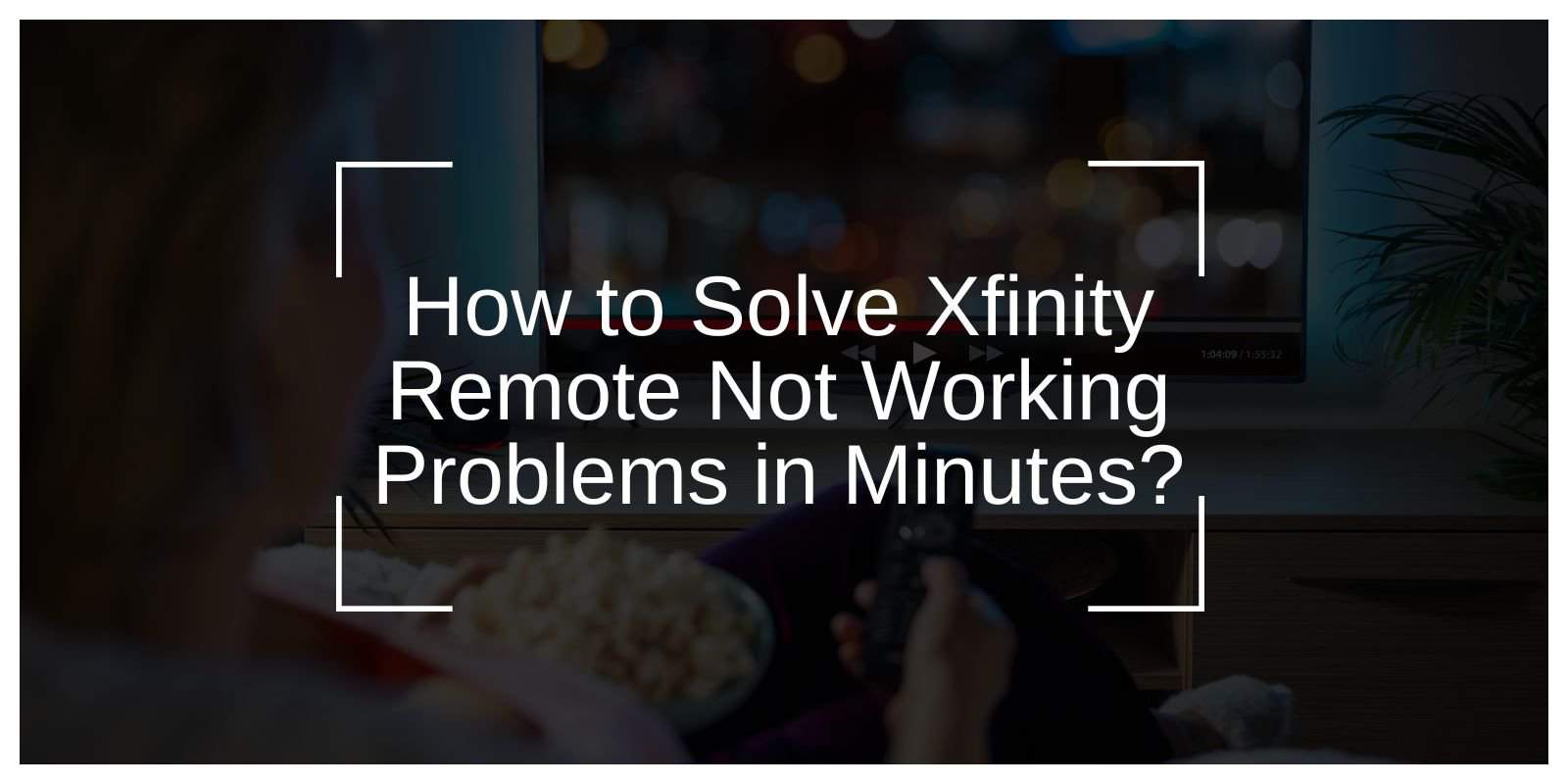“Why isn’t my Xfinity remote working?” It’s frustrating when you sit down to relax and your remote refuses to cooperate. Whether it’s a button that’s stuck or the whole remote has stopped responding, this guide will walk you through the causes, solutions, and quick fixes. By the end, you’ll regain control of your entertainment setup.
Why Is My Xfinity Remote Not Working?

There are several reasons why your Xfinity remote might not be working properly. Here are some common causes:
- Dead Batteries: Even though the batteries may appear fine, they lose power as time goes on. Replacing them with fresh batteries could solve the issue.
- Pairing Issues: If your remote isn’t connected to the TV or cable box, it won’t work. You may need to re-pair the remote with your devices.
- Obstructions: Any objects between the remote and the TV’s sensor can block the signal. Make sure nothing is obstructing the line of sight.
- Wear and Tear: Over time, the buttons on your remote may stick or the internal circuits could fail, causing the remote to malfunction.
Common Troubleshooting Steps for Your Xfinity Remote
If your Xfinity remote isn’t working as expected, try these steps to fix the issue:
Step 1: Replace the Batteries
Remove the back cover of your remote. Take out the old batteries and insert new ones. Ensure the positive (+) and negative (-) ends are aligned correctly with the markings.
Step 2: Check the Connection
Point the remote directly at your TV or cable box. Remove any objects that may block the line of sight between the remote and the device.
Step 3: Restart Your Devices
Turn off your TV and Xfinity cable box. Unplug them from the power source. Wait for 2 minutes, then plug them back in and power them on.
Step 4: Reprogram Your Remote
Press and hold the Setup button until the LED light turns green. Enter the pairing code for your TV brand. (You can find these codes in the remote’s manual or online.)
How to Reset Your Xfinity Remote?
If your Xfinity remote is still not working, try resetting it. Follow these steps:
- Hold down the “Setup” button until the light changes from red to green.
- Enter the code “9-8-1”.
- The LED will flash three times, indicating a successful reset.
- Repair the remote with your TV and cable box using the pairing steps mentioned earlier.
A reset can often fix deeper connection issues.
Specific Issues and Fixes for Xfinity Remote
Some issues with your Xfinity remote may need more focused attention. Here are common problems and their solutions:
- Xfinity Voice Remote Not Working: If your Xfinity voice remote isn’t working, first check if the mic button works. Restart your cable box, and update the firmware via the Xfinity app.
- Volume Button Not Responding: If the volume button isn’t responding, try reprogramming the remote to your TV or sound system. You can also test by increasing the volume directly on your TV.
- Flashing Red Light: If you see a flashing red light, reset your remote and check for software updates on your Xfinity box.
Using Alternatives to Your Xfinity Remote
You can use your phone as a remote by downloading the Xfinity app from your app store. Once installed, connect it to your cable box using Wi-Fi. You’ll be able to control your TV through your phone, including using voice commands. This is an excellent backup option if your physical remote is damaged.
When to Replace Your Xfinity Remote?
If troubleshooting doesn’t resolve the issue, it might be time for a replacement. Here are signs you may need a new remote:
- Buttons remain unresponsive even after resetting.
- The LED light doesn’t turn on with fresh batteries.
- There is visible physical damage, such as cracks or loose components.
If you’re experiencing these issues, you can contact Xfinity customer support. Some remotes may be eligible for free replacement under warranty.
Conclusion
A non-working remote can disrupt your entertainment, but with these tips, you can fix most problems yourself. Whether it’s replacing batteries, resetting the remote, or pairing it again, the solutions are simple and effective.
If your remote is beyond repair, the Xfinity app is a handy alternative while you wait for a replacement.
Let us know in the comments if this guide helped you. Share it with friends who might be facing the same issue. And don’t forget to bookmark this page for quick troubleshooting in the future!