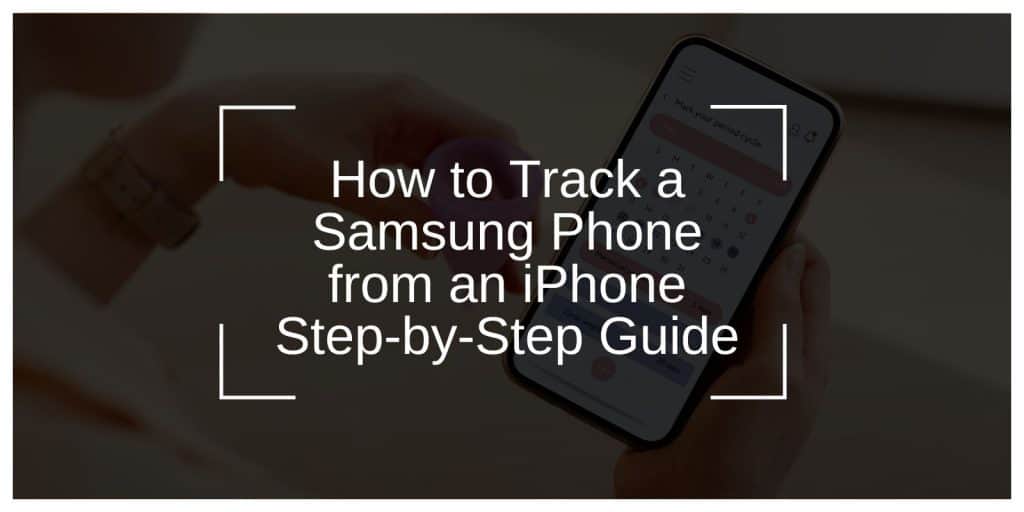Losing your Samsung phone or needing to track its location can be a stressful experience, especially if you’re using an iPhone. Fortunately, there are reliable ways to locate a Samsung phone remotely using apps and services compatible with both devices. This guide walks you through the steps, tools, and tips to track a Samsung phone from an iPhone seamlessly.
Why Track a Samsung Phone from an iPhone?
Cross-platform compatibility between Android and iOS allows users to track devices across ecosystems. This capability is particularly useful in scenarios such as:
- Finding a lost phone: Recovering a misplaced or stolen Samsung device.
- Monitoring a family member’s location: Keeping tabs on loved ones for safety purposes.
- Managing multiple devices: Locating devices across Android and iOS systems for personal or professional use.
Methods to Track a Samsung Phone Using an iPhone
Several tools and apps make tracking a Samsung phone from an iPhone straightforward. Here’s a breakdown of the most effective methods.
1. Use Samsung’s Find My Mobile Feature
Samsung’s Find My Mobile service allows users to track their device remotely. It works similarly to Apple’s Find My iPhone feature and is accessible from any browser.
How to Use Find My Mobile:
- Open a web browser on your iPhone and go to the Samsung Find My Mobile website.
- Log in using the Samsung account linked to the phone.
- Select the device you want to track.
- View the phone’s real-time location on the map.
Tip: You can also use this feature to lock the phone, ring it, or erase data remotely if needed.
2. Google’s Find My Device Tool
Google’s Find My Device is another powerful option for locating Android phones, including Samsung devices.
Steps to Use Find My Device:
- Open Safari or another browser on your iPhone.
- Visit the Google Find My Device website.
- Log in with the Google account associated with the Samsung phone.
- Select the phone from the list of devices.
- Check its location and use features like ringing the device or locking it.
3. Use Third-Party Tracking Apps
Third-party apps provide additional features for tracking and monitoring devices. Some popular choices include:
- Life360: A family locator app with real-time GPS tracking.
- Family Locator by GPSWOX: Allows tracking across Android and iOS devices.
- GeoZilla: Tracks multiple devices in a single app.
How to Set Up a Third-Party App:
- Install the app on both the Samsung phone and the iPhone.
- Create an account and link both devices.
- Enable location sharing on the Samsung phone.
- Use the app on your iPhone to track the Samsung phone.
Security and Privacy Considerations
When tracking a device, it’s important to prioritize privacy and security:
- Obtain consent: Ensure the person whose phone you’re tracking has granted permission.
- Use trusted apps: Stick to verified platforms like Samsung Find My Mobile or Google Find My Device.
- Secure accounts: Use strong passwords and enable two-factor authentication to protect tracking data.
FAQs About Tracking a Samsung Phone from an iPhone
1. Can I track a Samsung phone if it’s turned off?
No, tracking services require the phone to be powered on and connected to the internet.
2. Is Samsung Find My Mobile free to use?
Yes, Samsung Find My Mobile is a free service for Samsung users.
3. Do I need to install apps beforehand to track the phone?
For Samsung’s and Google’s built-in tools, no additional apps are needed. Third-party apps, however, must be installed on both devices.
Conclusion
Tracking a Samsung phone from an iPhone is entirely possible with tools like Samsung’s Find My Mobile, Google’s Find My Device, and third-party apps. By following the steps outlined in this guide, you can quickly locate a missing device, ensuring peace of mind. Remember to prioritize privacy and use these tools responsibly.
Have questions or tips about tracking Samsung phones? Share them in the comments below!