You’re all set to use your VPN on Windows 10. You hit connect…and boom! You get slapped with “Error 806.” Ugh. What does that even mean?
Don’t worry. It’s not as scary as it looks. This friendly guide will walk you through fixing VPN Error 806 step by step. No geek speak; just some simple tricks and tips.
What is VPN Error 806?
This error pops up when something is blocking your VPN connection. It means the PC can talk to the VPN server. But the final step—the actual connection—can’t be completed.
Why? Most often, it’s because a firewall or router is being a little too protective. Think of it like trying to enter a party, but security won’t let you in—even though your name’s clearly on the guest list.
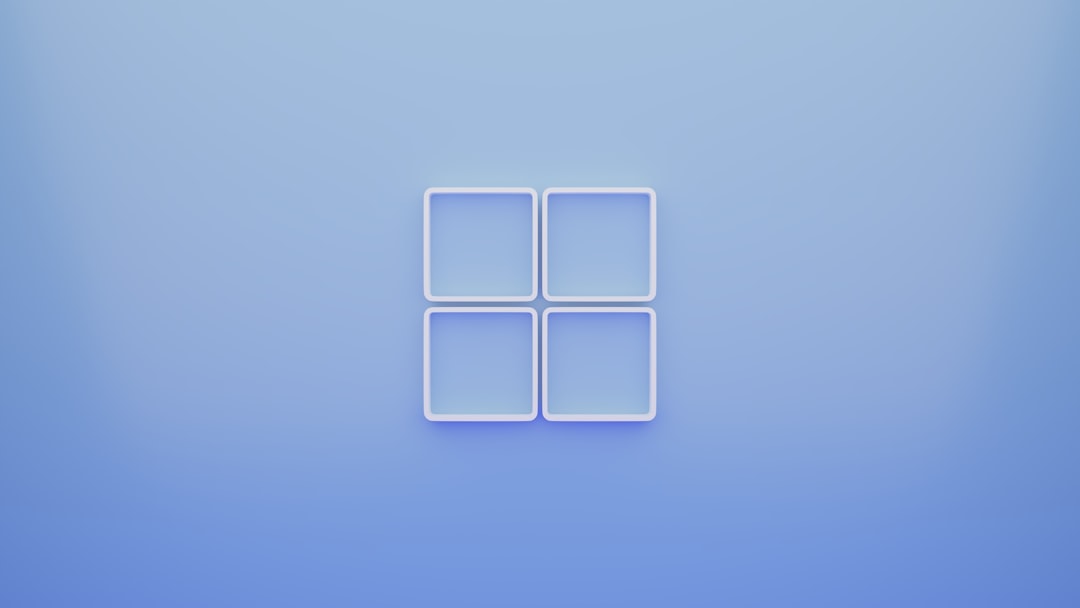
How to Fix It – Step by Step
1. Check Your Firewall
This is the #1 culprit. Your PC’s firewall may not be letting your VPN traffic through. Let’s fix that:
- Click Start and type Windows Defender Firewall.
- Choose Allow an app or feature through Windows Defender Firewall.
- Click Change settings.
- Scroll and find your VPN software. Make sure both Private and Public are checked.
- Click OK and try connecting again.
2. Enable Protocol 47 (GRE)
Okay, this one sounds techy. But it’s simple. Your VPN uses something called GRE—Generic Routing Encapsulation. If this protocol is blocked, Error 806 happens.
- Login to your router settings (Google how to do this for your specific model).
- Go to Advanced Settings or Firewall.
- Look for VPN passthrough and make sure PPTP and GRE are enabled.
- Save and exit. Try connecting your VPN again.
If you don’t see these options, check your router’s manual or contact your ISP.
3. Allow Port 1723
Your VPN needs this port like a key to unlock the door. If it’s closed, nothing happens.
- Open Windows Defender Firewall again.
- Click Advanced settings on the left side.
- Go to Inbound Rules > New Rule.
- Select Port, then click Next.
- Choose TCP and type 1723 in the box.
- Select Allow the connection and hit Next.
- Finish the rule and give it a name like “VPN Port 1723.”
Now repeat these steps under the Outbound Rules just to be safe.
4. Restart Everything
This might sound too easy, but we swear by it. Restart your PC, router, and VPN software. Sometimes, all the dust just needs to be shaken off.

5. Disable Third-Party Firewalls (Temporarily)
Using antivirus with a firewall? Good job on staying safe! But sometimes, these apps block VPN traffic.
Quick test:
- Disable the antivirus firewall for a few minutes.
- Try connecting the VPN again.
- If it works, you’ve found the troublemaker. Time to whitelist your VPN in the antivirus settings.
Bonus Round: Check With Your VPN Provider
If none of the above works… it might not be you. It could be the VPN server or settings on their end. Contact support or try connecting to a different VPN location.
Final Tip: Stay Updated
Always keep your Windows and VPN software updated. Patches and bug fixes often solve these mysterious errors behind the scenes.
Wrap Up
Error 806 is annoying but very fixable. With just a few settings tweaks, your VPN should be up and running in no time. Now get back online and browse safely!
Cheers to a smoother, more secure internet experience!

