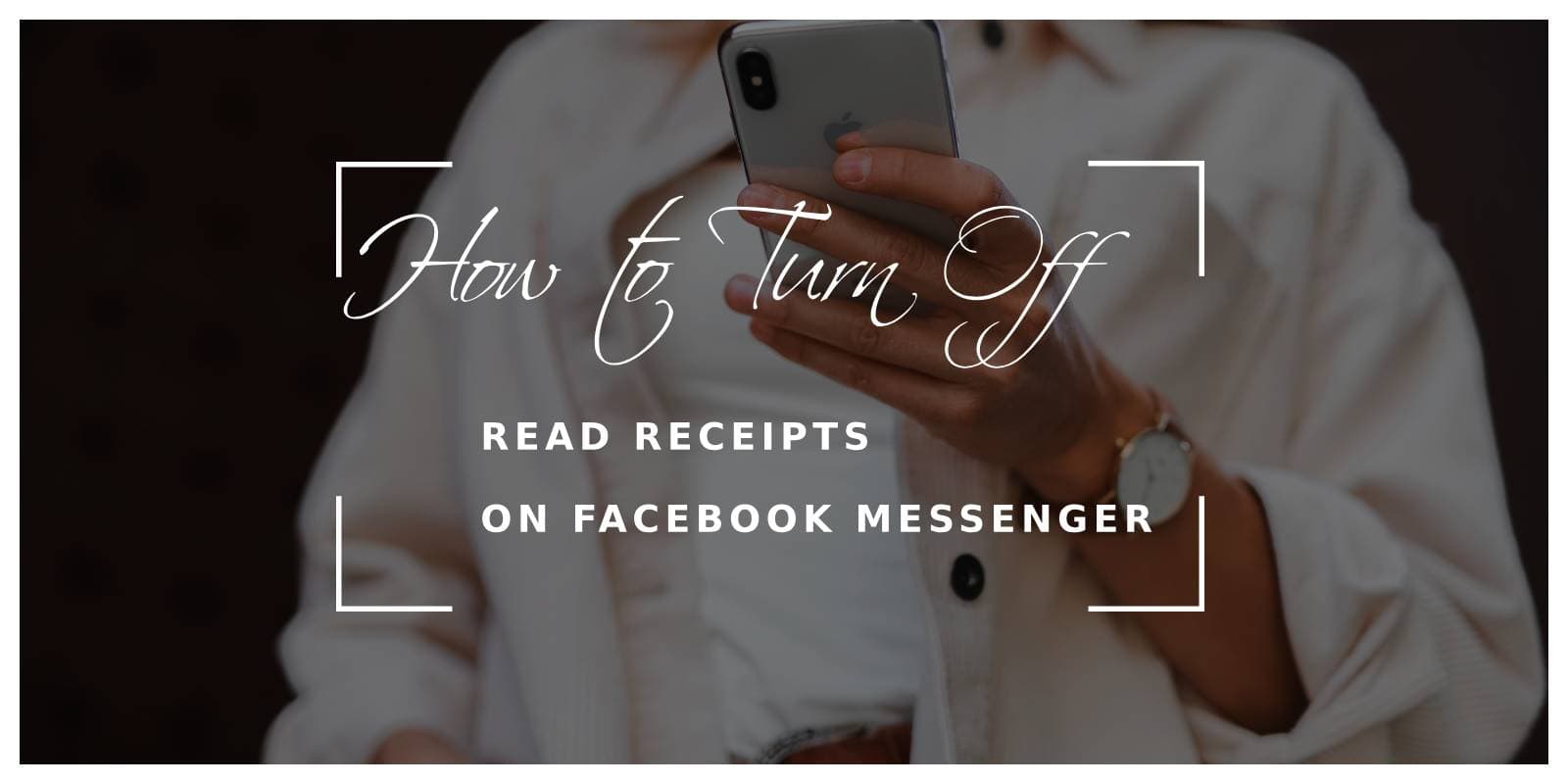Facebook Messenger has become one of the most widely used messaging platforms in the world, providing instant communication to millions of people. One of its core features is read receipts, which lets the sender know when their message has been seen by the recipient. While useful for some, many users find this feature intrusive, as it can create pressure to respond immediately or remove the option of reading messages without alerting the sender.
If you’re among those who prefer more privacy and want to disable read receipts on Facebook Messenger, this article will guide you through the available options. Although Facebook Messenger doesn’t offer a built-in feature to turn off read receipts entirely, there are several workarounds to maintain your privacy.
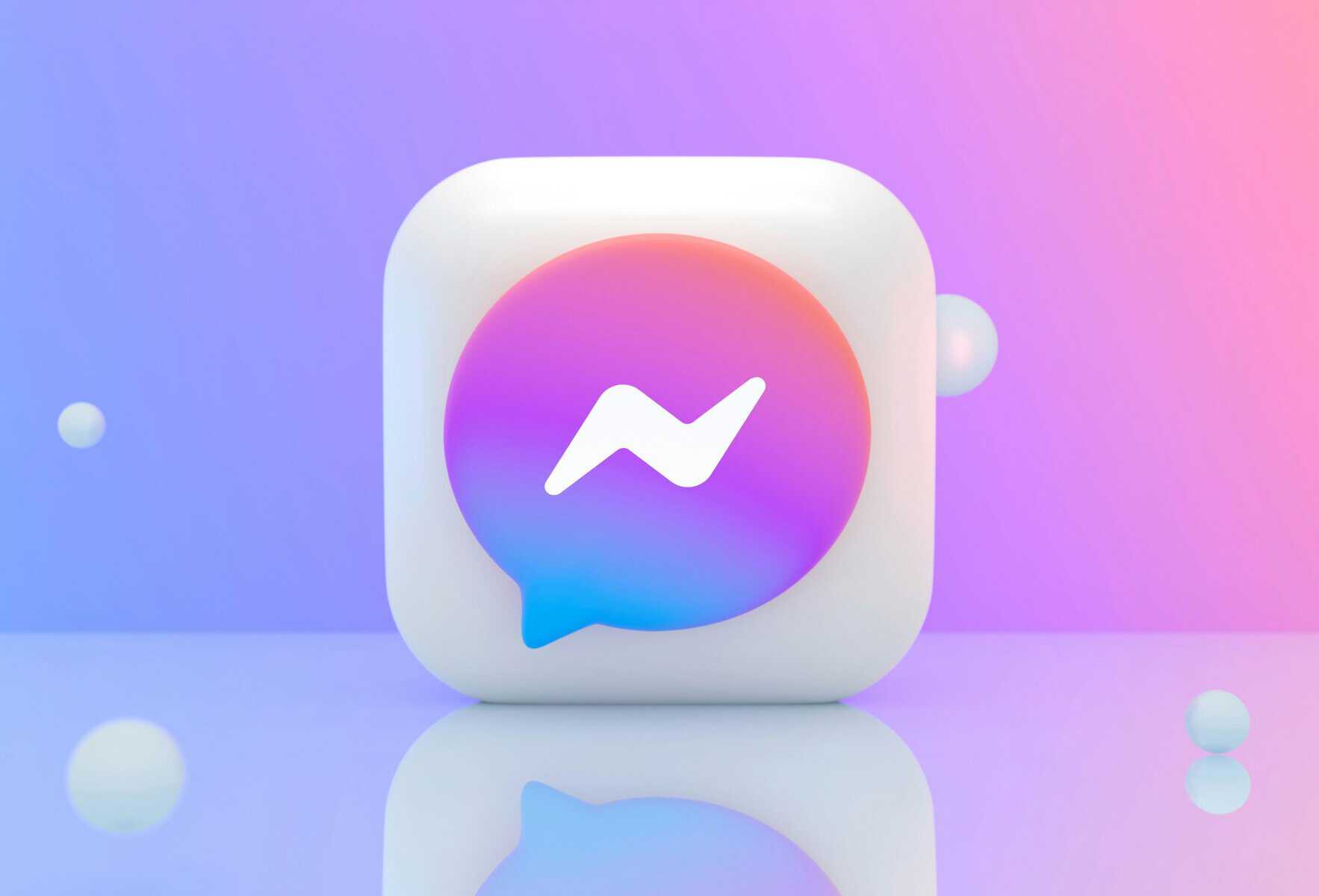
1. Turn on Airplane Mode Before Reading Messages
One of the simplest ways to prevent the sender from knowing that you’ve read their message is by using Airplane Mode. When you receive a message on Facebook Messenger, you can temporarily disconnect your device from the internet before reading it. Here’s how to do it:
– On iPhone or Android:
– Wait for the message to arrive.
– Once you receive the notification, enable Airplane Mode by swiping down the control center or going to the settings.
– With Airplane Mode activated, open the Messenger app and read the message.
– After reading, close the app completely (swipe it away from the recent apps or force close it).
– Turn off Airplane Mode to reconnect to the internet.
Because your device is disconnected from the internet while reading the message, the app will not send the “seen” receipt to the sender. Once you reconnect, the app won’t update the message status as seen.
2. Use Notification Previews
Another way to read messages without triggering read receipts is by using notification previews. Most smartphones show the contents of incoming messages in the notification bar or lock screen. While you can’t read long conversations this way, it works well for short messages.
– On iPhone:
– Go to Settings > Notifications.
– Scroll down to find Messenger and make sure “Show Previews” is set to “Always” or “When Unlocked.”
– On Android:
– Go to Settings > Apps & notifications > Messenger > Notifications.
– Enable the option to show the content of messages in the notification bar.
By reading the message from the notification panel, you can avoid opening the app and triggering the read receipt.
3. Use Third-Party Apps or Extensions
For those using Facebook Messenger on a web browser, several browser extensions can disable read receipts on Messenger. One popular option is Unseen for Facebook, available as an extension for Chrome or Firefox.
– Steps for Using Unseen for Facebook:
– Open the Chrome or Firefox Web Store.
– Search for “Unseen for Facebook” and add it to your browser.
– Once installed, the extension automatically blocks Facebook from sending read receipts.
This extension allows you to read messages on Facebook Messenger without worrying about sending “seen” notifications. It’s important to note, however, that third-party tools may have privacy implications, so choose them carefully.

4. Use Messenger in Offline Mode (Desktop)
If you use Facebook Messenger on the desktop, you can read messages without sending a read receipt by using it offline. Here’s how:
– On the web version of Messenger, open your Messages tab.
– Turn off your internet connection before opening any new messages.
– Read the messages while offline, then close the Messenger tab.
– Reconnect to the internet only after you’ve closed the tab.
Since Messenger can’t communicate with Facebook’s servers while you’re offline, no read receipt will be sent.
5. Log Out of Messenger
Another simple workaround is to log out of Messenger before reading messages. This can be useful if you don’t want to deal with Airplane Mode or browser extensions. After logging out, open the message via notification previews or after logging in from a different device where you don’t intend to respond immediately.
6. Mark Messages as Unread
While marking a message as unread won’t prevent the “seen” status from being sent, it can help manage conversations if you want to respond later without forgetting the message. On Facebook Messenger, you can easily mark a conversation as unread by:
– Opening the conversation.
– Tapping and holding on the chat (or right-clicking on desktop) and selecting Mark as Unread.
Although Facebook Messenger doesn’t offer a direct option to turn off read receipts, there are several creative workarounds to ensure more privacy when reading messages. From using Airplane Mode and notification previews to employing third-party tools and logging out before reading messages, these strategies help you control when and how others know you’ve seen their messages. By following these steps, you can enjoy a more private messaging experience while still using the convenience of Facebook Messenger.