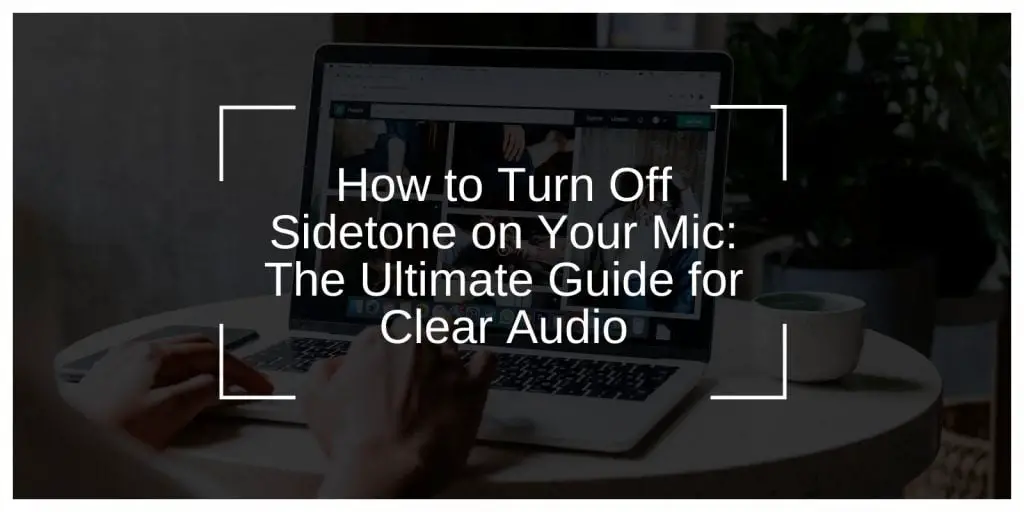When you speak into your microphone and hear your voice echo back through your headset, that’s sidetone. It’s an audio feature that loops your voice into your headphones. Some users find it helpful for self-monitoring, but for most people, it’s distracting—especially during games, meetings, or long calls.
Sidetone can cause you to speak softer or hesitate. It might also create delay or echo depending on your setup. The good news is that you can turn it off easily once you know where to look.
What Is Sidetone and What Does It Do?
Sidetone is a feature found in phones, headsets, and microphones. It routes a small amount of your input audio (your voice) back into your output device (your headphones).
Phones have used sidetone for decades so callers could hear themselves speak. In modern setups, this function appears in wired headsets, USB microphones, and gaming gear.
However, sidetone is not always needed. When recording, gaming, or using communication apps, hearing yourself can be annoying or even confusing.
Reasons to Turn Off Sidetone
Here’s why many people disable sidetone:
- It causes distractions during focus-heavy tasks.
- It adds audio delay, especially with USB mics.
- It creates echo in communication tools like Zoom or Discord.
- It interferes with live streaming or voice-over recording.
Some users with sensitive hearing or ADHD also report that sidetone reduces their concentration.
How to Turn Off Sidetone on Windows?
Many Windows PCs enable sidetone through built-in audio settings. Follow these steps:
- Right-click the sound icon on the taskbar and choose “Sounds”.
- Go to the Recording tab.
- Double-click your microphone.
- Go to the Listen tab.
- Uncheck the box that says Listen to this device.
- Click OK to apply the change.
Some systems use Realtek HD Audio Manager or Nahimic. If you have one of those, check their app settings under the microphone tab and turn off monitoring.
Turning Off Sidetone on macOS
On a Mac, sidetone is less common but may still appear with certain microphones or headsets.
- Go to System Settings > Sound.
- Under the Input tab, select your microphone.
- Lower the input monitoring level if available.
macOS doesn’t have a built-in sidetone setting. If you still hear yourself, check if your mic has a hardware-based sidetone switch or is using software like Loopback or Audio Hijack.
Console Headsets and Sidetone Control
Xbox and PlayStation headsets often include sidetone to help players hear themselves during voice chat. Here’s how to switch it off:
Xbox:
- Press the Xbox button.
- Go to Settings > Audio.
- Look for Headset sidetone and turn it down or off.
PlayStation 5:
- Open Settings.
- Select Sound > Microphone.
- Adjust the Sidetone Volume to Off.
Some third-party headsets have sidetone built into the headset software, not the console. You’ll need to check the manufacturer’s manual or companion app for those.
USB Mics and Brand Settings
Some microphones have built-in sidetone features or voice monitoring that works through USB connections. Many brands let you control this:
- Blue Yeti: Use Logitech G Hub to turn off mic monitoring.
- Razer Seiren: Open Razer Synapse, go to mic settings, and disable monitoring.
- Elgato Wave: Use Wave Link software to remove sidetone.
- HyperX QuadCast: Some models have a sidetone toggle directly on the mic or through NGenuity software.
Check your mic’s product page if these tools don’t appear to work.
Sidetone in Communication Apps
Apps like Zoom, Discord, and Microsoft Teams don’t create sidetone directly. If you’re hearing your voice in these tools, it’s likely from your system or hardware.
Steps to fix:
- Go to your device’s sound settings and disable monitoring.
- Use headphones to avoid mic picking up speaker output.
- Mute your mic in-app and test if the echo continues.
These apps also have echo cancellation features. Make sure they’re enabled.
Troubleshooting When Sidetone Won’t Turn Off
If sidetone sticks around after trying the steps above, check these things:
- Drivers: Make sure your audio driver is current. Go to Device Manager > Sound, video and game controllers > Update driver.
- Mic Type: Some analog microphones send live audio feedback through your sound card. Try using a USB mic instead.
- Sound Card Settings: High-end sound cards have their own software. Disable monitoring from there.
- Firmware: Some mics and headsets have firmware updates that fix bugs like forced sidetone. Check the manufacturer’s site.
Tips to Reduce Sidetone Without Turning It Off
If you don’t want to turn it off entirely, try reducing its effect:
- Lower mic gain or volume in settings.
- Use noise-reducing foam covers.
- Position the mic further from your mouth.
- Enable background noise suppression in your app.
This helps if you need some level of self-monitoring without full voice feedback.
Final Thoughts
Turning off sidetone improves focus, reduces distractions, and stops unnecessary echo. Whether you’re gaming, working remotely, or recording audio, a clean input setup makes all the difference.
Check your device settings, use the right software, and adjust your gear for the best experience.
Let us know in the comments if this helped you, or if you found a different way to control sidetone on your setup. Share this article with someone who’s been struggling with mic echo too.