In today’s highly connected digital world, where personal data often lives in cloud environments and numerous services are linked through a single login, securing your online accounts has never been more critical. Your Google Account, in particular, is the gateway to everything from your email and calendar to your cloud storage and personalized settings. Fortunately, Google provides a centralized Account Security page that is designed to help you monitor, protect, and control every aspect of your account’s safety.
TL;DR: The Google Account Security page is your command center for keeping your information safe. From setting up two-factor authentication to reviewing sign-in activity, this page helps you protect your identity and data. Check it regularly to identify potential threats, remove outdated devices, and enhance your password practices. Think of it as your digital security checkpoint that should be visited often.
What Is the Google Account Security Page?
The Google Account Security page is a dashboard within your Google settings that helps you manage all aspects of your account’s security. It consolidates everything from recent activity and device access to password settings and recovery options. It’s designed to make it easy even for non-tech-savvy users to take control over their digital safety.
Key Features That Make the Security Page Essential
Here are the main features you’ll find on the Security page and how to use them:
- Security Checkup: A step-by-step guide that helps you review your security settings and activity.
- 2-Step Verification (2FA): Adds an extra layer of protection by requiring a second verification step.
- Recent Security Activity: Shows you any recent changes or attempts to access your account.
- Your Devices: Displays a list of devices currently or recently synced with your Google account.
- Third-party App Access: Lets you review which apps have access to your account and what data they can see.
- Password Management: Flags weak or reused passwords and lets you change them.
- Backup & Recovery: Allows you to manage your recovery phone and email to regain access if locked out.
1. Run a Security Checkup
Your first stop on the security page should be the Security Checkup section. It walks you through various safety measures your account either passes or needs to improve. If you haven’t visited your settings in a while, this is the fastest way to spot any vulnerabilities.
Security Checkup will cover:
- Recovery methods (email and phone)
- Recent devices and activities
- Third-party access
- Enabled security features like 2FA
It gives you simple, actionable suggestions like removing unfamiliar apps or changing your password for enhanced security.
2. Enable 2-Step Verification
Even if you’re careful with your passwords, data breaches can happen. Two-Step Verification (2FA) adds a crucial extra step to your login process. When enabled, you’ll get a prompt on your phone or be asked to enter a one-time code every time you sign in from a new device.
You can enable this from the Security page by clicking “2-Step Verification” under the “Signing in to Google” section and following the guided setup. Options include SMS codes, prompts from the Google app, or using a physical security key.
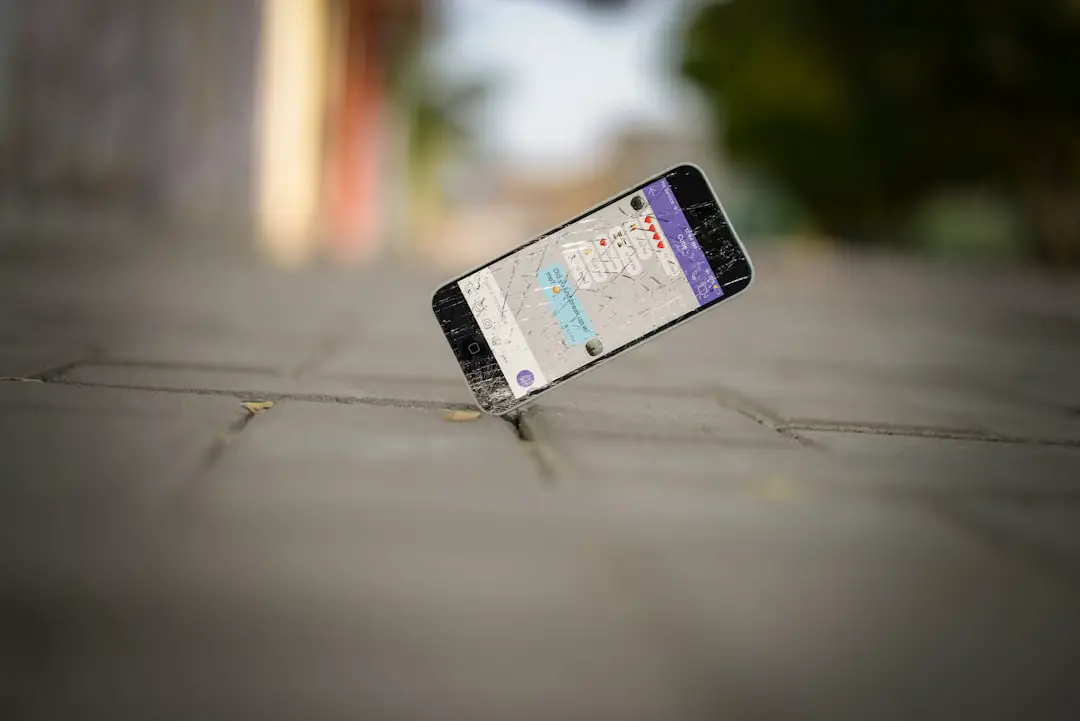
3. Monitor Recent Security Activity
Frequent review of this section lets you spot any unusual logins or configuration changes. Google flags activity that diverges from your regular patterns, such as logins from a new device or location, and you’ll either confirm it was you or take steps to secure your account.
Click on “Recent security activity” to see a detailed list of actions and timestamps. If you see something you don’t recognize, revoke access immediately and change your password.
4. Review Your Devices
Over the years, your Google account might be synced on a number of devices—some of which you may no longer use. Under the “Your Devices” section, you can view all currently signed-in devices including smartphones, tablets, and laptops.
Click on any unfamiliar or old device and select “Don’t recognize this device?” to sign out of it remotely. This is especially helpful if a device was lost or stolen.
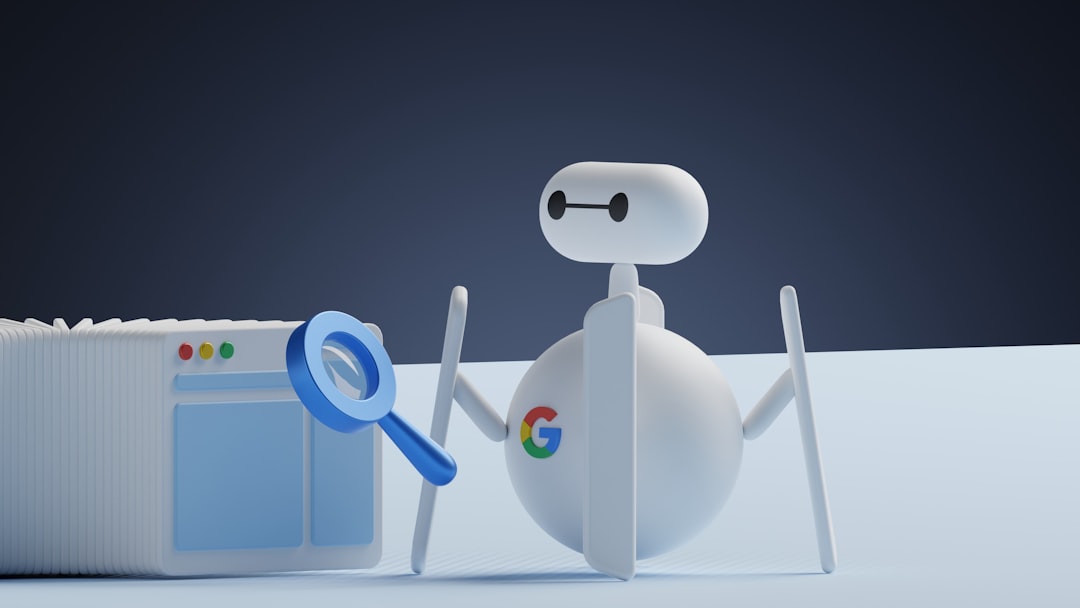
5. Clean Out Third-Party App Access
Many apps request access to your Google account for integration—social media apps, productivity tools, and even games. Over time, you may forget what you’ve granted access to, some of which may pose security risks.
Go to “Third-party apps with account access” to manage this. For each listed app, you can view what kind of access it has (email, calendar, contacts, etc.) and revoke permissions at will. It’s wise to limit permissions to only those apps you currently use and trust.
6. Strengthen and Store Passwords
Under the Security page, the Password Manager scans for weak, reused, or compromised passwords linked to your Google account. It will alert you to change them and even offers a password generator to create strong credentials.
Use this tool regularly to avoid the common mistake of reusing passwords across multiple platforms. Consider using a password manager—Google’s is built-in with Chrome—to keep everything in one secure vault.
7. Update Recovery Options
Recovery methods are often overlooked but are vital in case you get locked out. Make sure your backup email and phone number are up-to-date within the “Ways we can verify it’s you” section. These contacts let Google send you codes or links to regain access to your account quickly.
Also, consider enabling more advanced options like backup security codes that can be printed or stored in a safe place for emergency access.
8. Stay Informed With Alerts
Google sends alerts via email or phone when it notices sensitive actions—like logging in from a new browser or changing your password. Don’t ignore these notifications. If an alert seems suspicious, immediately revisit your Security page to check what’s going on.
Prompt attention to an alert can be the difference between preventing a hack and cleaning up one afterward.
Tips to Stay Safe in the Long Run
- Visit your Security page monthly to stay ahead of threats.
- Don’t repeat passwords across services.
- Be skeptical of third-party app access. If you’re not using it, remove it.
- Avoid public Wi-Fi for logging into sensitive accounts unless using a VPN.
- Use Security Keys if you want the highest level of 2-step authentication.
Conclusion
The Google Account Security page is more than just a feature—it’s your digital eagle’s nest. From keeping tabs on your sign-ins to actively managing how your account is accessed, it offers a comprehensive suite of tools that anyone can use. Incorporating it into your routine—just like checking your bank statements—can save you countless headaches and potentially major data losses.
If you haven’t looked at your security page in a while, now’s the perfect time. Your future self might just thank you.


