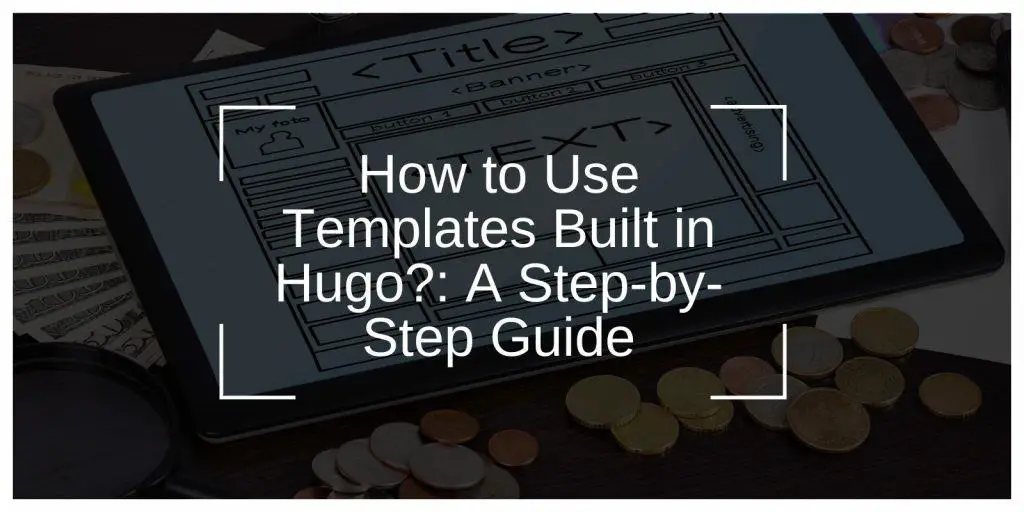Hugo is a powerful static site generator that simplifies the process of creating fast and efficient websites. A core feature of Hugo is its use of templates, which allow you to design, customize, and manage website layouts with ease.
This guide walks you through how to use the built-in templates in Hugo, ensuring you can maximize its features to create stunning and functional websites.
What Are Hugo Templates?
Hugo templates are pre-designed structures that control the layout and appearance of your website. They streamline web development by eliminating the need to build layouts from scratch.
There are three main types of templates in Hugo:
- Single Templates: Define the layout for individual pages, such as blog posts or landing pages.
- List Templates: Organize and display collections of content, like blog archives or product lists.
- Partial Templates: Reusable components, such as headers, footers, or navigation menus, that simplify consistency across pages.
Hugo templates are powered by Go templates, a language used to manage dynamic content and customize layouts.
Setting Up a Hugo Site to Use Templates
Before using templates, you need to set up a Hugo project. Follow these steps:
- Initialize Your Hugo Project:
Run the commandhugo new site [project-name]to create a new site structure. - Understand the Hugo Directory Structure:
- The
layouts/folder contains templates for your pages. - The
archetypes/folder holds default content models for new pages. - The
partials/folder stores reusable template components.
- The
- Configure Your Site:
Edit theconfig.tomlfile to set global site settings, such as title, description, and theme.
How to Use Built-In Hugo Templates?
Hugo includes a variety of built-in templates designed to handle common website needs:
- Default Single and List Templates: Automatically apply to individual pages and collections when no custom templates are defined.
- Shortcode Templates: Predefined elements like image galleries, buttons, or embedded videos that can be added to content.
- SEO, RSS, and Sitemap Templates: Provide search engine optimization and automated generation of RSS feeds and sitemaps.
You can assign these templates to specific content types using front matter in your Markdown files.
Assigning Templates to Content
To use a specific template for a page or section, include front matter in the corresponding Markdown file. For example:
This ensures the page uses the single template for its layout. Similarly, list templates are applied to sections like /blog/ or /products/.
Customizing Hugo Templates
While built-in templates provide a solid starting point, customization is often necessary to match your website’s style.
- Edit Layouts: Modify files in the
layouts/folder to change page designs. - Use Partials: Create reusable components for headers, footers, or menus in the
partials/folder. - Incorporate CSS and JavaScript: Add custom styles and scripts to enhance visual and interactive elements.
Customizing templates helps you align your website with your brand and audience.
Debugging and Testing Hugo Templates
Testing is crucial to ensure your templates work correctly. Use the following tips:
- Live Preview with Hugo Server: Run
hugo serverto preview changes in real time. - Check for Errors: Review the terminal output for warnings or errors, such as undefined variables or incorrect file paths.
- Validate Output: Ensure the final HTML, CSS, and JavaScript output meets your expectations.
Best Practices for Using Hugo Templates
To get the most out of Hugo templates:
- Keep Templates Modular: Use partials to simplify updates and maintain consistency.
- Regularly Update Hugo: New versions often include improved templates and features.
- Reuse Components: Avoid redundancy by reusing layouts and partials for similar pages.
These practices make managing templates easier and more efficient.
Advanced Features of Hugo Templates
Hugo’s template engine offers powerful features for advanced customization:
- Template Functions: Built-in functions to format dates, manipulate strings, and generate URLs dynamically.
- Multilingual Support: Create templates that adapt to multiple languages for global audiences.
- Custom Output Formats: Generate non-HTML outputs like JSON or AMP pages directly from your templates.
These capabilities make Hugo an ideal tool for complex websites.
Conclusion
Hugo’s built-in templates simplify the process of creating structured and visually appealing websites. By understanding and customizing these templates, you can design a website that meets your specific needs. Whether you’re building a personal blog or a professional portfolio, Hugo templates provide the flexibility and efficiency you need.