Ever searched for a file on your Windows 11 computer and it took forever to show up? That might be because indexing is paused. But don’t worry—it’s easy to get it working again. Let’s break it down in a fun and simple way!
🔍 What is Indexing Anyway?
Indexing is like your Windows assistant. It keeps track of your files and folders so searches are super fast. When it’s working, you can find files in a snap. But if it’s paused, things slow down… a lot.
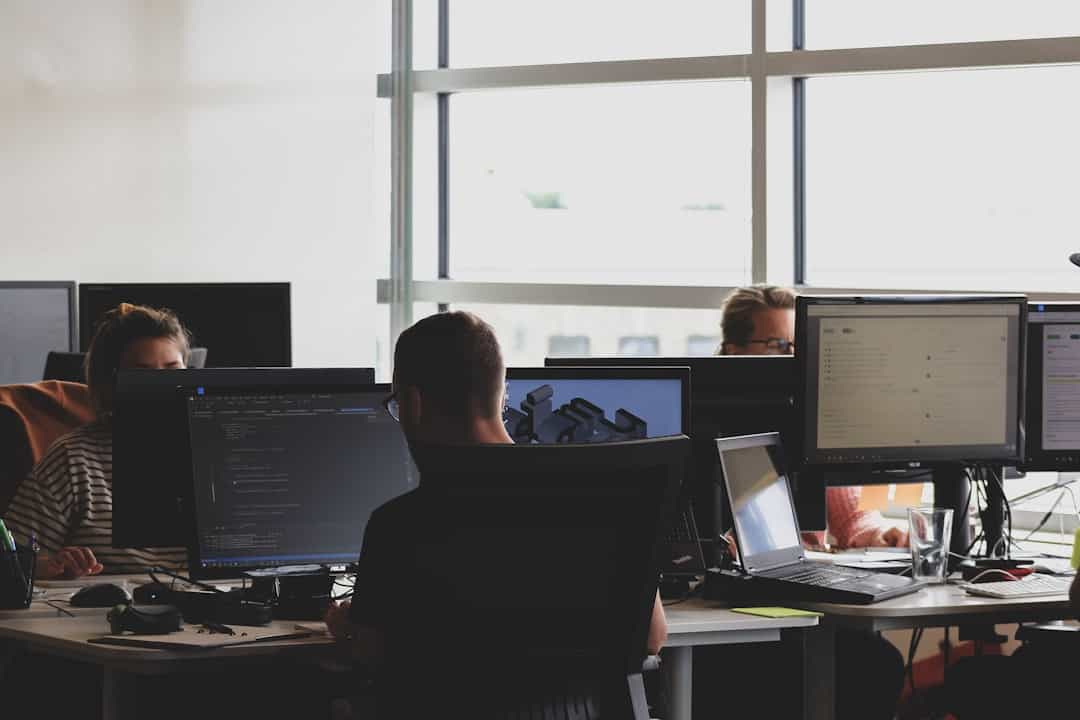
🤔 Why Does Indexing Pause?
It’s not being lazy—there’s usually a reason. Here are a few common ones:
- Battery Saver Mode: Windows stops indexing to save power.
- High CPU or Disk Use: Your PC is busy, so indexing takes a break.
- Manual Pause: You or someone else may have paused it.
- Corrupted Index Files: Sometimes files get messed up.
🚀 How to Resume Indexing
Ready to bring back the speed? Try these super simple steps!
1. Check If Indexing Is Actually Paused
- Click the Start button or press the Windows key.
- Type Indexing Options and open it.
- Look at the top—it will say if indexing is paused.
If it says “Paused,” time to take action!
2. Resume from Indexing Options
- In the Indexing Options window, click the Pause button if it’s highlighted—it may resume automatically.
- If not, press Advanced and click Rebuild to restart the index. (This might take a while!)
3. Restart Windows Search Service
This sounds complicated but stick with us—it’s easy!
- Press Windows + R to open the Run box.
- Type services.msc and hit Enter.
- Scroll to Windows Search.
- Right-click it and choose Restart.
Like giving it a gentle nudge to get back to work.
4. Disable Battery Saver (If It’s On)
- Click the battery icon on your taskbar.
- Turn off Battery Saver if it’s enabled.
- Now indexing should continue normally.
5. Check CPU and Disk Usage
Hit Ctrl + Shift + Esc to open Task Manager. If your CPU or Disk is near 100%, wait a bit. Windows pauses indexing to prevent slowing your system.
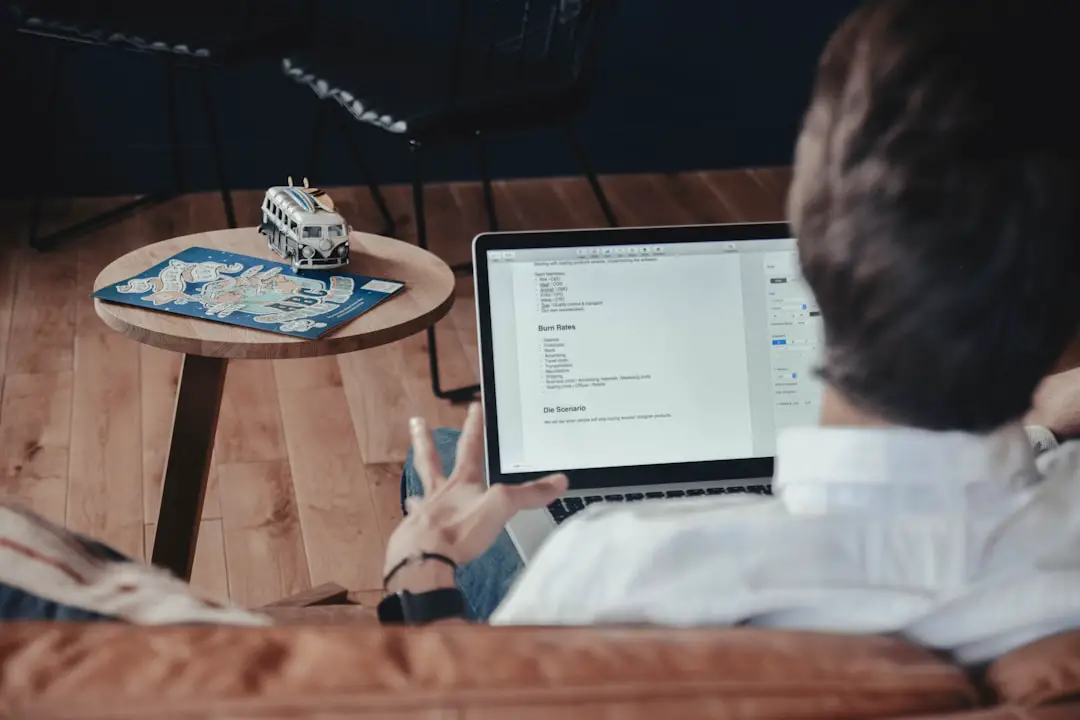
🛠️ Still Not Working? Let’s Dig Deeper
If the above didn’t help, here are some expert-level tips:
- Run System File Checker: Open Command Prompt as admin and type
sfc /scannow. This scans and fixes corrupt system files. - Check Indexing Locations: In Indexing Options, click Modify and make sure your folders are selected.
- Update Windows: Go to Settings → Windows Update and check for the latest updates.
🙌 Quick Fix Cheat Sheet
- Check battery saver
- Restart Windows Search
- Rebuild the index
- Update Windows
- Relax! It may update in the background 💻
📦 Bonus Tip: Use Windows Search Alternatives
If indexing keeps being a pain, try alternatives like Everything or Listary. These tools are lightning-fast and free!

🎉 There You Go!
Indexing on Windows 11 shouldn’t stay paused for long. With this guide, you’re the fix-it wizard 🧙. So the next time your file search slows down, you’ll know exactly what to do!

