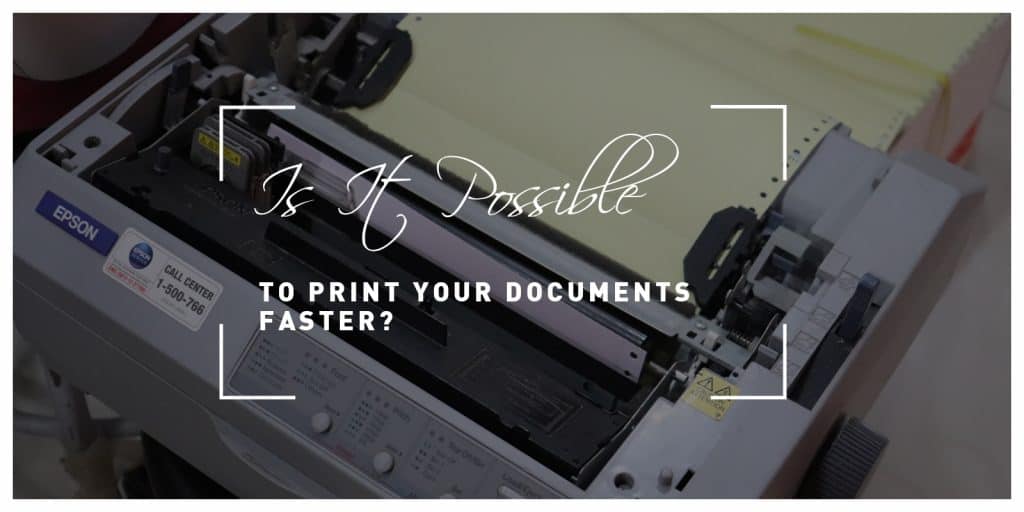Not everything has gone digital just yet. Good old-fashioned printing is still as relevant as ever, especially as part of wider document management logistics.
Of course, digitization is important in a wider business context, but that doesn’t mean everything else is destined for obsoletion. The best firms often make good use of all the resources at their disposal, and that’s true of paper and printing as well!
However, various factors contribute to printing speed, many of which can be optimized to ensure faster printouts. While some workers can feel like they’ve wasted a lot of time standing at the printer, others try to optimize their time effectively and get the most out of their machines.
If you fall into the latter camp, you might be interested in the strategies you could employ to speed up these processes. We’ll tell you all about them below.
Assess Your Current Printing Speed
Before speeding up your printing process, it’s crucial to understand the current rate. Many factors contribute to the printing speed, such as the type of printer, its model, the complexity of the document, and the network’s speed. Knowing these can help you set a realistic benchmark.
Next, compare your current speed with the manufacturer’s speed rating in your printer’s specifications. This information often lists speed as Pages Per Minute (PPM). Remember that PPM rates are typically measured under ideal conditions, and your actual speed may vary.
Finally, consider what you typically print. If it’s mostly text, you might find that a monochrome laser printer could speed up your process. A high-speed color printer might be worth the investment if you print colour documents with graphics.
Invest in a High-Speed Printer
For many people, there might only be one solution for faster printing; looking for the best printer available today and securing a much-needed upgrade. It’s not an original idea to come to, but if you’re going to get a replacement, you should shop around strategically.
High-speed printers do exactly what you might expect; they are designed to output pages faster than their standard counterparts. There are a few further specifications you might want to consider, though. They are:
- The printer’s Pages Per Minute (PPM) rating. This refers to the number of black-and-white pages the printer can produce in a minute under ideal conditions.
- The PPM rating for color pages is lower. If you often print color documents, this rating is equally important. A high-speed printer may seem like a sizable upfront investment, but if speed is your primary concern, it will pay off in time saved.
- The price of the printer. While laser printers are typically faster than inkjet printers, they’re also pricier. It’s important to weigh the advantages of speed against the initial cost and the cost of supplies like toner.
It’s worth noting that the speed of the printer itself isn’t everything. You can do more to make printing your documents faster, regardless of the machine you’re using.
Explore File Compression
When a file is compressed, your printer can process it more quickly, reducing the total time it takes to print. This can be particularly useful if you regularly print large PDFs filled with complex graphics and images.
Despite the reduction in file size, a PDF compressor tool maintains a high level of quality, making it suitable even for important documents where clarity is essential. Fortunately, SmallPDF is often the go-to service when firms need to compress PDF files, as they preserve the document’s quality and make that aim a priority. They also utilize high-end encryption to protect their client’s data, and comply with all rules and regulations to ensure their services are safe to use and trustworthy.
Over time, you’ll find that these small adjustments can cumulatively save you a significant amount of time and help you print your documents faster. Remember, if you compress PDF files, you can also share and store documents more easily. If you’re lining them up for yourself or others to print, there’ll be time-saving efficiencies there too.
Utilize Draft Printing Mode
Let’s not forget the quality of your printouts isn’t always paramount. Sometimes, rough internal documents or draft copies of files can slack on the presentation side.
One of the simplest ways to speed up your printing process is by using your printer’s draft or economy mode (if it has one). This option decreases the amount of ink used to print a document, making printing faster.
However, remember that this mode may not be ideal for documents that require sharp images or precise details. Draft mode is designed for speed, not quality.
Also, accessing this mode might differ depending on your printer model and its software. Generally, you can find it in the ‘Printer Settings’ or ‘Printing Preferences’ when printing a document.
The content of your documents also affects how quickly they print. Higher-resolution images and complex graphics can slow down your printer. When possible, use lower-resolution images or simplify your document’s graphics.
Additionally, if you’re printing a web page, try using a simplified print option if available. This will eliminate unnecessary ads, sidebars, or images that can slow the printing process. If you want to remove other unwanted elements, using the ‘Print Preview’ function to review your document before printing can help you do that.
Upgrade Your Printer’s RAM
A printer with more Random Access Memory (RAM) can process documents faster, especially if they’re complex or contain high-resolution graphics. If your printer allows it, consider upgrading its RAM. This is especially valuable for businesses that frequently print large documents or graphic-intensive materials.
Upgrading your printer’s RAM is similar to adding RAM to your computer. It helps store more print jobs in the queue and processes them more efficiently, reducing the waiting time between jobs.
But remember, while it can speed up printing for complex tasks, additional RAM won’t make a noticeable difference for simpler tasks. Thus, consider your typical printing needs before investing in more RAM.
Keep Your Printer Well-Maintained
Regular printer maintenance can prevent slowdowns and ensure it runs at its best. This involves cleaning the printheads, replacing old or worn-out parts, and ensuring the printer’s software is up-to-date.
The printhead is where the actual printing happens, and if it’s dirty or clogged, it can slow down the printing process or cause the printer to stop working entirely. Similarly, worn-out parts can slow the printer down and cause paper jams.
Finally, updating your printer’s software or firmware can improve performance. Manufacturers often release updates that fix bugs, improve speed, and add new features, so checking for updates regularly is a good idea.