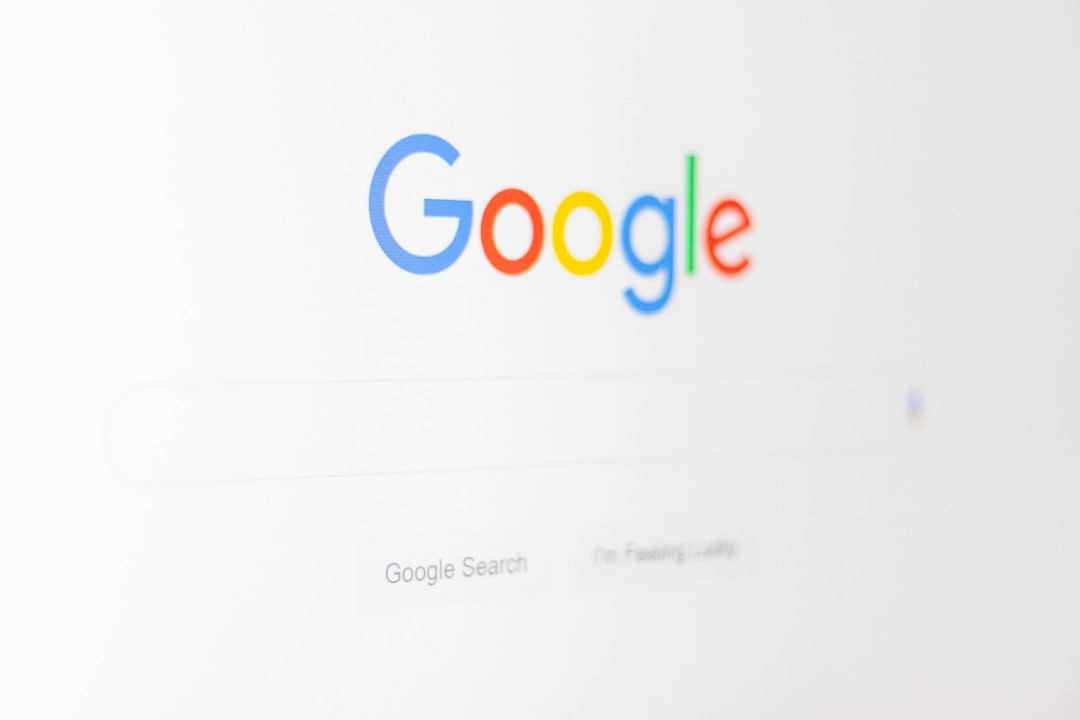WP Rocket is a powerful premium caching plugin designed to improve the performance of WordPress websites. It stands out for its user-friendly interface and simplicity, allowing non-technical users to achieve speed improvements with minimal effort. However, like any software that uses license-based models for activation and updates, WP Rocket users can sometimes face license validation issues.
These issues can be frustrating, especially when they prevent access to essential features or updates. Fortunately, most license validation problems in WP Rocket have known causes and are easily fixable. Below, we’ll explore common reasons for these issues and provide quick fixes that can get your plugin fully operational again in no time.
Common License Validation Problems in WP Rocket
Users typically encounter one of the following problems when trying to validate WP Rocket licenses:
- The license key is not recognized or invalid
- “Your license is not valid” warning message
- Plugin not connecting to the WP Rocket API server
- License doesn’t activate even after proper input
- Domain mismatch issues
1. Entering Incorrect License Information
This is by far the most common issue. Users may mistakenly enter their purchase email or use a mistyped license string, causing the validation to fail.
Quick Fix:
- Log in to your WP Rocket account at wp-rocket.me.
- Copy the exact license key and ensure no spaces are copied before or after the string.
- Go to Settings > WP Rocket on your WordPress dashboard and paste the correct license key.
2. Domain Not Registered with License
WP Rocket links its license to a specific domain. If your current domain is different from what’s registered on your WP Rocket account (especially common with staging or development sites), validations can fail.
Quick Fix:
To register your domain:
- Visit the WP Rocket dashboard online.
- Navigate to the “Websites” section under your account.
- Add your current site URL (both www and non-www versions just to be sure).
If you’re working on a local or development environment, WP Rocket usually recognizes common development domains like .test and localhost—these don’t require activation. But if the error still appears, manual addition in the dashboard might help.

3. Connection Issue with WP Rocket API
License validation requires a live connection with WP Rocket’s servers. A slow or blocked server connection on your hosting end can often block this API communication.
Quick Fix:
- Check firewall or security plugins (like Wordfence or iThemes Security) that might be blocking outgoing HTTP requests.
- Temporarily disable these plugins and try validating again.
- Make sure the following domain is reachable: https://wp-rocket.me
If the issue persists, you may need to contact your web host and ask them to allow outgoing requests to WP Rocket servers.
4. Using an Outdated Version of WP Rocket
Older versions of WP Rocket are known to run into compatibility problems with the latest activation or API protocols.
Quick Fix:
- Download the latest version from your WP Rocket dashboard.
- Remove the old plugin (don’t worry, the settings will usually remain intact).
- Upload the newest version via WordPress or FTP and activate it again.
5. Staging or Cloned Site Conflicts
Cloning a production site to staging can confuse the license manager in WP Rocket, especially if the domain is different but content is identical.
Quick Fix:
Ensure the staging domain uses common patterns like:
- staging.sitename.com
- sitename.staging.com
WP Rocket typically ignores verification on staging domains. If not, manually register the staging domain as described in fix #2.
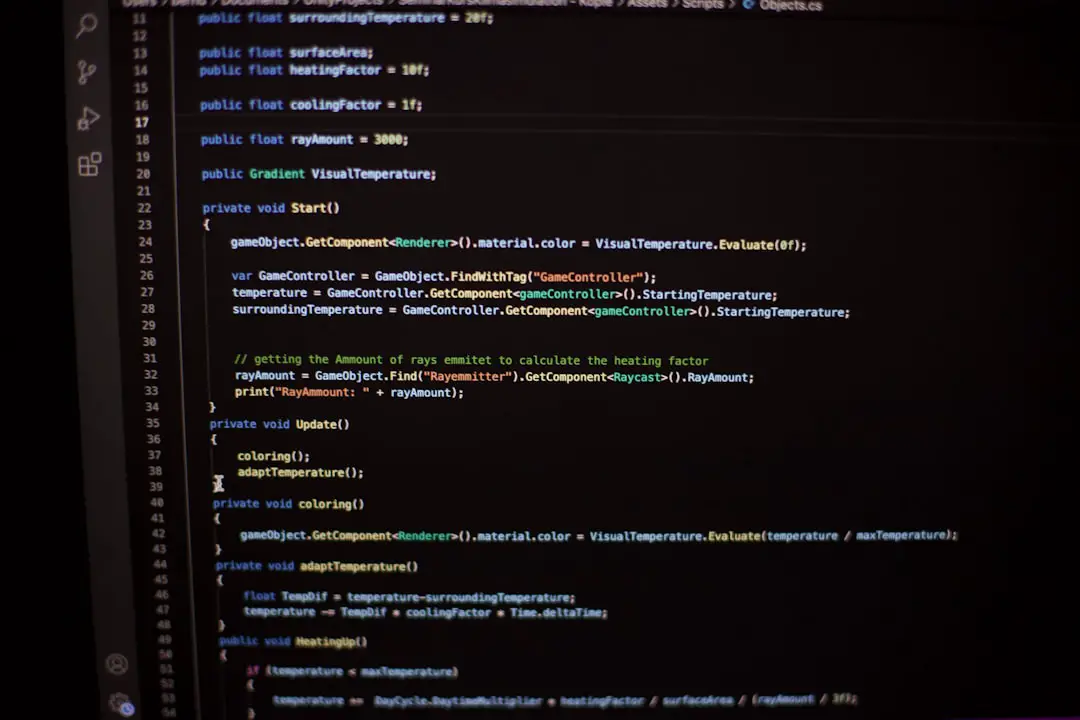
6. Plugin or Theme Conflicts
Sometimes, other themes or plugins (especially security or firewall-based ones) can interfere with WP Rocket’s ability to reach servers for validation.
Quick Fix:
- Temporarily deactivate other plugins and attempt validation.
- Switch to a default theme like Twenty Twenty-One.
- If validation succeeds, reactivate items one at a time to find the culprit.
7. PHP Configuration Limits
Insufficient PHP memory allocation or cURL restrictions can also cause license communication to fail.
Quick Fix:
- Increase PHP memory limit to at least 256MB in your php.ini file or via hosting dashboard.
- Verify that cURL is enabled under your server’s PHP modules.
- Ask your host support for assistance if you cannot locate these settings.
Preventive Tips to Avoid Future WP Rocket License Issues
To minimize potential license problems in the future, consider implementing these good practices:
- Always update to the latest plugin version.
- Ensure your WordPress and PHP are updated.
- Maintain full plugin and theme compatibility by avoiding pirated software.
- Back up licenses and related credentials externally in secure storage.
When to Contact Support
If all else fails and none of the above solutions work, it’s time to reach out to WP Rocket’s official support team. Be sure to provide them with:
- Your license key
- Your website URL and WP Rocket plugin version
- Any error messages you’re encountering
The support team is reportedly responsive and offers solutions tailored to unique hosting configurations or plugin interactions.
FAQ: WP Rocket License Validation Issues
- Q: Is it necessary to activate the WP Rocket license for the plugin to work?
A: No, WP Rocket still performs basic caching functions without activation, but updates and premium support require a valid license. - Q: Can I use the same license on a staging domain?
A: Yes. WP Rocket supports staging domains as long as the URL pattern is recognized. If not, you can add it manually via your WP Rocket dashboard. - Q: How do I reset my WP Rocket license?
A: Remove the license entry in the plugin settings, then re-enter it using the correct license key. If issues persist, re-upload the plugin with a fresh version from your account area. - Q: Why is my license showing as expired when I just renewed?
A: This can be a caching issue. Try clearing your website’s cache and browser cache. You can also deactivate and reactivate WP Rocket to refresh license status.
WP Rocket can drastically improve site performance, but license issues can block access to the full range of features. Fortunately, these problems typically have simple resolutions. With the above fixes and preventive practices, users can ensure that their WP Rocket plugin remains properly validated and fully functional.