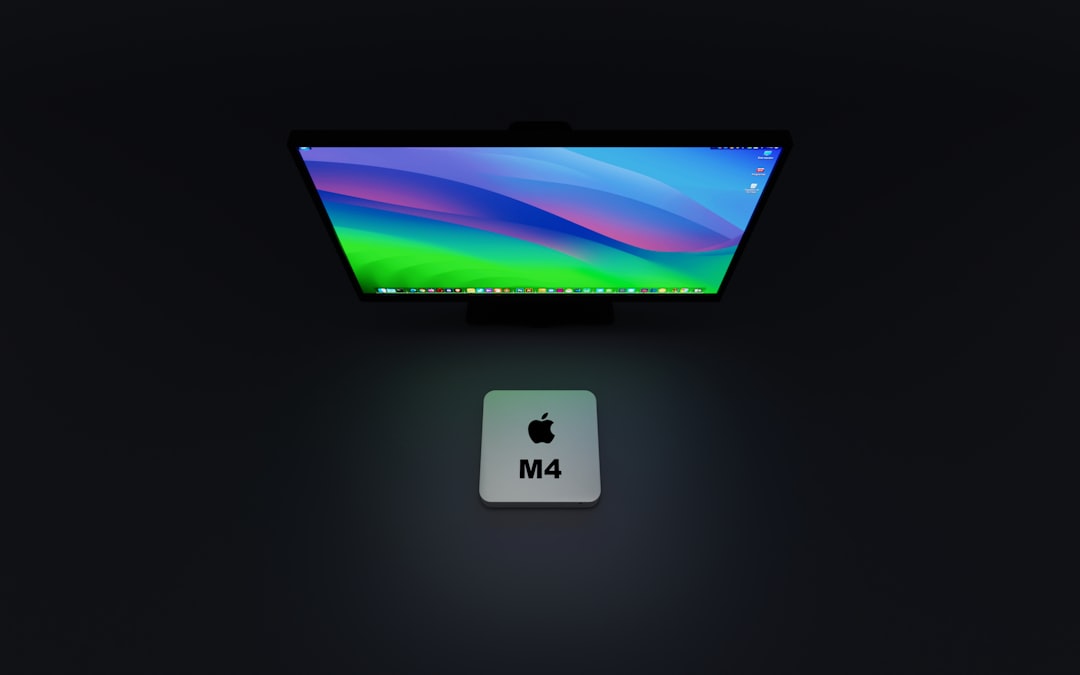Experiencing issues with your Mac not recognizing an external hard drive can be frustrating, especially if important files are at stake. It can happen for a number of reasons, ranging from simple connection issues to deeper system-level problems. Fortunately, there are several steps you can take to identify the cause and apply the necessary fix. This guide offers a comprehensive and trustworthy solution path to help you resolve the issue and restore access to your external hard drive.
Initial Checks Before Technical Troubleshooting
Sometimes, the simplest solutions are the most effective. Before diving into more complex procedures, perform the following checks:
- Check Cable and Port Integrity: Try using a different cable or USB port. Damaged cables or faulty ports are common culprits.
- Power Supply: If your external hard drive requires an external power source, make sure it’s plugged in and functioning.
- Try Another Computer: Connect the hard drive to another Mac or a Windows PC to determine if the drive itself is faulty.

Verify Finder Preferences and Mount Status
If the hardware is intact, your Mac might simply be failing to display the external drive due to finder settings.
Steps to Check Finder Preferences:
- Open Finder.
- Click on Finder in the top menu bar and select Preferences.
- Under the General tab, make sure External disks is selected.
- Switch to the Sidebar tab and ensure External disks is checked there, too.
If the drive doesn’t show up even after enabling the settings, we may be dealing with a mounting issue. You can use the built-in utility to investigate further.
Use Disk Utility to Detect and Mount the Drive
macOS includes a helpful app called Disk Utility, which lets you inspect and manage both internal and external drives.
- Go to Applications > Utilities > Disk Utility.
- In the left sidebar, see if your external drive appears there.
- If present but greyed out, select it and click the Mount button.
If mounting fails or your drive doesn’t appear, you may need to repair it.
Use First Aid to Repair the Disk:
- In Disk Utility, select the problematic drive.
- Click on the First Aid button in the toolbar.
- Follow the on-screen prompts to start the repair.
This process can identify and potentially fix logical errors that prevent the drive from mounting. However, if Disk Utility finds irreparable errors, data recovery procedures may be necessary.
Reset NVRAM and SMC
The System Management Controller (SMC) and Non-Volatile Random-Access Memory (NVRAM) control low-level functions on your Mac, including USB operations and disk recognition.
To Reset NVRAM:
- Shut down your Mac.
- Turn it back on and immediately press and hold Option + Command + P + R.
- Keep holding the keys for about 20 seconds, then release.
To Reset SMC (on Intel Macs):
- Shut down the computer.
- Unplug the power cable and wait 15 seconds.
- Plug it back in and wait another 5 seconds before powering on the Mac.
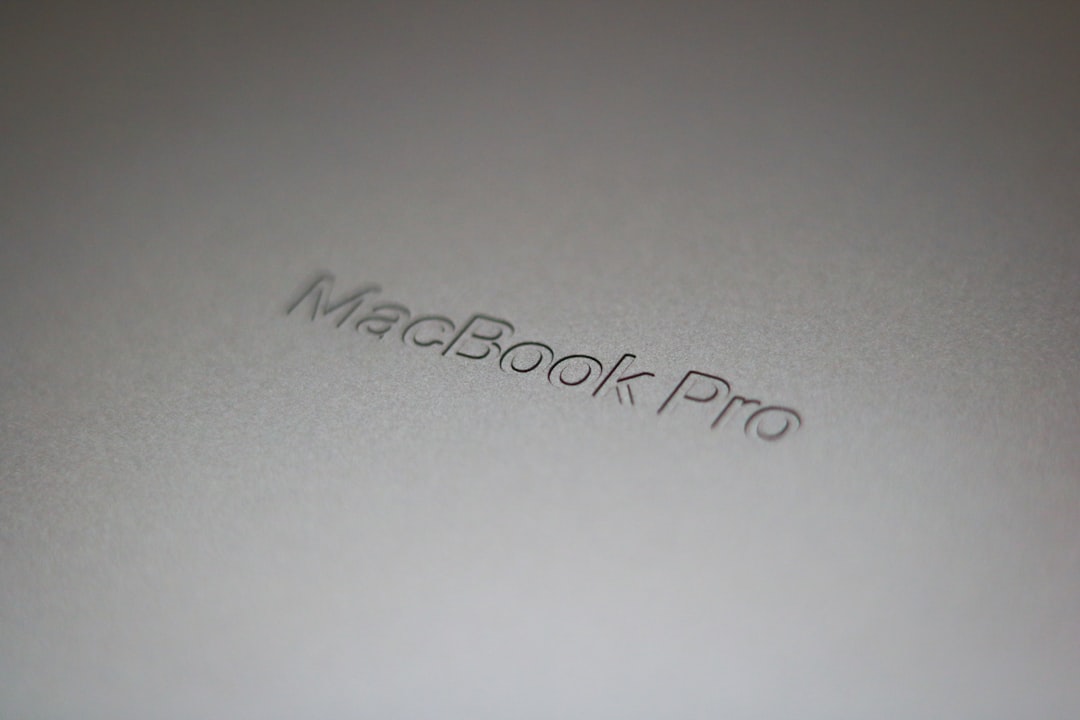
Check Drive Format Compatibility
Sometimes a Mac won’t recognize the drive because it’s formatted using an unsupported or incompatible file system. MacOS supports:
- HFS+ (Mac OS Extended)
- APFS
- exFAT (cross-platform compatibility)
- FAT32 (limited support for file sizes and volume)
But it might not support systems like NTFS natively for reading and writing. If your drive is NTFS-formatted, macOS might only allow read access or not show the drive at all without additional drivers or software.
How to Check the Format:
- Open Disk Utility.
- Select the external drive and view format info at the bottom of the window.
If it’s NTFS and you’d like full read-write access, consider installing third-party drivers like Paragon NTFS for Mac or Tuxera NTFS.
Update macOS and Device Drivers
Outdated system software can result in compatibility issues. Ensure your macOS is updated to the latest version:
- Go to Apple Menu > System Settings (or Preferences) > General > Software Update.
- Install any available updates and restart the computer.
macOS generally handles hardware drivers automatically, but updates may include crucial enhancements for USB and disk recognition functionalities.
Run Terminal Commands for Deeper Diagnostics
For advanced users, the macOS Terminal provides tools to detect drives not shown in the GUI.
Use diskutil to List Disks:
diskutil listIf your external drive appears in the list but not in Finder or Disk Utility, you can try manually mounting it:
diskutil mountDisk /dev/diskXReplace X with the correct disk number from the list.
Be careful with Terminal commands, as incorrect usage can lead to data loss.
Use a Professional Data Recovery Tool
If you’ve exhausted the above steps and the disk is still unreadable, it might be corrupted or physically damaged. In such cases, data recovery software can be a lifesaver. Reliable tools include:
- Disk Drill
- Stellar Data Recovery
- EaseUS Data Recovery Wizard
These tools can scan the faulty drive and recover files, even if the disk doesn’t mount normally. Once critical data is recovered, you can reformat the drive to restore functionality.
Reformat the External Drive
Warning: This step will erase all data on the drive. Perform it only if you’re sure your data is backed up or no longer needed.
Steps to Reformat:
- Launch Disk Utility.
- Select the external drive.
- Click on Erase.
- Choose a name, format (like exFAT or APFS), and scheme (GUID Partition Map).
- Click Erase to reformat the drive.
The reformatting process should restore the disk’s usability on your Mac.
When to Seek Professional Help
If none of the above solutions work, the hard drive itself may be failing due to hardware damage. Signs include clicking noises, overheating, and repeated mounting failures across multiple devices.
Consulting a certified Apple technician or a specialized data recovery service is recommended at this point. Attempting to open or repair the drive yourself may void warranties or cause irreparable damage.
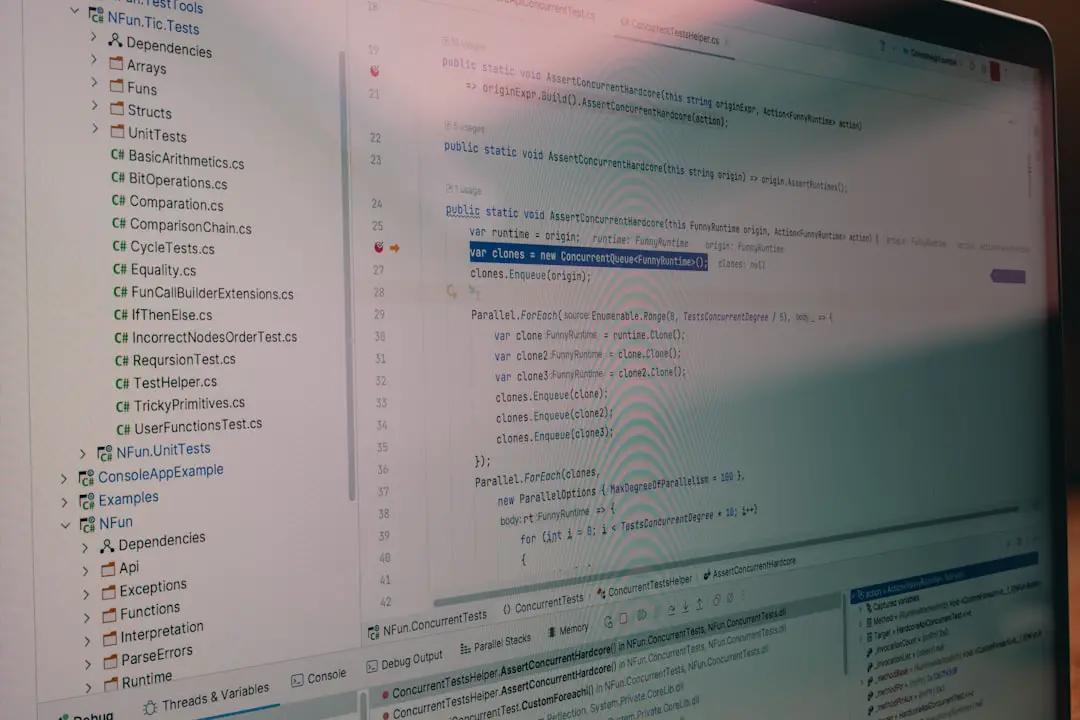
Final Thoughts
When your Mac doesn’t recognize an external hard drive, the key is to go step-by-step through logical troubleshooting. Begin with simple checks and escalate to more technical solutions only as necessary. Data safety should always be the top priority—be cautious with formatting or using third-party tools.
With this solution guide, you’re empowered to identify the issue and resolve it effectively, bringing your external hard drive back to a functional state and ensuring your important files remain accessible.