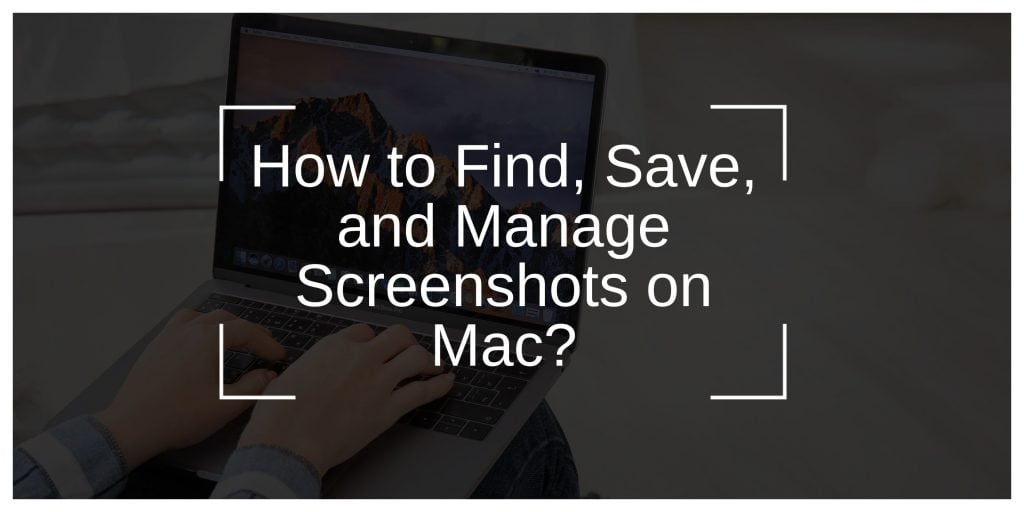If you’ve ever pressed a screenshot shortcut on your Mac and couldn’t find the image afterward, you’re not alone. It happens all the time. You hear the camera shutter sound. You expect the file to pop up somewhere. But nothing. No new window. No message. Just silence. That leaves you asking the same question: Where did it go?
Screenshots on a Mac seem simple — until they aren’t. This guide shows you exactly where they go, how to change that location, what shortcuts to use, what to do when they don’t save, and how to manage them better. Let’s start with what most people want to know right away.
What is the Default Screenshot Location on Mac?
When you take a screenshot using the standard Mac keyboard shortcuts, it goes straight to your Desktop. That’s where macOS saves it by default. It doesn’t ask. It doesn’t show a preview (unless you’ve changed that setting). It just creates a file.
Each screenshot gets a name like this:
Screen Shot 2025-07-25 at 08.33.12 AM.png
It shows the date and time. The file is a PNG, which is the format macOS uses unless you manually switch it to something else like JPG.
Some users think their screenshots vanished, but usually, they’re buried on the Desktop behind open windows or grouped if “Stacks” are turned on. If you’ve taken one recently, go to the Desktop and look for a file with a timestamp close to the time you took it. That’s likely your missing image.
How to Take a Screenshot on Mac (And Where It Goes)
macOS gives you several options to take screenshots. The shortcut you use determines what part of the screen gets captured — and in some cases — where that capture goes.
- Command + Shift + 3: This captures your full screen. If you use two monitors, it’ll take one image per display. Each screenshot goes straight to the Desktop.
- Command + Shift + 4: This gives you a crosshair. You can drag and select the area you want to capture. It saves the selection as a PNG to the Desktop.
- Command + Shift + 4, then tap Spacebar: This turns the crosshair into a camera icon. You can hover over a window and click to take a screenshot of just that window. Again, it’s saved to the Desktop.
- Command + Control + Shift + 3 or 4: Now this is where many users go wrong. Adding Control changes what happens. Instead of creating a file, it sends the screenshot to your Clipboard. No file is saved anywhere. You have to paste it yourself — in Notes, Mail, Preview, or any app that accepts image pasting.
- Command + Shift + 5: This brings up the screenshot toolbar. It’s more flexible. You can take screenshots, screen recordings, and — this is important — choose where the files get saved. It remembers the last folder you used.
Every one of these shortcuts connects to how macOS handles the file. Knowing the difference saves time and stops confusion when screenshots don’t appear where you thought they would.
Changing the Default Save Location of Screenshots on Mac
If your Desktop is already full or you want more control over your screenshots, macOS gives you a way to change the save location.
Here’s how to do it using the screenshot toolbar:
First, press Command + Shift + 5 to open the toolbar. Then click Options. Under the “Save to” section, you’ll see some choices: Desktop, Documents, Clipboard, Mail, Messages, Preview, or Other Location.
Click Other Location if you want to pick a custom folder. You can choose something like Downloads, Pictures, or a new folder you create just for screenshots.
Once selected, macOS remembers that setting. Every future screenshot — using any of the standard shortcuts — will go to that new location.
There’s also a more technical way to do it. If you like using Terminal, you can type a command to change the default location:
killall SystemUIServer
Make sure the folder exists first, or nothing will change. You can replace ~/Pictures/Screenshots with any valid path on your Mac.
This method gives you full control. Some users even set their screenshots to go directly into folders synced with Dropbox, iCloud Drive, or Google Drive for easy access across devices.
Screenshots Not Showing Up on Mac? Here’s What to Check
It’s easy to think something broke when your screenshot doesn’t appear, but it’s usually something small. Let’s go through the most common reasons and how to fix them.
One reason is using the wrong shortcut. If you added the Control key, the screenshot went to your Clipboard, not to a file. To recover it, open an app like Preview, go to File > New from Clipboard, then save the image.
Another thing that hides screenshots is iCloud Drive. If your Mac has Desktop and Documents syncing turned on, your Desktop isn’t just local — it’s inside iCloud Drive. So screenshots go to the iCloud Drive version of your Desktop. To check, open Finder and go to iCloud Drive > Desktop.
You might’ve also changed the save location in the past and forgot about it. To find out, press Command + Shift + 5, then click Options. Look at what’s selected under “Save to.” If it says Clipboard, Preview, or something else, that’s your answer.
Still nothing? Try searching for .png or Screen Shot in Finder. Open a new Finder window, click the search bar, and type the name. Sort by Date Modified to find the most recent files.
And don’t forget to check your Trash. It’s rare, but people sometimes delete screenshots by mistake while clearing out files.
How to improve Screenshot Management better?
Taking screenshots is easy. Managing them — that’s the hard part, especially if you take a lot for work, school, or content creation.
One way to stay organized is to create a dedicated folder. Open Finder, go to your Pictures folder, and make one called Screenshots. Then set that folder as the default using Command + Shift + 5 > Options > Other Location.
Another option is to use Stacks. Right-click on your Desktop and choose “Use Stacks.” macOS will group similar files together, including screenshots. That cleans up your view without moving anything.
If you want to get advanced, try the Automator app. You can build custom workflows to:
- Automatically rename screenshots
- Sort them into folders by month
- Convert file types from PNG to JPG
For even more control, apps like CleanShot X, Snagit, and Skitch offer features like cloud upload, annotations, and clipboard previews. These are useful if you work with screenshots daily.
The key is consistency. Pick a folder, stick with it, and get in the habit of cleaning up once in a while.
macOS Version Differences
The basics of screenshots haven’t changed much in the last few years, but a few version-specific details matter.
Starting with macOS Mojave, Apple introduced the Screenshot Toolbar (Command + Shift + 5). That added recording tools, location controls, and an onscreen preview.
macOS Catalina, Big Sur, and Monterey kept the same features. You can use all the shortcuts mentioned earlier, including toolbar access and custom folders.
In macOS Ventura and Sonoma, everything works the same — with one small catch: iCloud integration is deeper. If you have “Optimize Mac Storage” turned on, your screenshots may get uploaded to iCloud and removed from your local drive to save space. That’s why they sometimes vanish or show a cloud icon.
To avoid issues, go to System Settings > Apple ID > iCloud > iCloud Drive. Uncheck “Optimize Mac Storage” if you want to keep screenshots local.
If you’re unsure which macOS version you’re on, click the Apple logo in the top left, then choose About This Mac. You’ll see the name and version number there.
Final Fixes if Screenshots Don’t Save on Mac
If screenshots still aren’t saving, even after checking shortcuts and settings, here are a few final steps that often solve the problem.
Restart your Mac. Sometimes it’s that simple.
Check System Settings > Keyboard > Shortcuts > Screenshots. Make sure nothing got disabled or changed. If your shortcuts were remapped or removed, you can reset them here.
Open Disk Utility and run First Aid on your system volume. It can repair file system problems that interfere with saving.
Create a new test user account on your Mac. Log into it, try taking screenshots. If it works there, the problem is tied to your main user profile — probably a corrupted preference file. As a last resort, back up your Mac and reinstall macOS. But usually, it doesn’t come to that.
Conclusion
Screenshots are one of those features you don’t think about until something goes wrong. You press a shortcut, expect a file, and nothing happens. But now you know where they go by default, how to change it, what each shortcut does, and what to check if something’s off.
Keep it simple: pick a folder, remember your shortcut, and make sure your settings match how you work.
And if this helped you? Pass it on. Someone else is definitely out there wondering why their screenshot disappeared.
Want to share your own setup? Got a better way to manage screenshots? Leave a comment or send this to a friend who’s always asking you how to use their Mac.