If you’re a fan of classic card games on Windows 10, you’ve likely spent time enjoying *Microsoft Solitaire Collection*. But when the dreaded Error Code 121003 pops up, it can leave users frustrated and confused. This error typically prevents the game from launching or connecting to Microsoft’s servers, cutting your gaming session short. Fortunately, there are several effective ways to resolve this issue and get back to stacking those virtual cards.
What Causes Error Code 121003?
Error Code 121003 is typically associated with network or account issues. It may be caused by:
- Corrupted app data
- Problems with your Microsoft account
- Poor or misconfigured internet connection
- Cache or login glitches in the Xbox services underlying the game
Before diving into complex solutions, it’s helpful to understand that this is a software-related error, not a hardware malfunction. So, no need to panic about your PC — it’s likely perfectly fine.
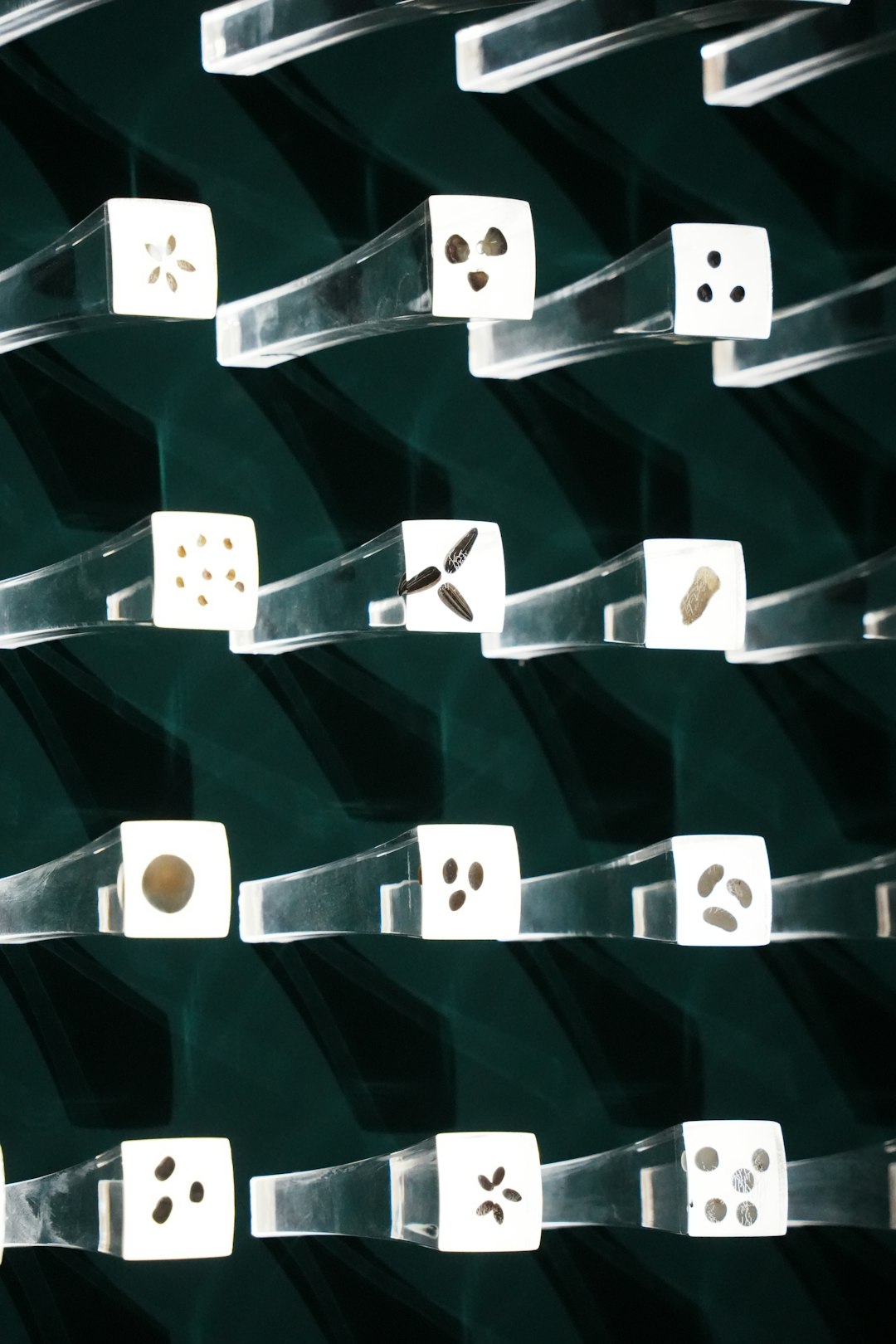
Quick Fixes to Try First
Start with these simple steps that often resolve the error quickly:
- Restart Your Computer: A basic reboot can refresh system processes and resolve application errors.
- Check Your Internet Connection: Make sure your device is connected to a stable and fast internet network.
- Sign Out and Back In: Open the Microsoft Solitaire Collection, go to Account Settings, and sign out of your Microsoft account. Wait a few moments, then sign back in.
Advanced Troubleshooting Steps
If the issue persists after trying the easy fixes, follow these more involved but effective solutions.
1. Reset Microsoft Solitaire Collection
Resetting the app clears cached data and can resolve many underlying issues.
- Go to Settings > Apps.
- Locate and click Microsoft Solitaire Collection.
- Click Advanced options.
- Click Reset.
2. Clear Microsoft Store Cache
A corrupted Microsoft Store cache can prevent the app from working correctly.
- Press Win + R to open the Run dialog.
- Type
wsreset.exeand hit Enter. - A blank Command Prompt window will open and close automatically, and the Microsoft Store will reset.
3. Update Windows and All Related Apps
Outdated system files or apps can introduce compatibility problems, so it’s crucial to stay updated.
- Go to Settings > Update & Security > Windows Update.
- Click Check for updates.
- Also open the Microsoft Store and update all apps from the Library section.

Reinstall Microsoft Solitaire Collection
If none of the above methods worked, removing and reinstalling the game might just do the trick.
- Go to Settings > Apps.
- Select Microsoft Solitaire Collection, then click Uninstall.
- Open the Microsoft Store, search for the game, and install it again.
This process will download the latest version, clear existing glitches, and give you a fresh start.
Bonus Tip: Check Xbox Services
The *Microsoft Solitaire Collection* relies on Xbox services, so make sure these services are running:
- Press Win + R, type
services.msc, and press Enter. - Find the following services:
- Xbox Live Auth Manager
- Xbox Live Game Save
- Xbox Live Networking Service
- Right-click each and select Start (or Restart if already running).
Final Thoughts
Getting hit with Error Code 121003 in *Microsoft Solitaire Collection* can be annoying, but most users find success after following these steps. Whether it’s a quick reset or a more thorough reinstall, this guide offers clear and effective solutions to get you back to gaming.
If you’re still experiencing trouble after trying all these methods, contacting Microsoft Support is your next best option. Sometimes, errors are linked to user account problems that only Microsoft can resolve.
Until then, may your cards be ever in your favor!

