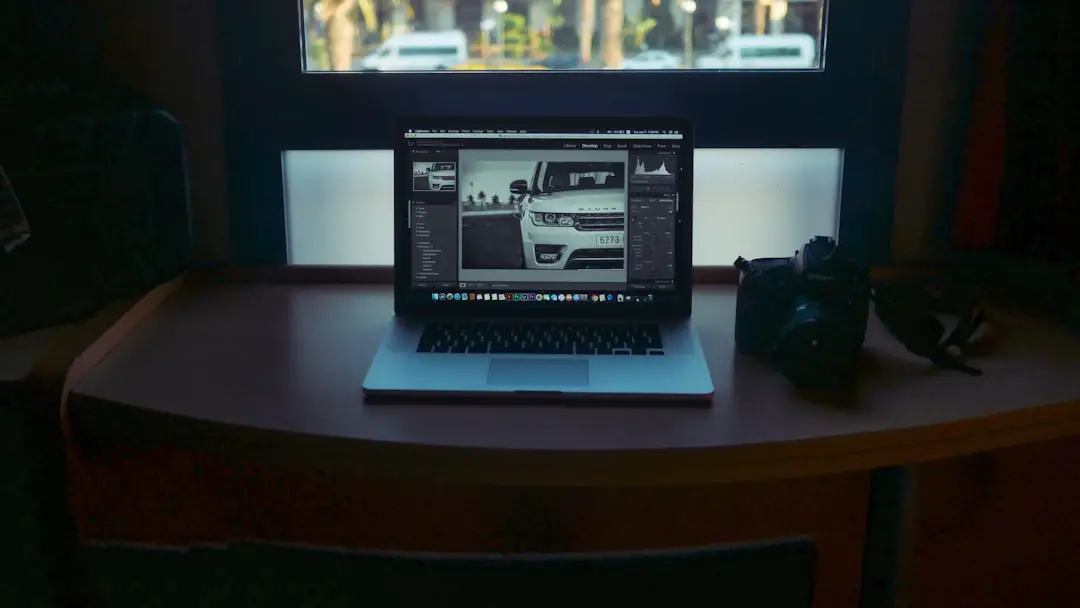Microsoft OneDrive is a powerful cloud storage solution that allows you to effortlessly sync, store, and share files across multiple devices. However, like any technology, it isn’t without its snags. One of the more perplexing issues users may encounter is the OneDrive Sign-In Error 0x8004DE69. This frustrating error can prevent you from accessing your files, disrupting your workflow and productivity. Fortunately, with the right know-how, it’s usually a straightforward fix.
In this guide, we’ll explore what causes the 0x8004DE69 error, how to troubleshoot it, and how to prevent it in the future.
What Is OneDrive Error Code 0x8004DE69?
The error code 0x8004DE69 typically appears when OneDrive is unable to complete the sign-in process. This might be due to configuration issues, corrupt credentials, outdated software, or conflicts with Windows updates.
When this error occurs, you might see a message like:
“There was a problem signing you in. Error Code: 0x8004DE69.”

Common Causes of Error 0x8004DE69
Before diving into solutions, let’s take a quick look at the most common reasons for this error:
- Corrupted or cached credentials
- Incorrect Microsoft account settings
- Outdated OneDrive client
- Windows update conflicts
- Issues with Group Policy settings (for enterprise users)
Step-by-Step Fixes for OneDrive Error 0x8004DE69
1. Sign Out and Sign Back In
This is the simplest and often most effective solution. Follow these steps:
- Right-click the OneDrive icon in the system tray.
- Click Settings, then go to the Account tab.
- Select Unlink this PC and confirm.
- Then, sign back in using your Microsoft account credentials.
2. Clear Cached Credentials
Old or corrupted credentials can sometimes cause this error. You can clear them using the Windows Credential Manager:
- Open Control Panel > User Accounts > Credential Manager.
- Under Windows Credentials, find any entries related to Microsoft or OneDrive and remove them.
- Restart your computer and try signing into OneDrive again.
3. Update OneDrive to the Latest Version
Running an outdated version of OneDrive can lead to compatibility issues. Here’s how to ensure it’s up-to-date:
- Visit the official OneDrive download page.
- Download and install the latest version.
- Launch the new version and try signing in again.
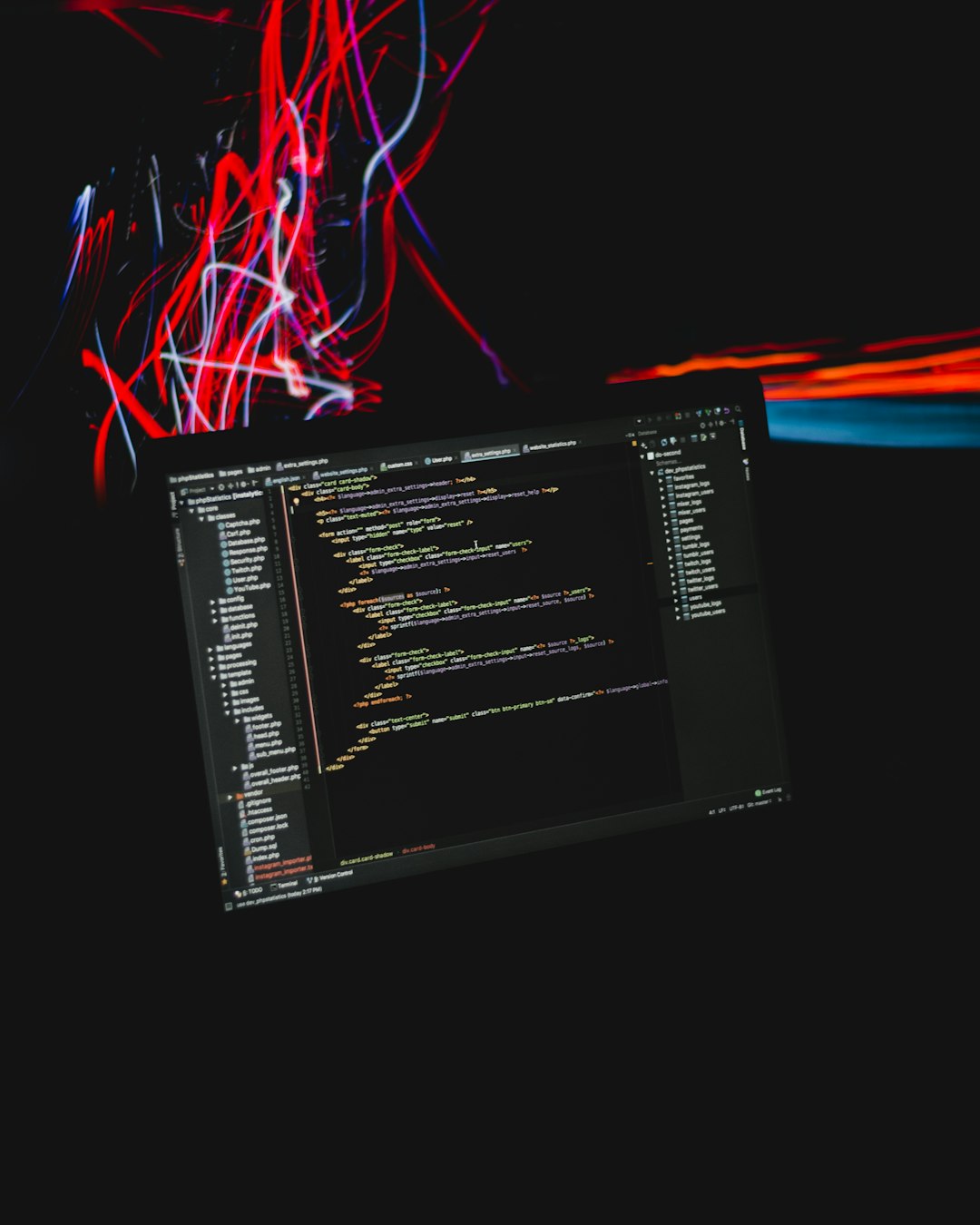
4. Use the OneDrive Reset Command
If OneDrive is still not working, a reset might help:
- Press Windows Key + R to open the Run dialog.
- Type the following command and press Enter:
%localappdata%\Microsoft\OneDrive\onedrive.exe /reset - This will reset OneDrive. You can restart it by running:
%localappdata%\Microsoft\OneDrive\onedrive.exe
5. Check Windows for Pending Updates
Occasionally, a pending Windows update can interfere with applications like OneDrive. To check:
- Go to Settings > Update & Security > Windows Update.
- Click Check for updates and install any available updates.
- Restart your PC once updates are completed.
6. Rename or Remove OneDrive Settings Folder
Sometimes corrupted local files might be the issue. Try this approach:
- Navigate to:
C:\Users\[YourUsername]\AppData\Local\Microsoft\OneDrive - Rename the folder to something like OneDrive.old, or move it elsewhere as a backup.
- Restart OneDrive and sign in again.
Preventing Future OneDrive Errors
To minimize the chances of encountering error 0x8004DE69 again, consider the following tips:
- Keep Windows and OneDrive updated to ensure compatibility.
- Regularly clear cached credentials, especially if you change your Microsoft account password frequently.
- Use a stable internet connection to avoid sign-in interruptions.
- Limit third-party app conflicts that may interfere with OneDrive.

Conclusion
Error 0x8004DE69 may seem daunting at first, but with a bit of troubleshooting, it’s usually easy to resolve. Whether it’s clearing stored credentials, updating OneDrive, or simply rebooting your system, one of these solutions should get you back on track. Remember, maintaining an updated system and keeping your login credentials clean are generally the best defense against future errors.
Hopefully, this guide has helped you fix the sign-in issue and get back to using OneDrive with confidence!