Having trouble launching The Sims Medieval? You’re not alone. Many players encounter a variety of issues that prevent the game from starting properly. Fortunately, most launch issues can be resolved with a few adjustments and troubleshooting steps. In this article, we’ll go over the most common problems and provide you with reliable and effective solutions to get your game up and running again.
Common Reasons Why The Sims Medieval Won’t Launch
Before diving into the solutions, it’s important to understand the usual culprits behind the problem. These are some typical causes:
- Incompatible operating system or outdated drivers
- Missing or corrupted game files
- Issues with DRM (Digital Rights Management) or Origin launcher
- Conflicts with other software or security settings

Step-by-Step Fixes to Try
1. Run the Game as Administrator
Sometimes, the game doesn’t have the necessary permissions to launch properly. To fix this:
- Right-click the game’s shortcut or .exe file.
- Select “Run as administrator.”
If this works, you may want to set it to always run with administrative privileges by going into the file’s properties and checking the box under the Compatibility tab.
2. Set Compatibility Mode
The Sims Medieval was released in 2011, and compatibility issues are common on modern operating systems like Windows 10 and 11. Here’s how to change the compatibility mode:
- Right-click the game’s executable file and choose “Properties.”
- Click the “Compatibility” tab.
- Check the box for “Run this program in compatibility mode for:” and select Windows 7 or Windows XP (Service Pack 3).
- Click “Apply” and then “OK.”
3. Install or Reinstall DirectX and Visual C++ Redistributables
Missing or outdated dependencies can also prevent the game from launching. Ensure you have the latest versions of:
Install or reinstall them, then reboot your PC and try launching the game again.
4. Disable Fullscreen Optimizations
Fullscreen optimizations in Windows can cause performance issues and even prevent older games from working. To disable:
- Locate SimsMedieval.exe in your game folder.
- Right-click and select Properties.
- Under the Compatibility tab, check “Disable fullscreen optimizations.”
5. Verify Game Files (If Using Origin)
If you’re using Origin to launch the game, verify the integrity of your game files:
- Open Origin and go to My Game Library.
- Right-click on The Sims Medieval and select “Repair”.
This will replace missing or corrupted files. Once completed, try running the game again.
6. Check for Conflicting Background Apps
Certain software applications can interfere with how older games operate. These include:
- Antivirus programs (temporarily disable to check)
- Screen recording apps like OBS or Nvidia ShadowPlay
- Third-party overlays such as Discord or MSI Afterburner
Try launching the game with all unnecessary programs closed. If it runs, you’ve found the conflict.
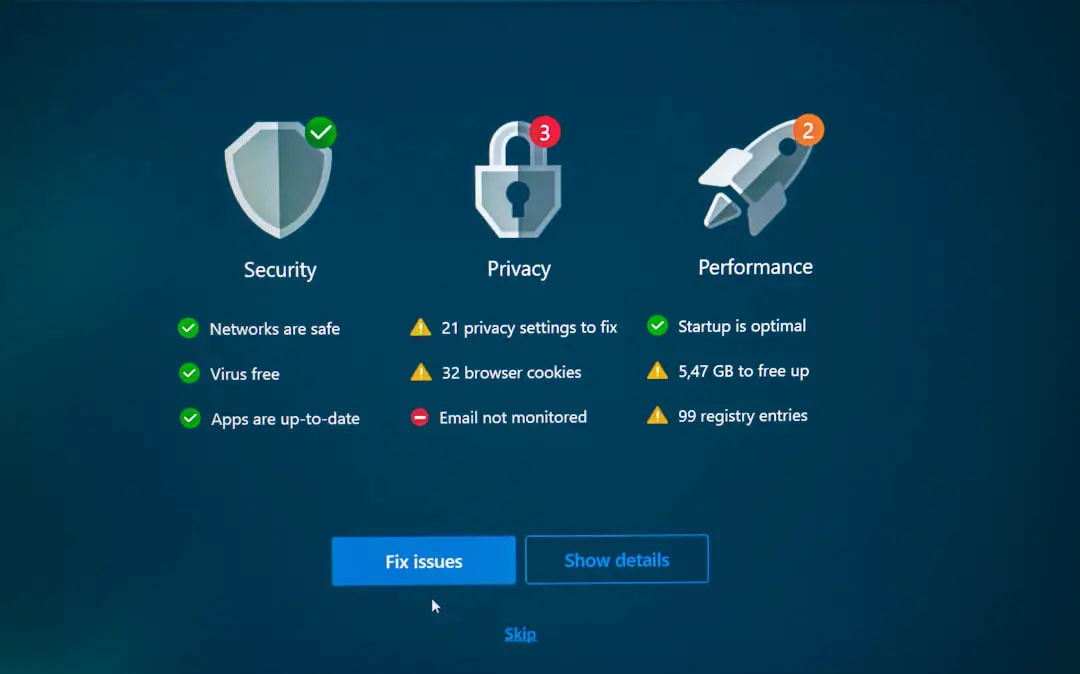
7. Reinstall the Game
If all else fails, a complete reinstall may be your best bet:
- Uninstall The Sims Medieval from your system.
- Navigate to your installation folder and manually delete any leftover files.
- Reinstall the game and apply the latest patches.
Final Thoughts
The Sims Medieval not launching can be frustrating, especially when you’re eager to dive back into your kingdom. But with a structured approach, most of these issues can be resolved quickly. Start with the simplest solutions like running as administrator and checking compatibility mode, then move on to technical fixes like reinstalling redistributables or disabling background apps.
If you continue experiencing trouble, don’t hesitate to reach out to EA Support or visit community forums where others may have found unique solutions tailored to your setup. It may take a bit of trial and error, but your medieval adventures await.

