Website performance is critical in today’s fast-paced digital world, and caching plugins like WP Fastest Cache have become indispensable for WordPress sites. However, as many developers and site owners have discovered, these tools can sometimes behave unexpectedly. One such baffling bug involves WP Fastest Cache clearing CSS files correctly—but leaving JavaScript files dangling, causing layout issues and dysfunctional elements across the site.
TLDR
A strange bug in WP Fastest Cache was observed where clearing the site cache removed CSS files as intended, but left behind references to now-orphaned JavaScript files, leading to broken site functionality. The problem appears related to asynchronous JS settings and incomplete cache purging. This article walks through replicating, understanding, and fixing the issue using a systematic step-by-step approach. Follow the guide to get your WordPress site back in optimal shape.
Understanding the Bug
The issue primarily occurs after clearing the cache using the WP Fastest Cache plugin. Instead of fully purging all cached assets, the plugin clears stylesheets (CSS) correctly but fails to handle JavaScript files with the same rigor. This leaves bits of old script either inlined or referenced in HTML files that assume a previous state of the site—causing JavaScript-dependent features, like sliders, menus, or popup modals, to malfunction or disappear entirely.
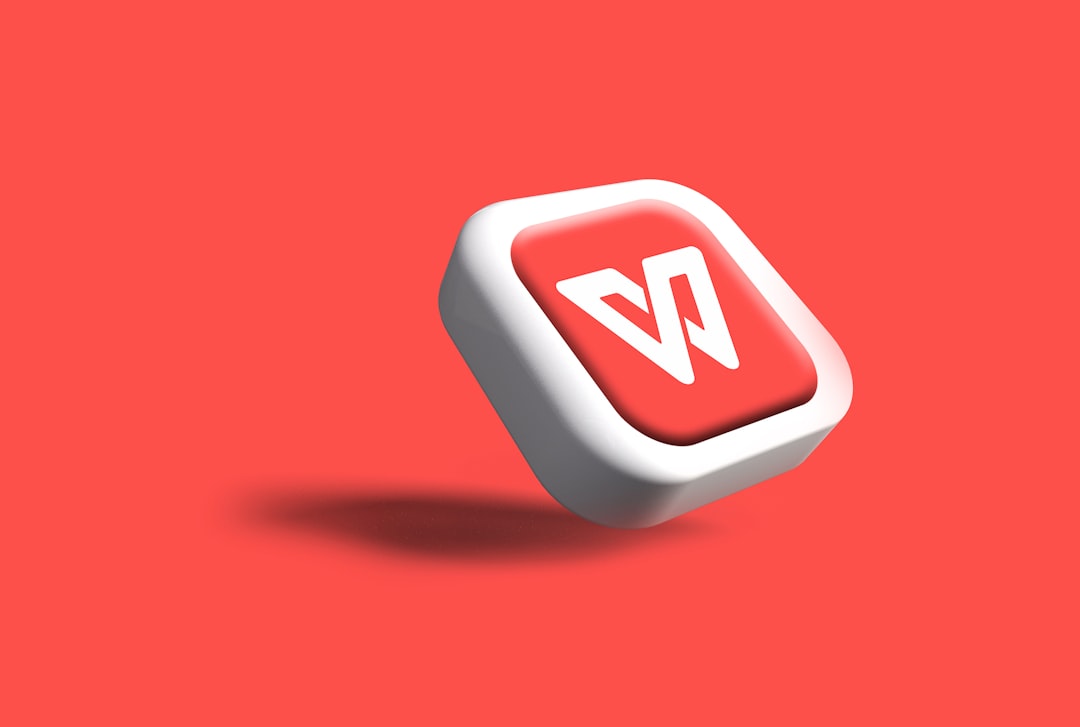
Such behavior disrupts the frontend of the site, leading developers down a rabbit hole of debugging mismatched file versions and ghost scripts that should not even be loaded. In many cases, this issue quietly emerges after a cache clear or plugin update, catching site owners off-guard.
Why This Happens
After careful analysis, the root of the issue appears connected to a synchronization hiccup during cache clearing. WP Fastest Cache may purge cached HTML and CSS, but if:
- The JavaScript files are being minified and combined
- Lazy loading features or asynchronous JS settings are enabled
- Compressed scripts are stored in CDN or browser cache
…then references to those files may survive the purge in the generated HTML, even though the files themselves are gone. The remaining HTML then tries to load scripts that no longer exist, leading to console errors and page features breaking.
Step-by-Step Fix Guide
Fortunately, the fix isn’t too complex. Below is a step-by-step guide to resolve the issue and prevent it from cropping up again:
1. Clear the Cache Completely
Don’t rely solely on the “Clear All Cache” button inside WP Fastest Cache. Instead:
- Go to WP Fastest Cache > Delete Cache
- Click both options:
- Delete Cache
- Delete Cache and Minified CSS/JS
This ensures not just HTML and CSS but also JavaScript cache remnants are cleared.
2. Disable Minification Temporarily
Minification is useful, but when bugs arise, it’s worth disabling:
- Go to WP Fastest Cache > Settings
- Uncheck both:
- Minify HTML
- Minify JS
- Save and re-clear the cache as above
Visit your site. If functionality returns, the problem is related to how the plugin handles minified and combined JS files.
3. Investigate JavaScript Errors
Open your browser console (usually with F12 or right-click → Inspect → Console) and check for:
- 404 Not Found errors for JavaScript files
- Uncaught TypeError or ReferenceErrors
These errors will point to script files that either no longer exist or are being loaded too early or asynchronously.
4. Rebuild the Cache from Scratch
Now that minification is off and old cache cleared, gradually rebuild the cache:
- Enable Minify HTML first and test
- Then try Minify CSS and verify the layout
- Finally, cautiously activate Minify JS, but leave Combine JS and Load JS asynchronously unchecked
Observe when, if at all, the issue resurfaces.
5. Use Developer Tools or Plugins to Reveal Cached Files
Use plugins like Query Monitor or the browser’s Network tab to confirm exactly what files are being served and whether they’re up to date.
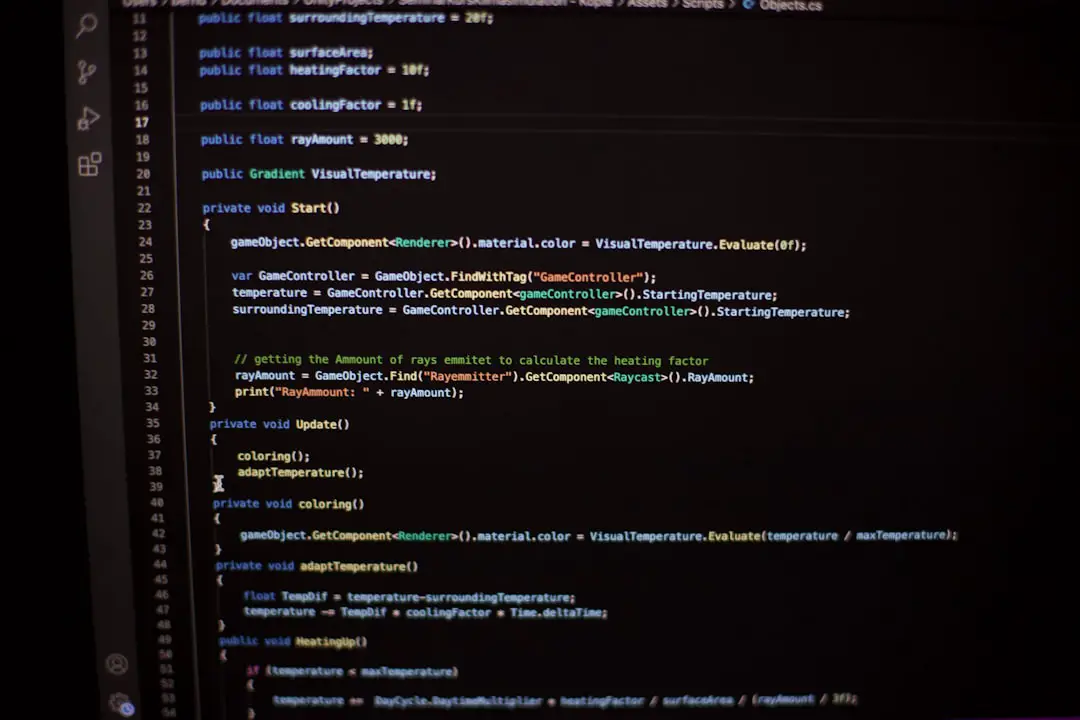
If scripts served differ from the current theme or plugin assets, it’s a sign of stale files being referenced.
6. Optional: Reset Filesystem Permission
In rare cases, WP Fastest Cache cannot delete certain files due to permission issues. Via FTP or your hosting control panel, set the correct permissions:
- Directories: 755
- Files: 644
This ensures the plugin can delete or regenerate necessary cache file structures.
7. Add Exclusions for Problematic Scripts
If a particular JS file continually breaks when cached or minified, add it to the Exclude list:
- Go to WP Fastest Cache > Exclude
- Select Exclude JS and input the script path or partial name
Most commonly, plugin-specific JS like sliders, animation libraries, or WooCommerce assets may need to be excluded.
Preventing Future Occurrences
Once resolved, keeping your cache system healthy involves:
- Regularly clearing the full cache before pushing theme/plugin changes
- Backups before updating WP Fastest Cache or enabling new optimization settings
- Monitoring the frontend after cache rebuilds to spot any anomalies early
Additionally, consider pairing WP Fastest Cache with a more advanced caching/CDN tool like Cloudflare to offload handling and provide fallback options if the local cache fails.
Conclusion
The WP Fastest Cache plugin offers incredible site acceleration benefits—when it behaves. But when a bug like this strikes, it can be perplexing. Fortunately, as shown, a methodical approach to clearing, disabling, testing, and rebuilding the cache can help resolve and prevent JavaScript orphaning issues. Developers are advised to keep exclusion lists updated and avoid too many optimization features clashing at once.
FAQ
- Q: Why does WP Fastest Cache clear CSS but not JS?
A: It mainly happens due to partial cache clearing or conflicts with JS combine or async settings, which aren’t properly purged especially if the file references are embedded in cached HTML. - Q: How can I tell if my JS files are getting orphaned?
A: Open the browser console and look for 404s or JavaScript errors. If scripts corresponding to no longer present files are still referenced in site HTML, they’re likely orphaned. - Q: Can I use another plugin with WP Fastest Cache to avoid this?
A: You can consider auxiliary cleanup plugins or CDNs to aid cache management, but overlapping too many performance tools can also create conflicts. - Q: Is this bug reported to WP Fastest Cache developers?
A: While some users have raised it in forums, there hasn’t been an official fix as of the latest version. Using manual purging and conservative settings remains the best temporary solution. - Q: Will deactivating the plugin delete my cache?
A: Usually yes, but confirm manually via your wp-content/cache folder via FTP or File Manager to ensure full cleanup.

