In today’s interconnected digital world, users access websites expecting privacy, integrity, and security. However, seeing an error message like “This Site Can’t Provide a Secure Connection” can not only be frustrating but might also indicate deeper security flaws that need to be addressed. This guide provides an end-to-end TLS (Transport Layer Security) checklist to diagnose, understand, and prevent these kinds of errors, ensuring your website delivers a secure and seamless experience every time.
Understanding the Error
The message “This site can’t provide a secure connection” generally means that the user’s browser failed to establish a trusted HTTPS connection to your server. This failure often results from issues with TLS— the protocol designed to secure communications across networks.
Common causes include:
- Expired or misconfigured SSL/TLS certificates
- Use of outdated protocol versions
- Server or browser incompatibilities
- Improper cipher suite configurations
Diagnosing and resolving these issues begins with a strategic checklist that ensures every point in the communication pipeline is fortified and up to current standards.
Step 1: Obtain a Valid SSL/TLS Certificate
SSL/TLS certificates are the bedrock of secure connections. A valid certificate must be signed by a recognized Certificate Authority (CA), be properly installed on your server, and match your domain.
Checklist:
- Get a certificate from a trusted CA such as Let’s Encrypt, DigiCert, or GlobalSign.
- Ensure the certificate matches your domain name (pay attention to subdomains).
- Monitor expiration dates using automation tools to renew it before it expires.
A tool like SSL Labs’ SSL Test can verify if your certificate has valid trust chains and configurations.
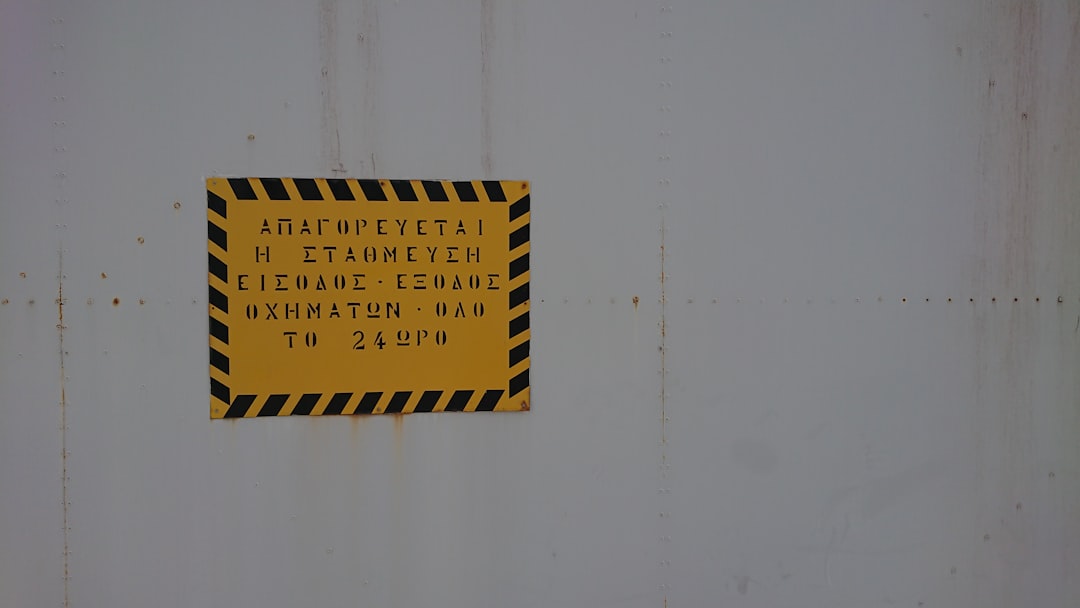
Step 2: Use Strong TLS Protocols
Over the years, older versions of TLS and SSL have become vulnerable to various forms of attacks such as POODLE and BEAST. Modern web infrastructure must explicitly disable insecure versions and enforce strong protocols.
Checklist:
- Disable SSL 2.0, SSL 3.0, TLS 1.0, and TLS 1.1—these are deprecated and insecure.
- Enable TLS 1.2 and TLS 1.3, as these are the current secure standards.
- Test for downgrade attacks using tools like testssl.sh or SSL Labs.
Most modern browsers already require at least TLS 1.2 for secure connections, making these updates essential for compatibility as well as security.
Step 3: Configure Secure Cipher Suites
TLS cipher suites determine how encrypted data is processed and transferred between servers and clients. Incorrect configurations can lead to handshake failures or exploitable vulnerabilities.
Checklist:
- Prioritize forward secrecy by using cipher suites like ECDHE and DHE.
- Avoid weak suites such as those using RC4, 3DES, or NULL encryption.
- Use strong algorithms like AES-GCM and CHACHA20.
Keep in mind that weaker ciphers might allow for compatibility with older browsers, but at the cost of security. Striking a balance may be necessary in environments where legacy support is unavoidable.
Step 4: Configure the Web Server Properly
Even with valid certificates and secure protocols, a misconfigured server can disrupt a secure connection. It’s essential to ensure that your web server (e.g., Apache, Nginx, IIS) is configured correctly for TLS operations.
Checklist:
- Implement HTTP Strict Transport Security (HSTS) to enforce HTTPS access only.
- Redirect all HTTP requests to HTTPS automatically.
- Prefer server cipher order to enforce secure suite selection by the server.
- Keep server software up to date to patch any known vulnerabilities.
Sample Nginx snippet for HTTPS enforcement:
server {
listen 80;
server_name example.com;
return 301 https://$host$request_uri;
}
Step 5: Verify Intermediate Certificates
A common mistake is forgetting to include intermediate certificates in the server chain. These are required for some browsers to trust your certificate fully, especially when the CA’s root certificate isn’t directly embedded.
Checklist:
- Bundle intermediate certificates correctly with the primary cert on the web server.
- Use tools like OpenSSL or Qualys to test the certificate chain.
- Ensure the full chain is returned during the TLS handshake.
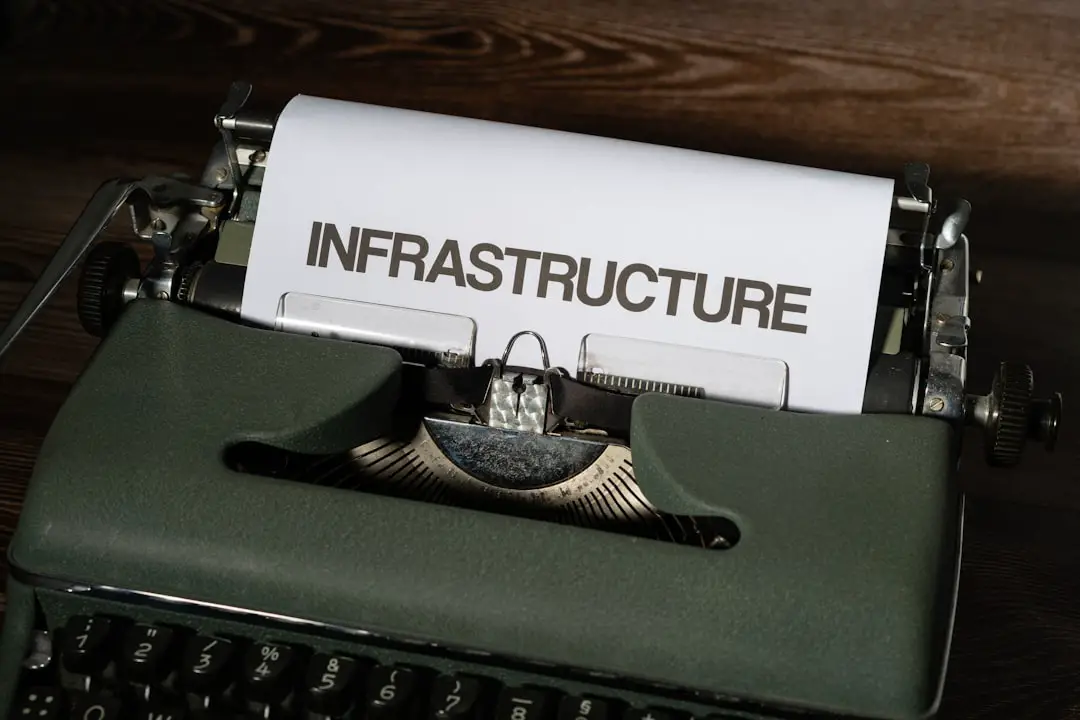
Step 6: Monitor and Test Regularly
Security is not a “set-it-and-forget-it” endeavor. Regular monitoring and testing can identify issues before they interrupt user access or lead to vulnerabilities.
Recommended tools:
- SSL Labs’ SSL Server Test — for comprehensive analysis
- Mozilla Observatory — security configuration scoring
- Curl and OpenSSL commands — for quick terminal tests
Example test command:
openssl s_client -connect example.com:443 -servername example.com
This provides detailed information about the certificate chain, protocol used, and cipher in play during the handshake.
Step 7: Browser Compatibility Considerations
Different browsers handle TLS differently. A configuration working perfectly in Chrome might cause a failed connection in Safari.
Checklist:
- Test your site on modern browsers like Chrome, Firefox, Edge, and Safari.
- Check for issues on mobile devices, such as iOS and Android browsers.
- Verify support for TLS 1.3, as it’s implemented differently across platforms.
Failing to accommodate widespread browser compatibility can make even a secure site appear unsafe to end-users.
Conclusion
Seeing the error “This site can’t provide a secure connection” can damage client trust and indicate systemic security flaws. However, with a comprehensive end-to-end TLS checklist, you can safeguard communications and ensure your website stays both trusted and accessible to users.
From provisioning valid certificates and enabling updated protocols, to configuring web servers and ensuring compatibility, every step matters. TLS is more than encryption; it’s about trust, privacy, and performance across the web.
By investing time in understanding and applying the best TLS practices, you not only resolve these connection errors—you also build a secure digital foundation for your users and business.
