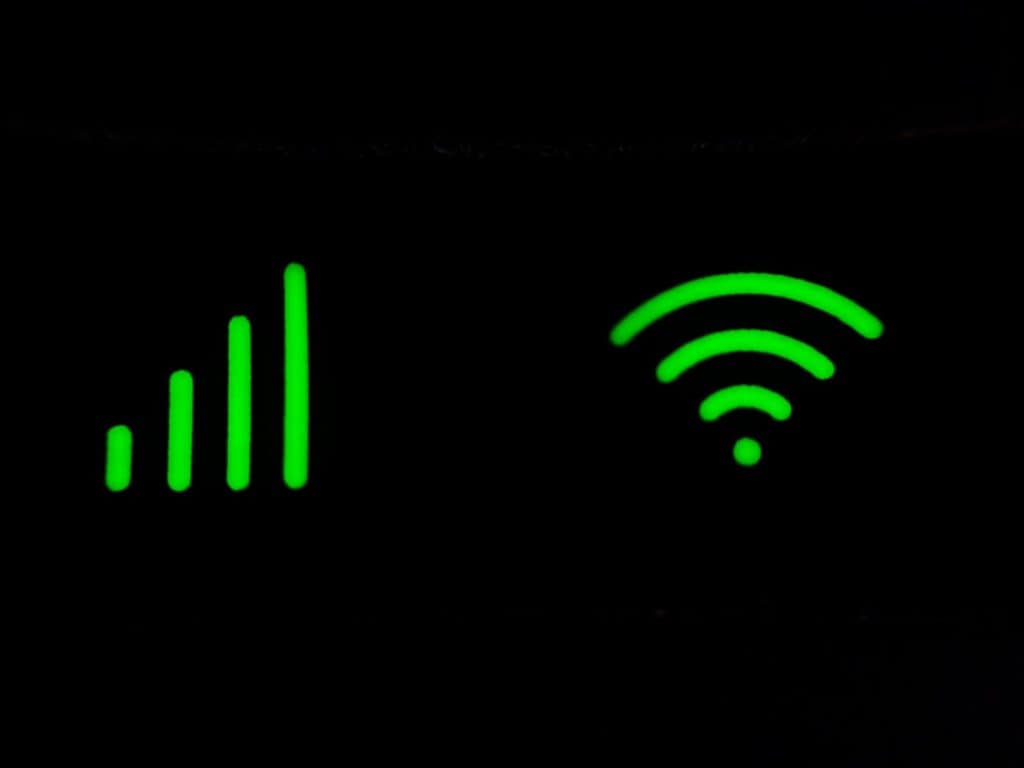The Jumper EZBook 95 Max 16 is among the newest budget laptops designed for daily productivity and multimedia. However, as with many new devices, users may encounter a few hiccups during the initial setup process. Understanding and troubleshooting these common setup issues ensures a smoother beginning with your new device.
1. Powering On Issues
One of the first problems users may face is the device not powering on. This can be attributed to several possible causes:
- Battery not charged: Ensure the laptop is connected to the charger for at least 30 minutes before attempting to power it on.
- HDMI mode enabled by default: Some users report the screen appearing black due to external display mode being active. Try pressing Fn + F4 to toggle the display modes.
- Loose charging port: Check for a solid connection. Wiggle gently to see if the charging LED comes on.
If none of the above steps work, attempt a hard reset by holding the power button for 20 seconds, then press it again after a pause. This can resolve firmware glitches that might hinder boot-up.
2. Keyboard and Touchpad Not Responding
Once the laptop turns on, unresponsive keyboard or touchpad is another frequent issue. To fix:
- Driver initialization delay: Wait a few minutes after the desktop loads. Sometimes the drivers may take extra time during first-time setup.
- Function key lock: Ensure that the Fn Lock is not enabled. Press Fn + Esc to toggle it on or off.
- External device conflict: Disconnect any USB mouse or keyboard plugged in, as they may interfere during driver loading.
In case of persistent non-responsiveness, access the Device Manager using the on-screen keyboard and check for driver update errors using a connected mouse.
3. Wi-Fi Connectivity Problems
Another standard complaint relates to Wi-Fi connection failures during the setup wizard. This can typically be resolved by:
- Ensuring Airplane Mode is disabled (press Fn + F10).
- Moving closer to the router to improve signal strength.
- Rebooting the Wi-Fi module by turning Wi-Fi off and back on again through the system tray menu.
If the system still does not detect wireless networks, update or reinstall the Wi-Fi driver using a LAN connection or USB tether to access the internet.
4. Windows Activation and Updates
After completing the setup, users often face problems with Windows activation or unable to complete system updates. Here’s how to tackle this:
- Activation error: Go to Settings > Update & Security > Activation and click “Troubleshoot.” Most OEM key errors can be resolved this way.
- Update stuck: Restart the system in Safe Mode with Networking and then attempt to rerun Windows Update.
Also ensure your date and time settings are correct, as mismatches can block updates and activation processes.
5. Display Glitches or Blurry Fonts
Many users report encountering blurry or improperly scaled fonts, especially due to screen size and resolution settings mismatches. Adjust settings by:
- Right-clicking the desktop and choosing Display Settings.
- Setting Scale and Layout to 125% or 100% depending on preference.
- Adjusting resolution to the laptop’s native setting of 1920×1080.
After adjustment, restart the laptop to apply changes effectively. Most visual clarity issues are resolved after DPI scaling is set properly.
Conclusion
The Jumper EZBook 95 Max 16 offers excellent value but may need a little manual intervention during its first setup. Fortunately, most issues such as keyboard recognition, network connectivity, or display problems are straightforward to resolve with basic troubleshooting techniques.
Frequently Asked Questions (FAQ)
- Q: My EZBook won’t charge. What should I check?
A: Make sure the charger is plugged in securely, the power outlet works, and check for any physical damage to the port. - Q: How do I factory reset if setup fails completely?
A: Boot into the recovery menu by pressing F8 repeatedly after powering the device. From there, choose “Reset this PC.” - Q: The screen flickers during startup. Is my unit defective?
A: Not necessarily. Try updating the display driver through Windows Update or the device manager. If flickering persists, consider contacting Jumper support. - Q: Can I install Linux on the Jumper EZBook 95 Max 16?
A: Yes, many Linux distributions support the hardware, but you may need to manually install drivers for Wi-Fi and sound. - Q: Where can I download the latest drivers?
A: Visit the official Jumper website or refer to the support section of their product page for driver packs.