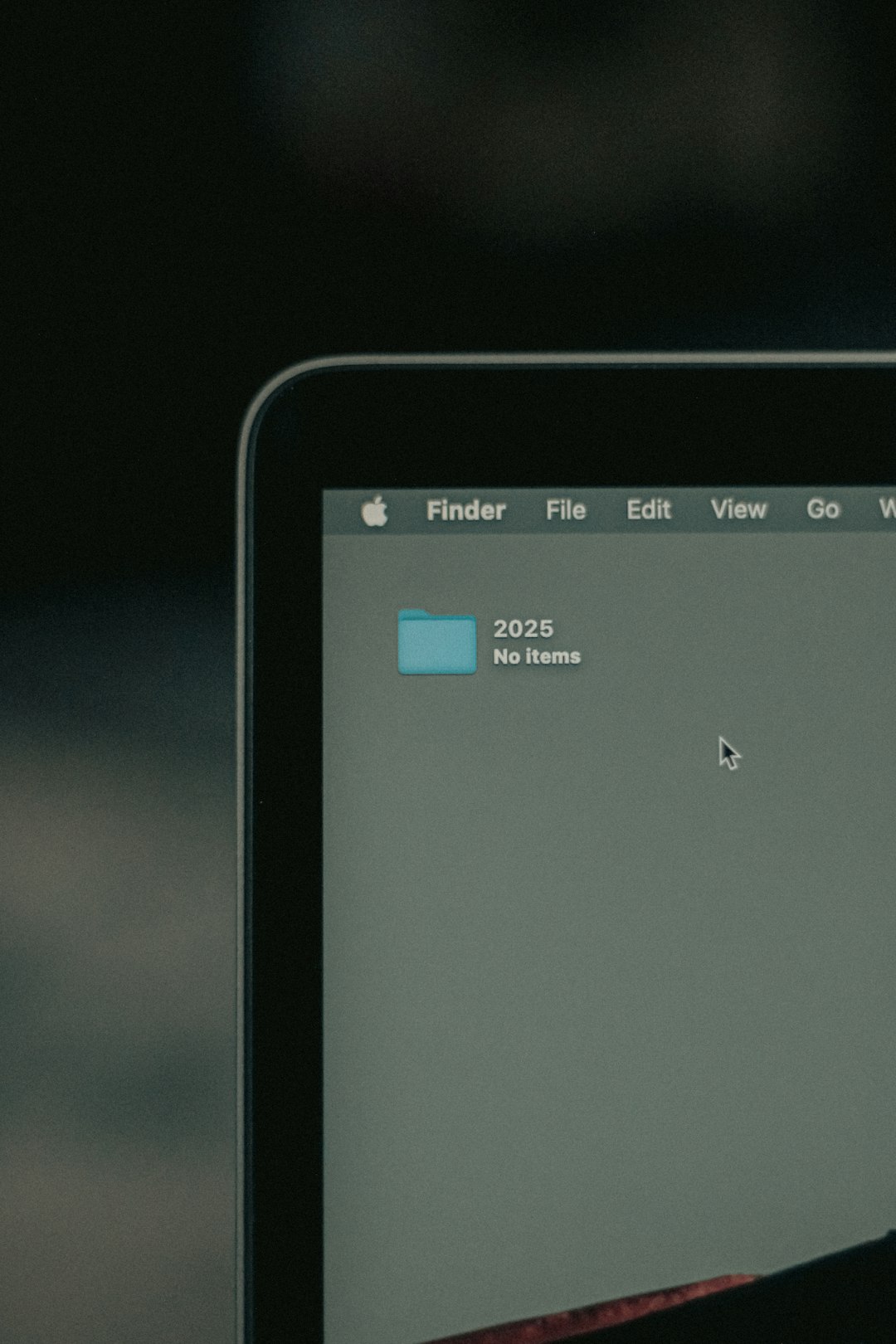Even seasoned programmers can take years to master Vim, but you don’t have to be a guru to look like one. A well-curated .vimrc configuration alone can give you an expert-level aura. With the right settings, your Vim can be transformed into a supercharged editor that impresses peers and increases productivity—whether you’re pushing production code or just fiddling around with files.
TL;DR
With a few intelligent tweaks to your .vimrc file, Vim can behave like an IDE and make common tasks incredibly efficient. Add power features such as line numbers, syntax highlighting, formatting, and fuzzy search. Using plugins like NERDTree or fzf further elevates your workflow. Even if you’re not a Vim savant, these settings will make you look like one in front of your team or while pair programming.
Why Customize Vim?
Vim is famously minimal out of the box. This is one of its strengths—it can be tailored precisely for your needs. However, this minimalism can be intimidating. A smartly crafted .vimrc file fills in the gaps, automating repetitive tasks, enhancing navigation, and enabling powerful features.
If you’re aiming to appear like a developer with deep terminal-fu, customizing the .vimrc is one of the most effective steps you can take.
Essentials That Impress
These foundational settings do more than make your editing smoother—they make it obvious to others that you know what you’re doing. Here is a breakdown of key .vimrc tweaks that deliver instant credibility:
- Line Numbers Everywhere:
set number
set relativenumber
This shows both absolute and relative line numbers, an unbeatable combo for navigation and code referencing. - Syntax Highlighting:
syntax on
A must-have for working with any programming language. It makes the editor visually informative and easier to understand at a glance. - Auto Indentation:
set autoindent
set smartindent
set tabstop=4
set shiftwidth=4
set expandtab
These options ensure headlines aren’t buried in indentation chaos, especially in Python or Ruby files.
Navigation That Screams Expertise
Watching a developer jump from place to place in Vim with minimal effort is often what earns the “wizard” label. The key to this is smart navigation shortcuts.
- Move Between Splits Easily:
nnoremap j
nnoremap k
nnoremap h
nnoremap l
Control plus a direction key lets you hop instantly between split-pane windows. - Search as You Type:
set incsearch
set hlsearch
This makes search visual and interactive. Turn heads as you navigate instantly to function definitions, variables, and TODOs. - Fuzzy File Finding with fzf:
Combine this with thefzfandripgreptools:
Plug 'junegunn/fzf', { 'do': { -> fzf#install() } }
Plug 'junegunn/fzf.vim'
Then:
nnoremap f :Files
Open files instantly just by typing fuzzy file names.
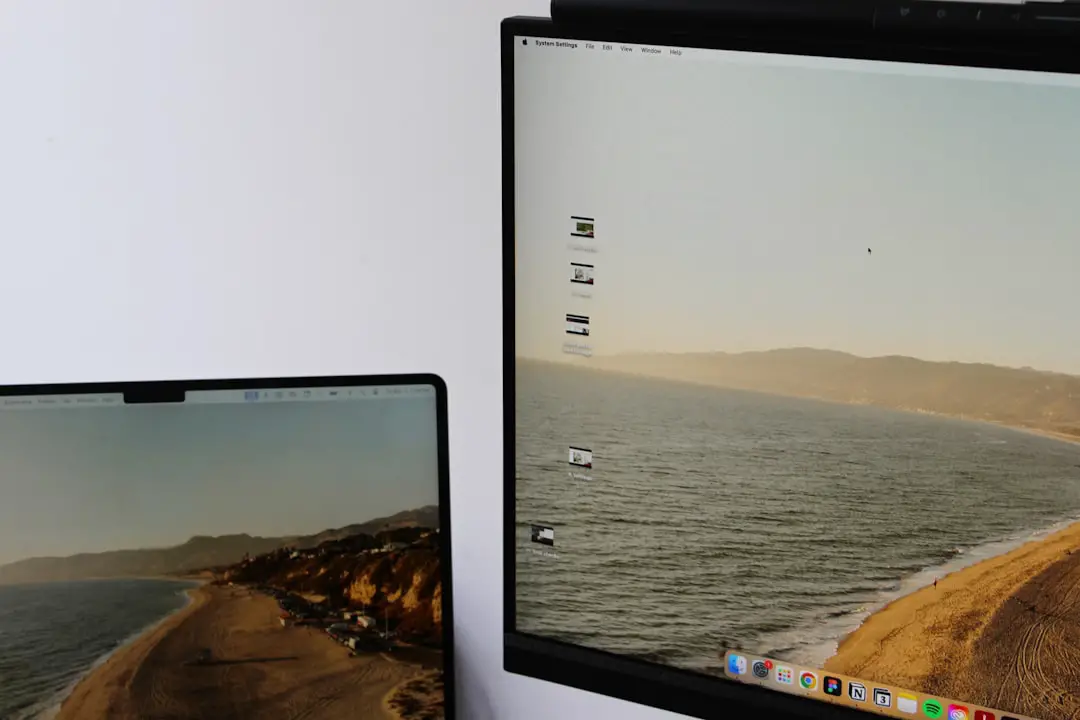
Make It Look Magical
It’s not all about shortcuts and macros; visual flair counts too. Setting up your color scheme and UI gives your Vim environment polish and professionalism. For maximum impact, select themes and fonts that make your interface pleasant and legible.
- Airline Status Bar:
Plug 'vim-airline/vim-airline'
This plugin adds a slick, responsive, and informative status bar to your interface. It shows mode, branch, file type, and more. - Minimalism With Purpose:
set laststatus=2
set showmode
set noshowcmd
Keep your interface tidy. Let your status bar and cursor mode do the talking instead of clunky command feedback. - Color Schemes That Pop:
colorscheme gruvbox
Or trydracula,onedark, ornord. Plug in:
Plug 'morhetz/gruvbox'
Then activate withset background=darkandcolorscheme gruvbox.
Edit Like a Sorcerer
Editing speed is another key trait of über-Vim users. These rapid-fire commands and mappings turn editing and navigation into a performance art.
- Quick Save and Quit:
nnoremap w :w
nnoremap q :q
Minimal keystrokes to save and exit. Paired with fuzzy search and tabs, you can manage dozens of files smoothly. - Multiple Cursors with Vim:
Considervim-visual-multi:
Plug 'mg979/vim-visual-multi'
This turns Vim into something closer to Sublime Text’s editing capabilities—only better. - NERDTree Sidebar:
Plug 'preservim/nerdtree'
Open with:NERDTreeToggle. A must-have visual directory tree that’ll get you nods of approval.
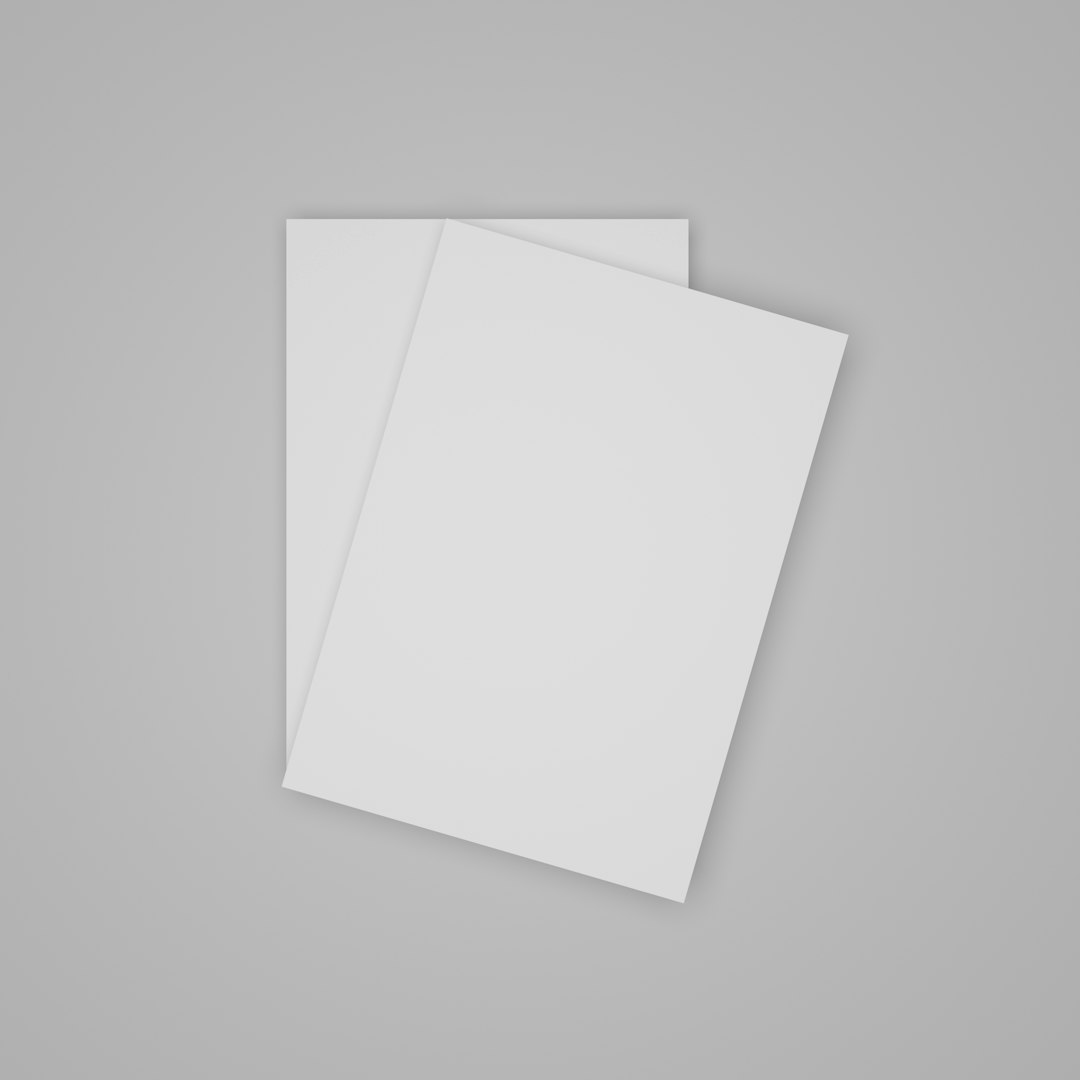
Plugins That Let You Cheat (Expertly)
Sometimes, the smartest move is to let plugins do the heavy lifting. Here are a few that can make even a junior developer appear battle-hardened:
- Auto-Completion:
Plug 'neoclide/coc.nvim', {'branch': 'release'}
This plugin gives IntelliSense-like auto-completion. Setup takes work, but the end result speaks volumes. - Linting and Formatting:
Plug 'dense-analysis/ale'
ALE runs linters asynchronously and keeps your files looking clean with hardly any action required on your part. - Git Integration:
Plug 'tpope/vim-fugitive'
Write and commit code straight from Vim. Typing:Gstatusor:Gblamein front of coworker eyes often elicits genuine awe.
Bonus: Performance & Usability Pro Tips
Not everything is flashy; some things just make you quietly more efficient, and that’s no less wizard-worthy.
- Faster Startup:
set lazyredraw
set ttyfast
These reduce lag while scrolling or pasting, ensuring smooth performance. - Persistent Undo:
set undofile
set undodir=~/.vim/undodir
Even if your session ends, your undo history doesn’t. Very helpful during code reviews and refactors. - Clipboard Access:
set clipboard=unnamedplus
Share code across apps using your system clipboard—it seems so normal, but not having this confuses many developers.

Conclusion
You don’t have to write hundreds of lines of Vimscript to enjoy a boosted experience. Just a couple dozen carefully chosen settings can make you faster, more organized, and—perhaps most importantly in team settings—look like someone intimately familiar with one of the most powerful editors ever made.
Customize strategically, stay consistent,