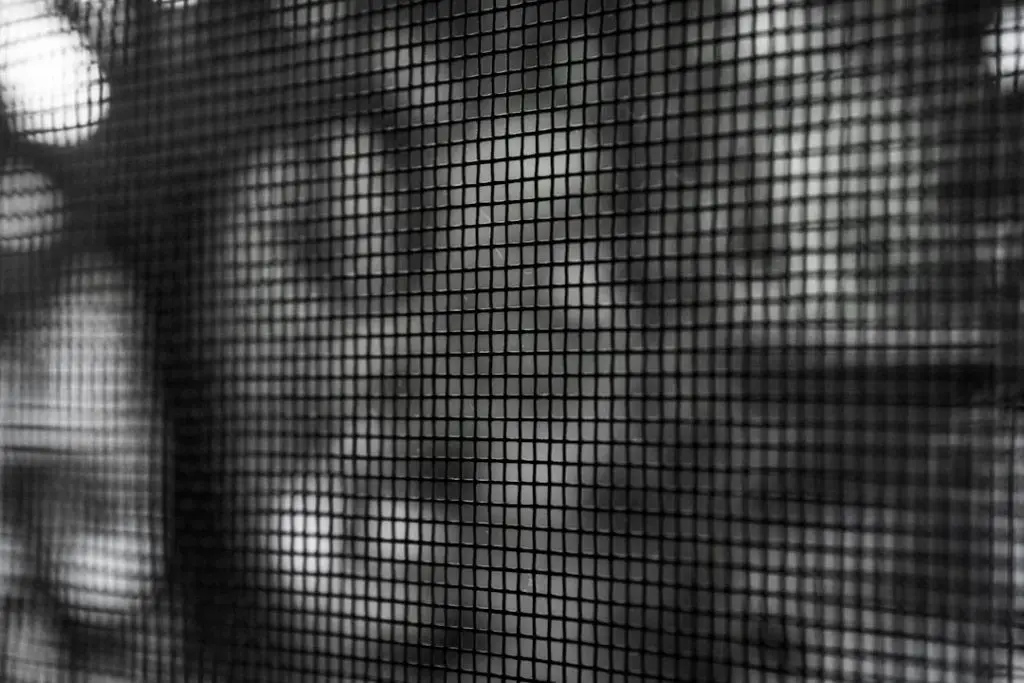Media-heavy websites are some of the most exciting places on the internet. Videos, animations, galleries, background music — it’s like a party on every page. But all that fun comes with a cost: speed.
When pages are slow, users get frustrated. They leave. They might never come back. That’s where Web Vitals come in — a set of metrics that show how your site performs in real life. And when you’re working with heavy content, you need every trick in the book to keep those numbers looking good.
What Are Web Vitals?
Web Vitals are metrics created by Google. They measure how users experience your web page. Google uses these to rank your site, so they’re super important for SEO and user happiness.
Here are the 3 most important Core Web Vitals:
- LCP (Largest Contentful Paint): How long it takes to load the biggest visual item (like a hero image).
- FID (First Input Delay): How fast your page reacts when someone tries to click or tap on it.
- CLS (Cumulative Layout Shift): How stable the page looks as it loads. No one likes buttons jumping around!
Why Media Pages Struggle
If your site hosts videos, podcasts, large images, or interactive widgets, you already know this pain. These elements are big, often slow, and sometimes block other content from loading.
Here are some common challenges:
- Auto-playing videos delaying the page load
- Massive image files not optimized for the web
- Ads and embeds pulling content from other sites late
- Fonts or animations that delay interactivity
How to Survive the Heavy Load
Let’s get into the fun part: fixing this. Optimizing media-heavy pages doesn’t mean stripping away creativity. It just means being clever.
1. Optimize Your Images
This is the easiest win. Images can be huge if you’re not cautious. Use the right size and format:
- Use the WebP format. It’s way smaller than JPG or PNG.
- Resize images to match display sizes. Don’t serve a 2000px image when you’re showing it at 500px!
- Use
srcsetfor responsive images. It loads different sizes depending on the device. - Always compress files before uploading. Tools like TinyPNG or ImageOptim are your friends.
Bonus tip: lazy-load your images. This means they only load when users scroll down to them.
2. Make Video Smarter
Don’t let videos slow you down. Try these tips:
- Don’t auto-play videos unless you really need to.
- Use a poster image (thumbnail) while the video loads.
- Host videos on platforms like YouTube or Vimeo and embed them with lightweight players.
- If you self-host, make sure to compress and stream them in modern formats like MP4 (H.264) or WebM.
Oh, and mute videos if you’re auto-playing them. Browsers block loud content that plays on its own.
3. Preload and Prioritize
Your browser is smart, but it needs help deciding what to load first.
Use the <link rel="preload"> tag in your HTML to tell the browser what’s important. For example:
<link rel="preload" href="hero-image.jpg" as="image">You can prioritize fonts, videos, hero images, and stylesheets. This speeds up LCP and helps bring key content in fast.
4. Kill Layout Shift
Are your elements moving around while the page loads? That’s CLS, and it’s a UX killer.
Here’s how to fix it:
- Always set width and height attributes on images and iframes.
- Reserve space for ads, embeds, and dynamic content so the layout doesn’t jump.
- Avoid inserting content above existing text during load.
CSS animations count too! Try to keep them lightweight and avoid starting them before the page is ready.
5. Lighten Your JavaScript Load
Heavy scripts can block interaction, delay input, and frustrate users.
Here’s what you should do:
- Break your JavaScript into smaller, reusable chunks.
- Use async or defer on script tags.
- Remove or delay third-party scripts not critical to the initial load.
- Consider using a static site generator or SSR (Server-Side Rendering) where possible.
6. Get Lazy (About Loading)
Lazy loading isn’t just for images — you can do it for videos, thumbnails, and even entire components.
This keeps the initial experience fast while less important content waits its turn.
Use built-in HTML features like:
<img loading="lazy" src="photo.jpg" alt="Example">Or load sections with JavaScript once the user scrolls to them.
Tools That Help You Watch Web Vitals
You don’t have to guess whether your changes work. Use these tools to measure your Web Vitals:
- PageSpeed Insights: Google’s tool gives you scores and recommendations.
- Lighthouse: Built into Chrome DevTools. It audits performance right in your browser.
- Web Vitals extension: For Chrome. Shows live metrics as you browse.
- Search Console Core Web Vitals report: Shows how actual users experience your site.
Test on different devices and connection speeds. Mobile users with 3G connections matter too!
Real-World Examples
Let’s say you have an online magazine full of high-res images and embedded videos. You’re noticing a slow LCP and lots of layout shifts.
Here’s a quick fix plan:
- Compress and convert images to WebP.
- Lazy-load all images and videos below the fold.
- Preload fonts and the hero image.
- Reserve space in CSS for embedded videos to avoid layout jump.
- Defer JavaScript that handles analytics and sharing tools.
Next thing you know — faster load, better rankings, happier readers.
Final Thoughts
Media-rich sites don’t have to be slow. With the right strategies, you can have stunning visuals and lightning-fast performance.
Remember the golden rule: Prioritize the user experience. Load what matters first. Delay what can wait. Watch your Web Vitals and make tweaks often.
After all, good performance means more visits, longer stays, and more love from search engines. That’s a fun page experience everyone can enjoy.