Have you ever plugged in a new device to your Wi-Fi and it just worked? You didn’t need to set anything, enter long numbers, or mess with your settings. That magic happens thanks to something called DHCP.
TL;DR: DHCP stands for Dynamic Host Configuration Protocol. It’s a system that automatically gives IP addresses to devices on a network. Without it, you’d have to set every device’s network info manually. It makes setting up internet connections super simple.
What Is DHCP, Really?
Let’s break it down:
- Dynamic: Always changing, not fixed.
- Host: A device like a computer, phone, or printer.
- Configuration: The setup or settings.
- Protocol: A set of rules computers follow to talk to each other.
So, DHCP is a set of rules that automatically gives devices the settings they need to connect to a network. That includes stuff like IP addresses.
What Is an IP Address?
Think of an IP address like your home address. It’s how your device is identified on the internet or in your local network. Each device needs one to send and receive information. Without one, your device doesn’t know how to talk to other devices.
Now imagine having to set that address every time you joined a network. That’s a lot of work! DHCP saves the day by doing it for you.
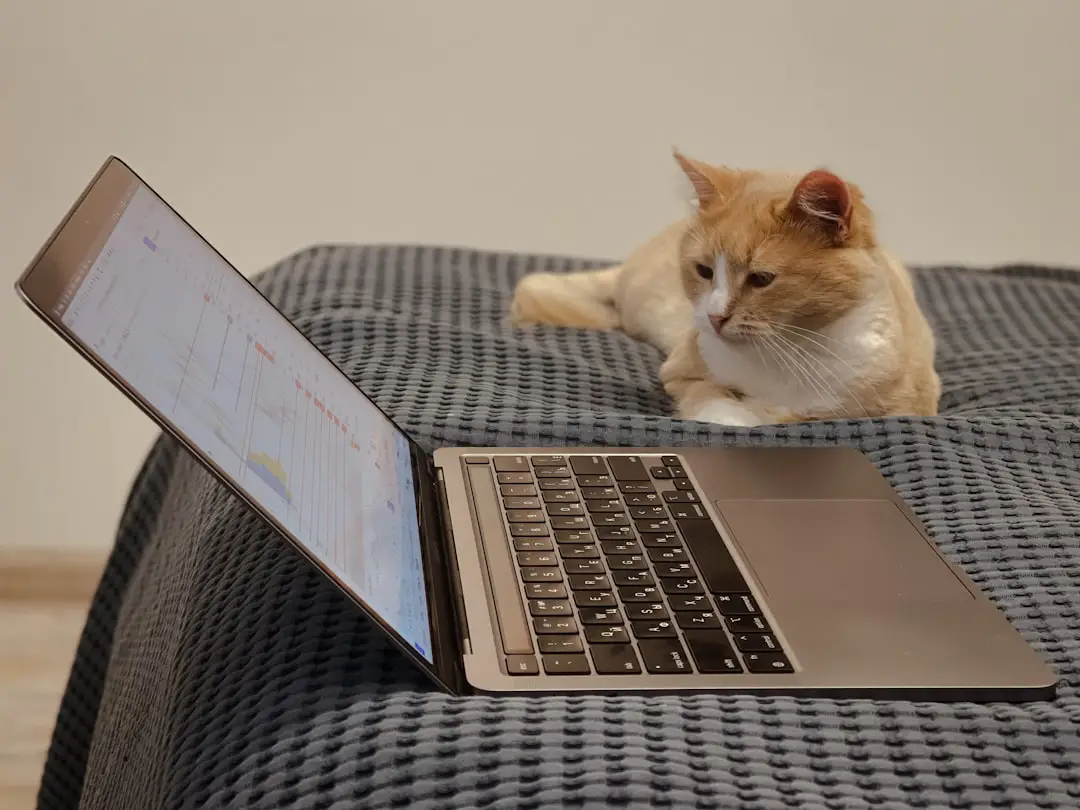
How Does DHCP Work?
DHCP works like this:
- Device joins a network. Maybe it’s your phone connecting to Wi-Fi.
- Device says, “Hey, I need an IP address!”
- DHCP server replies, “Here, take this one!”
- Device now has an IP address and can go online.
It all happens in seconds, usually without you doing a thing. Easy, right?
Where Does DHCP Live?
Most of the time, your router acts as the DHCP server. It’s the little box you get from your internet company. Routers manage your home network and hand out IP addresses like candy.
In bigger networks—like schools, offices, or data centers—IT folks may set up a separate DHCP server just to handle all the devices.
Why Is DHCP Super Useful?
There are many good reasons we use DHCP:
- Automatic: No need to type things manually.
- Faster: Devices connect in seconds.
- Organized: Avoids IP address conflicts (where two devices try to use the same address).
- Efficient: Devices can get different addresses when rejoining, keeping things tidy.
Static vs Dynamic IPs
A dynamic IP address changes over time. It’s what DHCP gives you. A static IP address stays the same. You set it up manually.
Dynamic is perfect for home users. Static is better for things like printers, servers, or security cameras—devices that need to always be at the same address.
What’s a DHCP Lease?
When DHCP gives your device an IP address, it’s only temporary. That’s called a lease.
When the lease expires, your device either asks for the same IP again or gets a new one. This helps conserve IP addresses and keeps everything running smoothly.

What If DHCP Fails?
If DHCP isn’t working, devices may get something called an APIPA address (like 169.254.x.x). These are “self-given” addresses and won’t connect to the internet.
You might also see an error like “Connected, no Internet.” That usually means your device didn’t get a proper IP from DHCP.
Can You Turn Off DHCP?
Yes, but be careful! Without DHCP, devices won’t get IP addresses automatically. You’d have to enter them manually for every device.
Turning off DHCP is only suggested if you’re doing advanced network setups or using your own server instead of one on your router.
Common DHCP Terms
- DHCP Server: The device that gives out IP addresses.
- DHCP Client: The device asking for an IP address (like your phone).
- IP Pool: The range of IP addresses that the DHCP server can give out.
- Reservation: A setting that lets one device always get the same IP address from DHCP.
Steps to Find Your IP Address (Using DHCP)
Want to see what IP your device has? Here’s how for different devices:
- Windows: Open Command Prompt and type
ipconfig - Mac: Go to System Preferences > Network
- iPhone: Settings > Wi-Fi > Tap the “i”
- Android: Settings > Network > Wi-Fi > Tap the network name
You’ll see an IP that was likely handed out by DHCP.
Do You Need to Change DHCP Settings?
Usually, no. But some people like to:
- Change the IP address range
- Set a device to always get the same IP (reservation)
- Turn DHCP off (again, not recommended unless you know what you’re doing)
You can find DHCP settings by logging into your router’s admin panel. Simply type your router’s IP address into a web browser. (Often it’s 192.168.0.1 or 192.168.1.1)
Fun Fact: Before DHCP
Before DHCP, you had to assign IP addresses manually. For every single device. Imagine managing 100 computers by hand—yikes!
DHCP shows how cool automation is.
In Summary
DHCP does a lot of behind-the-scenes work to keep your devices online. Here’s the short version:
- DHCP gives your device an IP address automatically.
- It’s fast, simple, and efficient.
- Your router is usually the DHCP server at home.
- Without DHCP, networking would be much harder!
Next time your phone connects to Wi-Fi, give a little nod of thanks to DHCP. It’s small, powerful, and keeps your digital life running smoothly.

