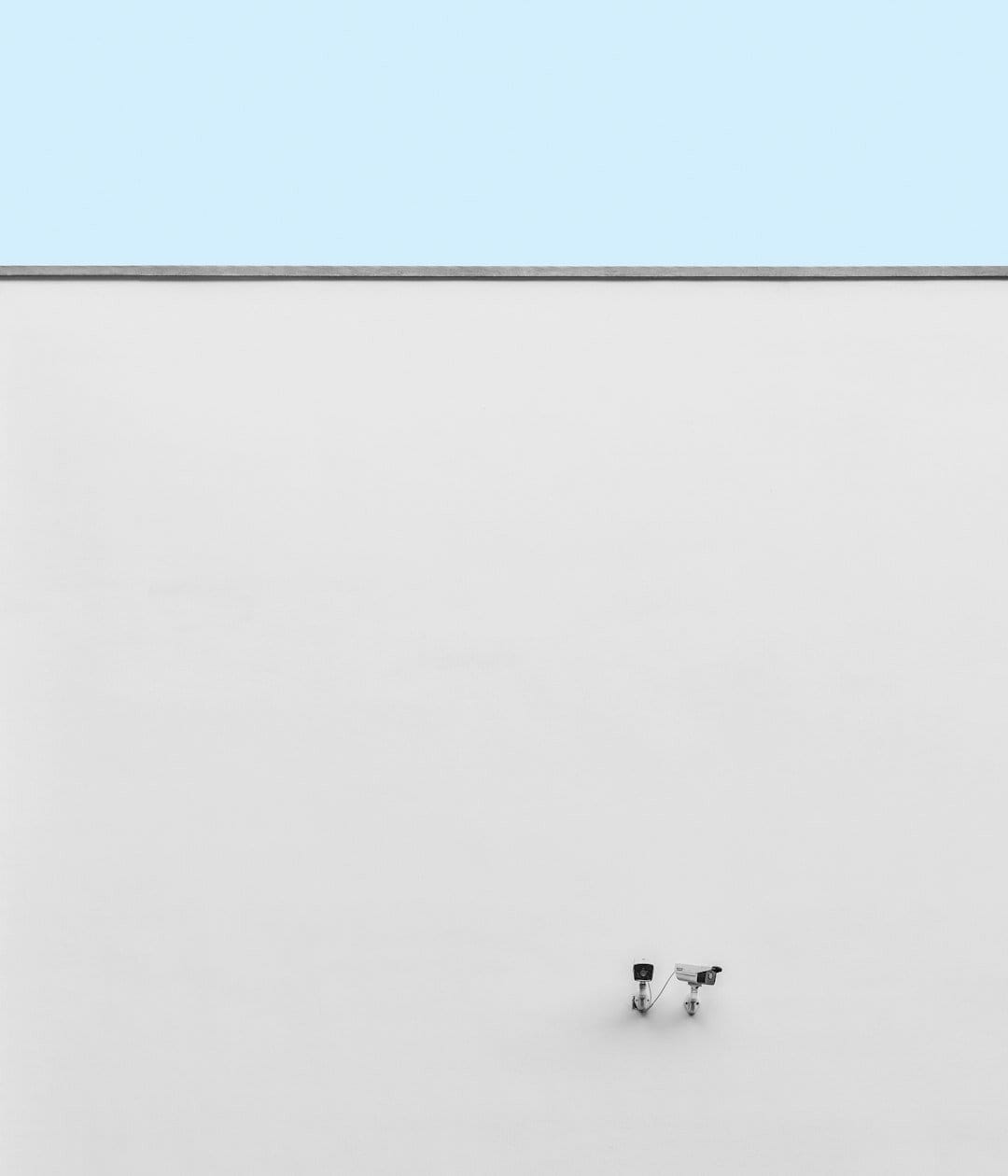On a Windows PC, numerous processes run silently in the background to ensure your system’s smooth performance. One such process you may have noticed in the Task Manager is SearchApp.exe. While it might sound unfamiliar or suspicious at first glance, this process plays a crucial role in how you interact with the Windows search feature. But sometimes, it can raise concerns due to high CPU usage or unnecessary background activity. So what exactly is SearchApp.exe, and how can you disable it if needed? Let’s dive in.
What Is SearchApp.exe?
SearchApp.exe is an official Microsoft process responsible for managing the Windows Search functionality. It helps power the search bar in your taskbar and allows you to quickly locate files, apps, settings, and even perform web searches via Bing. This executable file is deeply integrated into the Windows operating system, especially Windows 10 and 11.
Here are a few key tasks that SearchApp.exe performs:
- Handles queries from the taskbar search box
- Communicates with Bing for online search results
- Indexes files and folders locally for quicker access
- Provides suggested search results as you type
Normally, SearchApp.exe doesn’t cause issues. However, over time, users may notice that it consumes a noticeable amount of CPU or RAM. When this happens, it may be worth considering how to disable or limit its operation, especially if you prefer using other search methods or tools.
Is SearchApp.exe a Virus?
It’s common to worry whether unfamiliar processes are malicious. Fortunately, SearchApp.exe is not a virus. It’s a trusted Microsoft component.
However, malware can sometimes disguise itself with names similar to legitimate system files. To ensure you’re dealing with the real SearchApp.exe, follow these steps:
- Open Task Manager by pressing Ctrl + Shift + Esc.
- Locate SearchApp.exe in the list of running processes.
- Right-click and choose Open file location.
- If the file path leads you to C:\Windows\SystemApps\Microsoft.Windows.Search_cw5n1h2txyewy, it’s the genuine process.
Why Disable SearchApp.exe?
While useful, there are cases where you might want to disable SearchApp.exe:
- Your device is experiencing high CPU/RAM consumption due to search indexing
- You prefer using third-party search tools
- You want to reduce background noise or telemetry from Windows search
Keep in mind, disabling it will also disable the Windows search bar. This action is reversible, but it’s best suited for power users or those who understand the trade-offs.
How to Disable SearchApp.exe
If you’ve decided to disable it, follow these steps carefully:
Step 1: Open Task Manager
Press Ctrl + Shift + Esc or right-click on the taskbar and select Task Manager.
Step 2: End the SearchApp.exe Task
Find SearchApp.exe under the Processes tab. Right-click it and select End Task.
Step 3: Use Command Prompt to Disable It
- Open Command Prompt as Administrator (search “cmd”, right-click, and choose Run as administrator).
- Enter the following command:
PowerShell -Command "Set-ItemProperty -Path 'HKLM:\SYSTEM\CurrentControlSet\Services\W Search' -Name 'Start' -Value 4"
This disables the Windows Search service from starting automatically. A system restart is required for the changes to take effect.
Re-enabling SearchApp.exe
To reverse your changes, simply run this command in an elevated Command Prompt window:
PowerShell -Command "Set-ItemProperty -Path 'HKLM:\SYSTEM\CurrentControlSet\Services\W Search' -Name 'Start' -Value 2"
Then restart your computer, and the Windows Search service will be active again.
Final Thoughts
SearchApp.exe is generally a helpful and safe process, offering fast and convenient search functionality built into the Windows interface. However, for tech-savvy users seeking more control, disabling it is a possible option, particularly when trying to troubleshoot performance issues.
As always, be cautious when making changes to system processes and settings. It’s a good practice to create a restore point before altering system services so you can revert your system back to a working state if needed.
Understanding processes like SearchApp.exe helps you take more command of your computing experience—and ensures your PC runs just the way you like it.