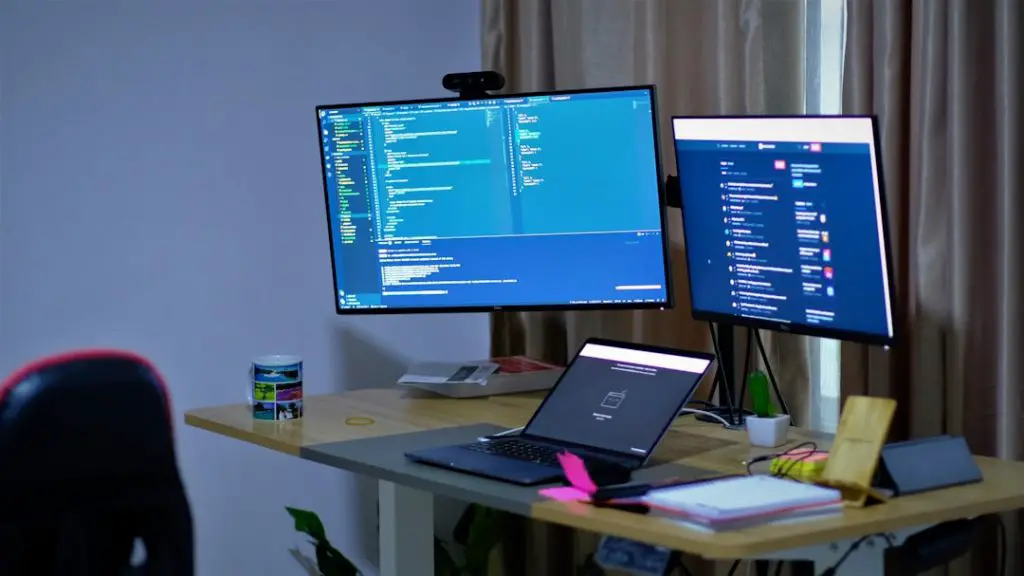When you check your Windows Task Manager, you might notice several processes running under the name Service Host or svchost.exe. One of the most intriguing yet misunderstood among them is Service Host: Network Service. If you’ve ever wondered what this process is, why it runs multiple times, or why it sometimes uses a lot of system resources, then this article will help you gain a deeper understanding.
What Is Service Host (svchost.exe)?
Before diving into the specifics of the Network Service, it’s important to understand Service Host or svchost.exe itself. The Service Host is a generic host process name for services run from dynamic-link libraries (DLLs). In earlier versions of Windows, Microsoft grouped services together under one svchost.exe instance for memory efficiency. With modern Windows versions, especially Windows 10 and 11, the system separates services so they’re easier to manage and less likely to cause system-wide failures when one service crashes.
Each of these processes can host multiple system services, but they are compartmentalized to ensure the reliability and security of your system. One of the service hosts is labeled Service Host: Network Service.
Understanding Network Service
The Network Service account is a predefined local account used to run services in the background with limited privileges on the local computer. It also has the ability to present itself with elevated privileges when accessing network resources.
This balance makes it ideal for services that should not have extensive access to a local system but need to interact with components and data on a network. Windows uses this account to safeguard the system while still enabling network communication.
What Services Run Under Service Host: Network Service?
Depending on your Windows version and system configuration, the Service Host: Network Service typically hosts a combination of critical networking-related services. Here are some of the most common ones:
- DHCP Client: Manages network configuration by registering and updating IP addresses and DNS records automatically.
- DNS Client: Resolves domain names to IP addresses, allowing you to browse websites by names instead of numbers.
- Network Location Awareness (NLA): Collects and stores network configuration and location information, often required for firewall and routing decisions.
- WinHTTP Web Proxy Auto-Discovery Service: Searches for a proxy server using the Web Proxy Auto-Discovery Protocol (WPAD).
Each of these plays a vital role in enabling connectivity and functional performance across local and internet-based networks.
Why Does Service Host: Network Service Use High Resources?
While generally not resource-intensive, users occasionally notice that Service Host: Network Service is consuming an unusually high amount of CPU, memory, or disk utilization. This spike can be caused by several factors:
- Windows Updates: The process may handle elements of downloading and preparing updates from Microsoft servers.
- Network-Intensive Activity: If your machine is engaged in heavy downloads, uploads, or video streaming, it may increase background service work.
- Malware or Corruption: In more severe cases, a corrupted system file or malware disguised as svchost.exe can create performance issues.
It’s important to routinely check the legitimacy of svchost.exe processes and keep your security software up to date to avoid impersonations of critical services.
Can You Disable Service Host: Network Service?
In short, no, you should not manually disable Service Host: Network Service. This service group manages essential network functions. Disabling it may result in:
- Loss of internet connectivity
- Incorrect network configurations
- Impaired access to DNS, DHCP, or proxy services
- Security and firewall vulnerabilities
If you’re facing issues such as high resource consumption, it’s best to troubleshoot what sub-service is causing the problem rather than disabling the entire service. You can do this by right-clicking Service Host: Network Service in Task Manager and selecting Go to Service(s) to see exactly which services are linked.
How to Troubleshoot Common Issues
Here are a few methods to troubleshoot problems with the Service Host: Network Service process:
- Use Resource Monitor: Access the Resource Monitor through Task Manager and analyze the network and disk activity to identify the involved services.
- Windows Update Issues: Ensure your update history is clean. Sometimes pending or failed updates can trigger excessive network service activity.
- Perform a System File Check: Run
sfc /scannowin an elevated Command Prompt to fix any corrupted system files that may affect service host processes. - Scan for Malware: Use reputable antivirus software to scan your system. Some malicious programs disguise themselves as legitimate services.
- Check Event Viewer: Navigate to the Windows Event Viewer and look under System logs for any recurring warnings or errors associated with network services.
Security Implications
Processes like svchost.exe have often been mimicked by malware. Although the legitimate Service Host: Network Service resides in the C:\Windows\System32 directory, a similarly named malicious file elsewhere might indicate foul play. If you are suspicious, follow these steps:
- Open Task Manager, right-click the process, and choose Open file location.
- Ensure the file resides in
C:\Windows\System32. - If not, run a full scan with your antivirus program immediately.
Maintaining a trusted antivirus solution and keeping Windows updated can prevent most of these threats before they become problems.
Performance Optimization Tips
If you’re looking to reduce the load that Service Host: Network Service places on your system, here are some helpful tips:
- Limit Background Services: Turn off unused startup items and background apps in the Settings menu or Task Manager.
- Manage Active Hours: Schedule Windows updates and maintenance during low-usage hours.
- Keep Drivers Updated: A malfunctioning network driver can cause unnecessary overhead. Make sure they’re up to date.
- Use a Reliable Internet Connection: Unstable or frequently dropping connections can cause the services to keep repeating requests.
Conclusion
Service Host: Network Service is a key component of the Windows operating system, supporting essential networking functions through limited but effective resource access. Though its behavior may sometimes appear mysterious or even suspicious, it typically performs legitimate, vital tasks behind the scenes to maintain your system’s network connectivity.
Understanding what it does, when it might use more resources than expected, and how to troubleshoot its issues empowers you to better manage your system. Rather than fearing or disabling it, treat this service as a critical element of keeping your Windows system connected, updated, and secure.
By demystifying this process, you now have the confidence to monitor, troubleshoot, and maintain the health of one of Windows’ most important service operations.