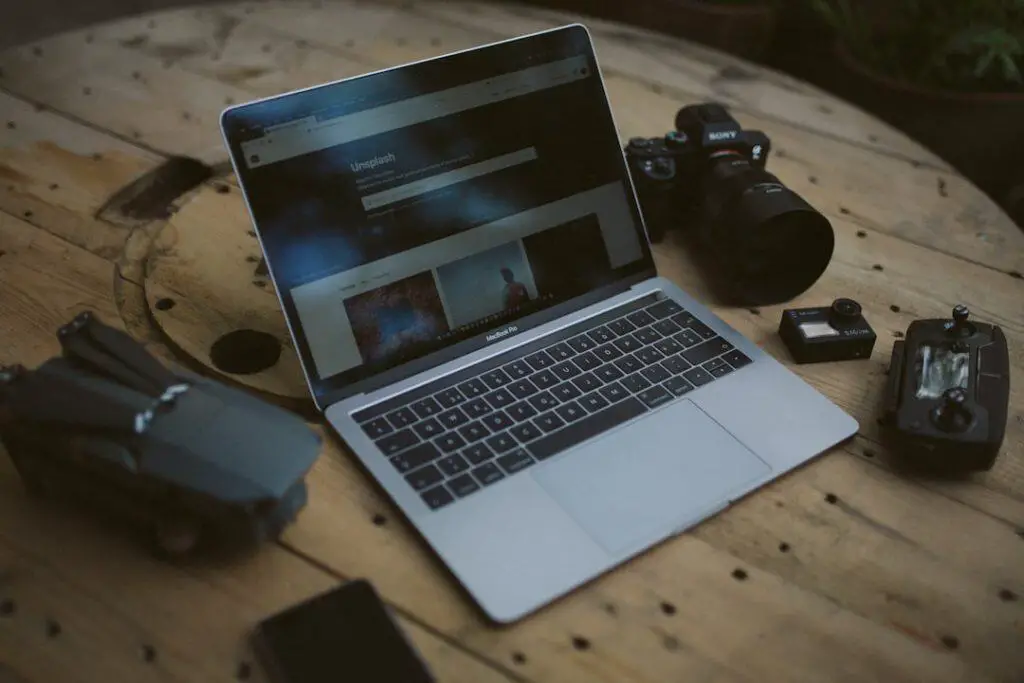Video production has become an essential medium in today’s digital landscape, spanning everything from social media clips to feature-length films. In this process, there is a crucial stage that often determines the final presentation and quality of the content: video rendering. For those unfamiliar with the term, video rendering might sound like a complex technical concept, but understanding what it means can greatly enhance one’s knowledge of how videos are created and completed.
What Does Video Rendering Mean?
Video rendering refers to the process of generating the final video output from source material and edits. After editing clips, adding effects, transitions, motion graphics, or color corrections in a video editing software, you need to render the video. This process transforms all the layered elements into a single, unified video file that can be watched, shared, uploaded, or streamed.
Think of rendering as baking a cake. Up until this point, you’ve prepared the ingredients — the raw footage, sound, colors, and effects. Rendering is what “cooks” these ingredients together to produce the final product.
Why Is Rendering Necessary?
Rendering is essential because, during editing, most software programs operate in a non-linear, non-destructive format. This allows editors to preview their edits and experiment freely without permanently altering the raw footage. However, before others can view your masterpiece outside the editing environment, rendering is required to compile it into a playable format.
Key reasons for rendering include:
- Compression: Rendering compresses raw, space-heavy media into smaller, shareable formats like MP4, MOV, AVI, etc.
- Common playback: It makes the files playable across different platforms and devices without requiring the original editing software.
- Visual finalization: Rendering applies effects, transitions, and visual enhancements so they appear smoothly in the final output.
The Video Production Process Involving Rendering
Rendering is typically toward the end of the video production cycle, but to understand its role completely, one must see how it fits into the broader video creation pipeline.
1. Pre-production
This is the planning phase. It includes scripting, storyboarding, casting, location scouting, and scheduling.
2. Production
This is where the actual filming takes place, whether using a DSLR, a smartphone, or a cinema-grade camera.
3. Post-Production
Post-production is where rendering begins to play a big part. This phase includes:
- Importing and organizing video clips
- Trimming, cutting, and stitching video sequences
- Adding sound effects, background music, and voiceovers
- Inserting transitions, filters, titles, logos, and animations
- Color correction and grading to achieve visual consistency
Once all editing is finished, the video is sent for rendering, converting all edits and elements into a polished export file.
Types of Video Rendering
Depending on the nature of the editing software and the purpose of the video, different types of rendering methods are used:
- Preview Rendering: Temporarily processes a portion of the timeline so editors can preview complex transitions or effects without lag.
- Final Rendering: Produces the completed video file for sharing or distribution.
- Real-Time Rendering: Often used in live broadcasts or gaming, this generates video frames on-the-fly with the help of powerful GPUs.
How Long Does Rendering Take?
Rendering time depends on various factors, including:
- The quality of the final video (e.g., 1080p vs. 4K)
- The complexity of the edits (more effects and layers require more time)
- Your hardware (faster CPU, more RAM, and better GPU speed up rendering)
- The codec or format chosen (H.264, ProRes, etc.)
For instance, a lightly edited, short 2-minute HD video might render in seconds on a high-end computer. In contrast, a 20-minute 4K video with multiple effects and transitions can take several hours.
Common Video File Formats After Rendering
The format you choose for rendering affects both the quality and compatibility of your video. Some commonly used formats include:
- MP4: Most popular, highly compatible with web platforms and devices.
- MOV: High-quality format often used within Apple ecosystems.
- AVI: Less compressed, offering better quality but larger file sizes.
- WMV: Primarily used on Windows-based platforms.
- MKV: Versatile for storing subtitles, multiple audio tracks, and high bitrates.
Best Practices for Video Rendering
To ensure quality and efficiency, consider the following best practices when rendering videos:
- Use appropriate settings: Match your resolution, frame rate, and bitrate to your target platform.
- Close background processes: Free up system resources to help speed up rendering.
- Render in segments: For complex projects, render in parts to avoid potential crashes.
- Preview before final render: Use draft-quality rendering to review your work before committing to full-quality export.
What Happens After Rendering?
Once your video is rendered, it’s ready to be exported to different platforms, such as YouTube, Vimeo, or television broadcast networks. You can also back it up, integrate it into other multimedia projects, or archive it for future reuse. Some software even allows you to render and upload simultaneously, enabling faster content delivery.
Remember, once a video is rendered to a final file, any further changes would require editing the source project and re-rendering it.
Conclusion
Understanding video rendering opens up a deeper appreciation for the effort and technology behind every piece of professionally edited video content. For beginners in video production, grasping this process is key to producing smoother, more polished visual narratives. As tools and software become more accessible, creators of every level can harness rendering as their final step in delivering powerful stories to a global audience.
FAQs
- What is the difference between rendering and exporting?
- Rendering refers to the process of creating the final video from all edits and effects, while exporting is the act of saving or sending that rendered file to a desired location or platform.
- Can I render without exporting?
- Yes, some video editing software lets you render previews to ensure everything appears correctly, without exporting the final file.
- Does rendering reduce video quality?
- Not if you choose appropriate settings. In fact, rendering can improve visual smoothness and consistency. However, aggressive compression during rendering may reduce quality.
- How do I speed up the rendering process?
- Use a computer with a fast CPU, a reliable GPU, and plenty of RAM. Closing background apps and optimizing software settings also helps.
- Do rendering settings affect upload speed?
- Yes, choosing a higher-quality render results in a larger file, which may take longer to upload depending on your internet connection.