You’re peacefully working on your MacBook when suddenly, a jarring message pops up: “Your system has run out of application memory.” This message can disrupt your workflow and spark immediate concern about your device’s performance or even its longevity. But don’t panic—this is a relatively common issue and usually fixable with some strategic troubleshooting. In this article, we’ll explore what this message means, why it shows up, and most importantly, what you can do about it.
Understanding the Message: What’s Really Happening?
Your MacBook uses two types of memory to keep applications running smoothly: physical RAM (Random Access Memory) and disk-based virtual memory. When your Mac runs out of physical RAM, it begins using part of your hard drive or SSD as “virtual memory” to compensate. However, if too many applications use too much memory, and there’s not enough virtual memory available, the system will show the warning: “Your system has run out of application memory.”
It typically means that one or more applications are demanding far more memory than your system can provide.

Common Causes of Application Memory Issues
- Memory-hungry applications: Browsers with many tabs, video editing software, or virtual machines can consume vast amounts of memory.
- Memory leaks: Faulty or outdated applications may not release memory properly, gradually filling up your system’s resources.
- Too many open apps: Having multiple applications open simultaneously increases the burden on your RAM.
- Low RAM devices: Some MacBook models come with just 8GB of RAM, which can be limiting for multitasking or professional use.
- System issues or bugs: Occasionally, a software bug or macOS anomaly can mismanage memory allocation.
Immediate Steps to Take
If you get the memory warning message, here are several steps you can take right away:
1. Quit Unused Applications
Start by closing any applications that are not currently in use. An app running in the background still consumes memory.
2. Check Activity Monitor
Use macOS’s built-in tool, Activity Monitor, to identify which apps are using the most memory:
- Press Command + Space to open Spotlight.
- Type Activity Monitor and open the application.
- Click on the “Memory” tab to sort apps by memory usage.
- Select memory-intensive applications and click the “X” icon to force quit them if necessary.
3. Restart Your Mac
Sometimes, simply restarting your Mac can resolve memory problems, especially if caused by temporary glitches or memory leaks.
4. Update Apps and macOS
Ensure all your applications and macOS are up to date. App developers regularly release updates to fix bugs and optimize performance.
5. Reduce Browser Tabs and Extensions
Web browsers, especially Google Chrome, can be particularly demanding on memory. Try to:
- Limit the number of open tabs.
- Remove unnecessary browser extensions.
- Consider using an alternative browser like Safari, which is optimized for macOS.
Preventive Measures
Once you’ve addressed the immediate issue, it’s wise to adopt habits that reduce the chance of it happening again.
1. Upgrade RAM (if possible)
Some older MacBook models allow for physical RAM upgrades, significantly improving multitasking capabilities. However, newer MacBooks have soldered RAM, making this impossible without replacing the device.
2. Monitor Login Items
Too many applications launching at startup can use up memory right from the get-go. To review and manage startup items:
- Go to System Settings > Users & Groups.
- Select your username and click on the Login Items tab.
- Remove unnecessary apps from the list.
3. Use Lighter Software Alternatives
If you routinely deal with large files or complex programs, consider using lighter alternatives when possible. For example, use a lightweight text editor instead of a full-featured IDE for casual notes.
4. Increase Virtual Memory Indirectly
While you can’t directly configure swap (virtual memory) settings on macOS, ensuring you have sufficient disk space will help your system manage memory more effectively. Aim to keep at least 15-20% of your SSD free.
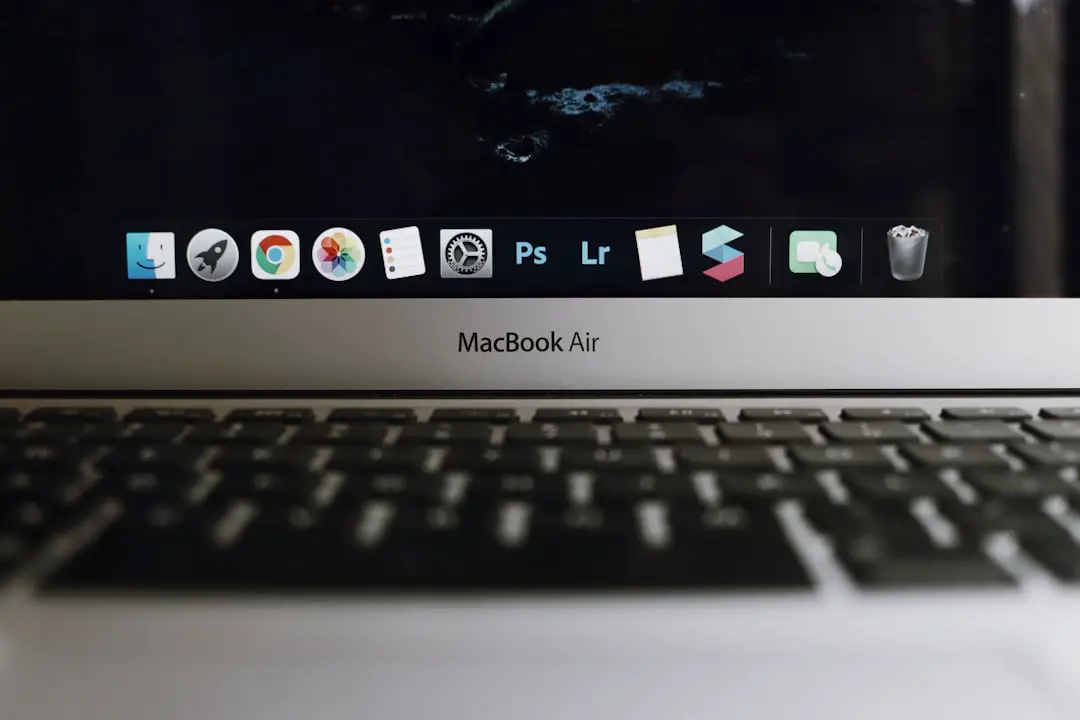
5. Try Third-Party Tools
There are various tools available that help monitor and manage memory, such as:
- CleanMyMac X: Offers real-time RAM monitoring and optimization tools.
- iStat Menus: Provides detailed system stats in your menu bar.
- Memory Clean: Helps manually free up memory.
Advanced Troubleshooting Techniques
If you’ve tried all the basic methods and still encounter memory issues, you might need to dig a little deeper.
1. Reset the System Management Controller (SMC)
For Intel-based Macs, resetting the SMC can resolve various memory and performance issues. The method varies depending on whether your Mac has a T2 chip. Always follow Apple’s official instructions when doing this.
2. Boot in Safe Mode
Booting in Safe Mode disables third-party system extensions and runs checks on your startup disk:
- Turn off your Mac.
- Turn it on and immediately hold the Shift key.
- Release the Shift key when you see the login window.
If memory issues don’t occur in Safe Mode, a third-party app could be the culprit.
3. Create a New User Profile
Creating a new, clean user account helps isolate whether the problem is system-wide or connected to your own user profile.
4. Reinstall macOS
As a last resort, performing a clean install of macOS can fix deep-rooted issues. Be sure to backup your data before doing this.
When to Consider a Hardware Upgrade
If you’re frequently encountering memory issues and none of the fixes seem to help, it might be time to consider upgrading your hardware. Models with 8GB of RAM might struggle with modern computing tasks, especially as applications become more demanding. The new M-series MacBooks offer impressive performance and better memory integration, making them worth the investment for power users.
Final Thoughts
Memory warnings can be frustrating, but they don’t usually mean your MacBook is broken. With some knowledge and a little proactive maintenance, you can reduce the occurrence of this message and keep your system running efficiently. Whether it’s trimming open applications, upgrading hardware, or managing your browser tabs more responsibly, each step contributes to a smoother, more reliable computing experience.
So next time your MacBook says, “Your system has run out of application memory,” relax. You’ve got the tools—and now, the knowledge—to fix it.

