Everything was fine. Emails were going out. Customers were happy. And WordPress just hummed along… until it didn’t.
One day, emails stopped sending. WooCommerce orders went quiet. Newsletter blasts became ghost stories. The problem? wp-cron, the little scheduling engine inside WordPress, got throttled by the hosting provider.
TL;DR: A shared host started limiting background tasks like wp-cron. This broke scheduled emails in WordPress. We fixed it by offloading wp-cron to a real cron job on the server. Now everything runs reliably, and emails send right on time!
Wait… What’s wp-cron?
In WordPress, there’s a thing called wp-cron. It’s like a tiny robot that runs scheduled tasks. Post publishing, product updates, backups, and yes — even sending emails. But here’s the catch —
Wp-cron only works when someone visits your site.
If no one visits, it doesn’t run! And if your host blocks or slows background tasks, wp-cron never runs properly at all.
The “Uh-Oh” Moment
We started noticing a problem. Emails weren’t going out. Scheduled blog posts didn’t appear. A developer peeked under the hood and saw a massive backlog of cron events waiting to be processed. Hundreds of them. All stuck.
We checked the logs and found the culprit: the host was throttling wp-cron. They were blocking or delaying the file wp-cron.php to reduce server load. On shared hosting, this is common. It reduces spammy scripts from overloading the system — but it also breaks WordPress scheduling.
So, nothing was running. Not the WooCommerce emails. Not the post scheduler. Not even plugin updates that relied on cron.

The Quick Fix That Didn’t Work
Our first step? We tried a plugin. A cron management plugin. It showed us the queue and confirmed the issue. We also disabled and re-enabled wp-cron. Then we manually triggered it. Still? No dice.
It would run sometimes, then stall again. It wasn’t consistent. The host’s limitations were just too tight. They weren’t evil — just cautious. Shared servers are shared, after all.
The Real Solution: Offloading wp-cron
That’s when we decided to do the smart thing — offload wp-cron and set up a real server-side cron job.
Unlike wp-cron, which depends on site traffic, real cron jobs are handled by the server’s operating system. They run like clockwork — every minute, hour, or whatever you tell them.
What We Did (Simple Steps):
- We disabled the built-in wp-cron system in WordPress.
- We set up an actual cron job on the server.
- It pinged
wp-cron.phpat regular intervals (every 5 minutes). - WordPress now ran scheduled tasks on time, every time.
Let’s Break That Down:
- Disable wp-cron in WordPress
- Add a real cron job in your cPanel or server
Open wp-config.php and add this line:
define('DISABLE_WP_CRON', true);This tells WordPress to stop triggering its internal cron on user visits.
If using cPanel, go to Cron Jobs and add this command:
*/5 * * * * wget -q -O - https://yoursite.com/wp-cron.php?doing_wp_cron >/dev/null 2>&1This pings wp-cron.php every 5 minutes.
And just like that — scheduled emails came back to life!
Where Offloading wp-cron Really Matters
- WooCommerce stores: Order confirmation emails and automated coupons depend on scheduled actions.
- Email newsletters: Queued messages often rely on wp-cron behind the scenes.
- Publishing schedules: Want future blog posts to magically appear at 9 a.m.? That’s cron.
- Backup plugins: Many only back up your data if cron runs reliably.
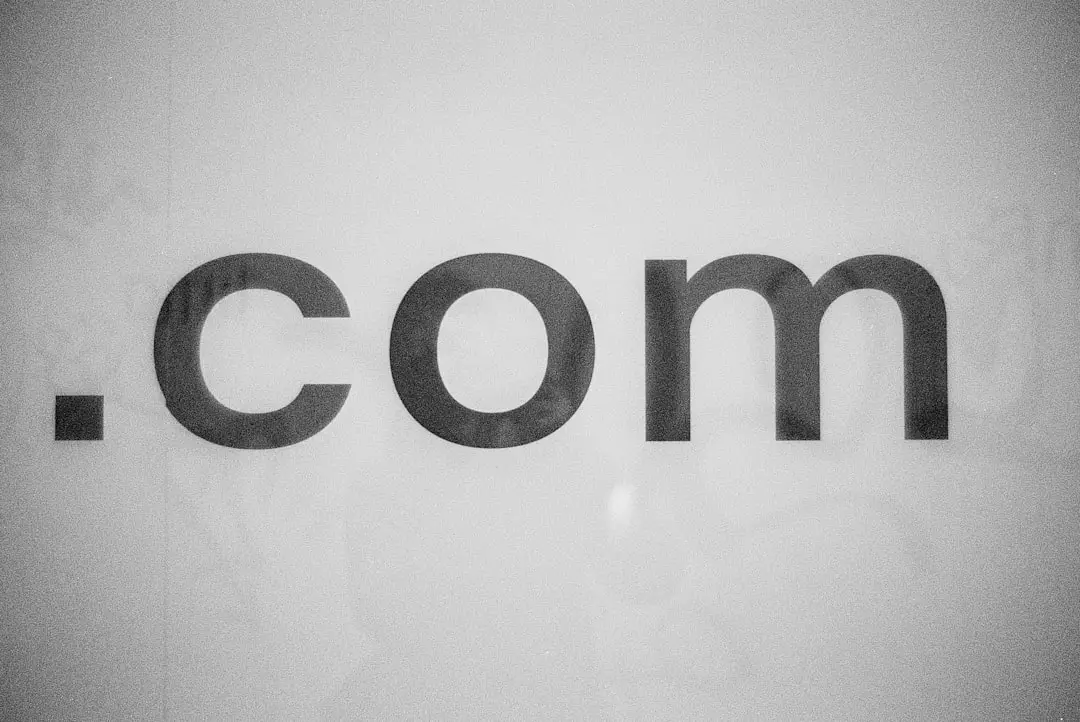
Bonus Tip: Use a Monitoring Tool
We also set up a simple cron monitoring tool. These alert you if a cron job fails or stops running. That way, we’re not guessing if it works – we know.
There are free and paid options like:
- Cronitor
- Healthchecks.io
- EasyCron
This gave us peace of mind that the fix stayed fixed.
So… Why Doesn’t WordPress Just Use Real Cron?
Great question. The answer? Compatibility.
Most WordPress installations work on shared hosting. And not all those servers allow users to run cron jobs. So WordPress does the next best thing — it fakes it with wp-cron.php.
But that workaround runs into trouble when hosting limits HTTP requests or CPU cycles. Which is exactly what happened here.
Lessons Learned
- If something’s acting weird (emails, updates, publishing), check your cron events.
- Hosting providers do throttle wp-cron. Even good ones!
- Offloading wp-cron = simple and solid fix
- A real server-side cron job keeps things running with military precision.
The Fix That Keeps on Giving
Now, tasks in this WordPress site happen like clockwork. Emails go out. Plugins do their thing. And WooCommerce is back to being a happy money-making machine.
If you’re a site owner relying on scheduled events, we can’t say this loud enough:
Offload wp-cron. Please. Your site will thank you.
Need to See If You’re Affected?
Here’s a quick checklist:
- Go to
Tools > Site Healthin WordPress - Under the Scheduled Actions section, do you see a backlog?
- Install a plugin like “WP Crontrol” or “Action Scheduler” to inspect what’s queued up.
- If your emails or posts are skipping — this is likely your problem.
Conclusion
Wp-cron is clever, but it’s not reliable on busier or shared hosting environments. A real cron setup solves that. And once it’s in place? It’s basically magic. Quiet, dependable, invisible magic.
If your emails aren’t sending, or WordPress feels like it’s napping when it should be working — check your cron. Then consider offloading it. It worked wonders for us… and it might save your bacon too.

