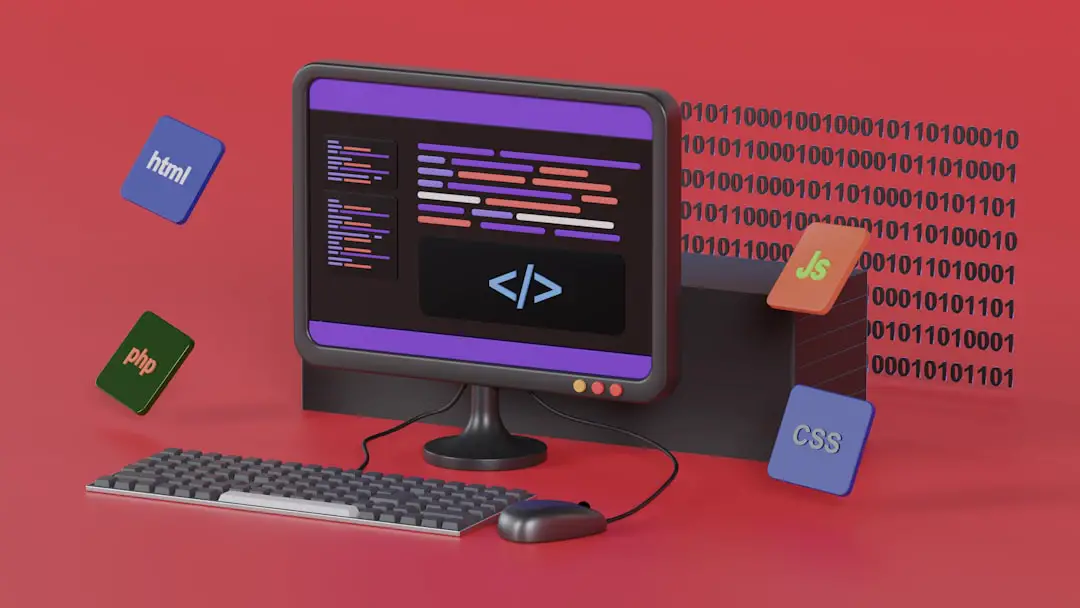Video editing has evolved rapidly in the digital age, and as the demand for faster and more efficient solutions grows, professionals and hobbyists alike are turning to streamlined tools that don’t compromise on quality. One tool that consistently stands out in this field is FFmpeg. Widely known for its versatility and command-line interface, FFmpeg enables users to handle a wide variety of video processing tasks — from transcoding and audio manipulation to format conversion and, most notably, video resizing.
FFmpeg’s video resize feature has become the go-to solution for anyone seeking a high-speed, customizable, and powerful method to scale videos without the bloat of heavy software or graphical interfaces. Whether you’re compressing videos for the web, preparing content for streaming platforms, or simply optimizing file sizes, FFmpeg offers simplicity and flexibility all in one package.
What Makes FFmpeg’s Video Resize Capability So Powerful?
There are several key reasons why FFmpeg’s resizing abilities have gained such wide acclaim:
- Speed: FFmpeg is designed to be lightning fast. With hardware acceleration options and efficient coding, users can resize videos in a fraction of the time compared to traditional editing software.
- Customizability: You can define exact resolution parameters, maintain aspect ratios, or use preset filters, making it ideal for both beginners and experts.
- Scripting Capabilities: Being a command-line tool, FFmpeg can be easily scripted, allowing for automation and batch processing of multiple videos at once.
- Lightweight Footprint: No need to install memory-heavy applications — FFmpeg runs directly from the terminal, making installations lighter and faster.
- Cross-Platform Support: Whether you’re on Windows, Mac, or Linux, FFmpeg performs consistently with the same commands and results.
Resizing Video: Use Cases and Real-World Applications
From social media content creators to enterprise-level production houses, FFmpeg’s resize function caters to a variety of needs:
- Content Optimization for Web & Social Media: Videos posted online benefit immensely from reduced resolutions without quality loss — important for faster loading and lower bandwidth consumption.
- Archiving and Storage Optimization: Enterprises and individuals who maintain digital libraries often need to resize videos to save storage while maintaining reasonable quality.
- Streaming Preparation: Streaming services often require multiple formats and video sizes to accommodate different devices and bandwidths; FFmpeg can help generate these versions quickly.
Its ability to instantly scale videos to multiple resolutions — say, 1080p, 720p, 480p — within the same script is what makes FFmpeg indispensable.

How to Resize Video Using FFmpeg
One of FFmpeg’s strongest attributes is how simple yet powerful its syntax is. Here’s a basic command to resize a video:
ffmpeg -i input.mp4 -vf scale=1280:720 output.mp4In this example:
-i input.mp4specifies the input file.-vf scale=1280:720applies the video filter to resize the video to 1280×720.output.mp4is the resulting file.
If you want to maintain the aspect ratio while defining only one dimension, FFmpeg makes this easy too:
ffmpeg -i input.mp4 -vf scale=1280:-1 output.mp4In this case, setting the height to -1 tells FFmpeg to preserve the aspect ratio by automatically adjusting the height.
Advanced Resizing Features
Professional users may want finer control over the processing. FFmpeg provides plenty of filters to go beyond simple resizing:
- Smart Scaling with Lanczos Filter: Use
scale=lanczosfor higher-quality results. - Padding after Resizing: Add black bars using the
padfilter to meet specific dimension requirements. - Batch Processing: Resize entire directories of videos using scripts and shells.

Such features are especially useful in production pipelines where consistency and speed matter the most.
Benefits Over Traditional Editing Software
While video editing suites like Adobe Premiere Pro or Final Cut Pro provide rich GUI features, they often fall behind when it comes to batch processing or working on low-end hardware. FFmpeg avoids cumbersome interfaces and makes resizing as easy as running a single line of code.
Additionally, traditional software may export large project files or temporary files during resizing, while FFmpeg streams the transformations directly, resulting in a leaner and more resource-efficient process.
The Open-Source Advantage
FFmpeg is not only powerful — it’s free. Licensed under the LGPL and GPL, FFmpeg can be integrated into other applications and pipelines without licensing fees, making it invaluable for startups and independent developers.
This level of accessibility democratizes high-quality video processing, bringing enterprise-level performance to creators at all skill and budget levels.
Conclusion
In a world where efficiency, scalability, and speed are essential, FFmpeg’s video resizing capabilities provide a crucial advantage. Its lightweight architecture, scripting flexibility, and powerful toolkit offer unmatched value for editors, developers, and content creators alike. As digital content continues to grow in both demand and volume, FFmpeg ensures you stay ahead of the curve without sacrificing performance or quality.
FAQ: FFmpeg Video Resize
- Q: Is FFmpeg free to use for commercial purposes?
- A: Yes, FFmpeg is open-source and can be used in commercial applications, subject to its licensing terms (LGPL or GPL).
- Q: Can FFmpeg batch resize multiple videos at once?
- A: Absolutely. You can use shell scripts to process entire folders of video files automatically.
- Q: Does FFmpeg support hardware acceleration for resizing?
- A: Yes, FFmpeg can use GPU-based acceleration with support for NVENC (NVIDIA), Quick Sync (Intel), and others to speed up transformations.
- Q: Will resizing a video compromise its quality?
- A: While any resizing may slightly affect visual quality, FFmpeg provides high-quality scaling algorithms such as Lanczos and Bicubic to minimize degradation.
- Q: Can I maintain my video’s aspect ratio while resizing?
- A: Yes. By setting one of the dimensions to
-1, FFmpeg will automatically calculate the other dimension to preserve the original aspect ratio.