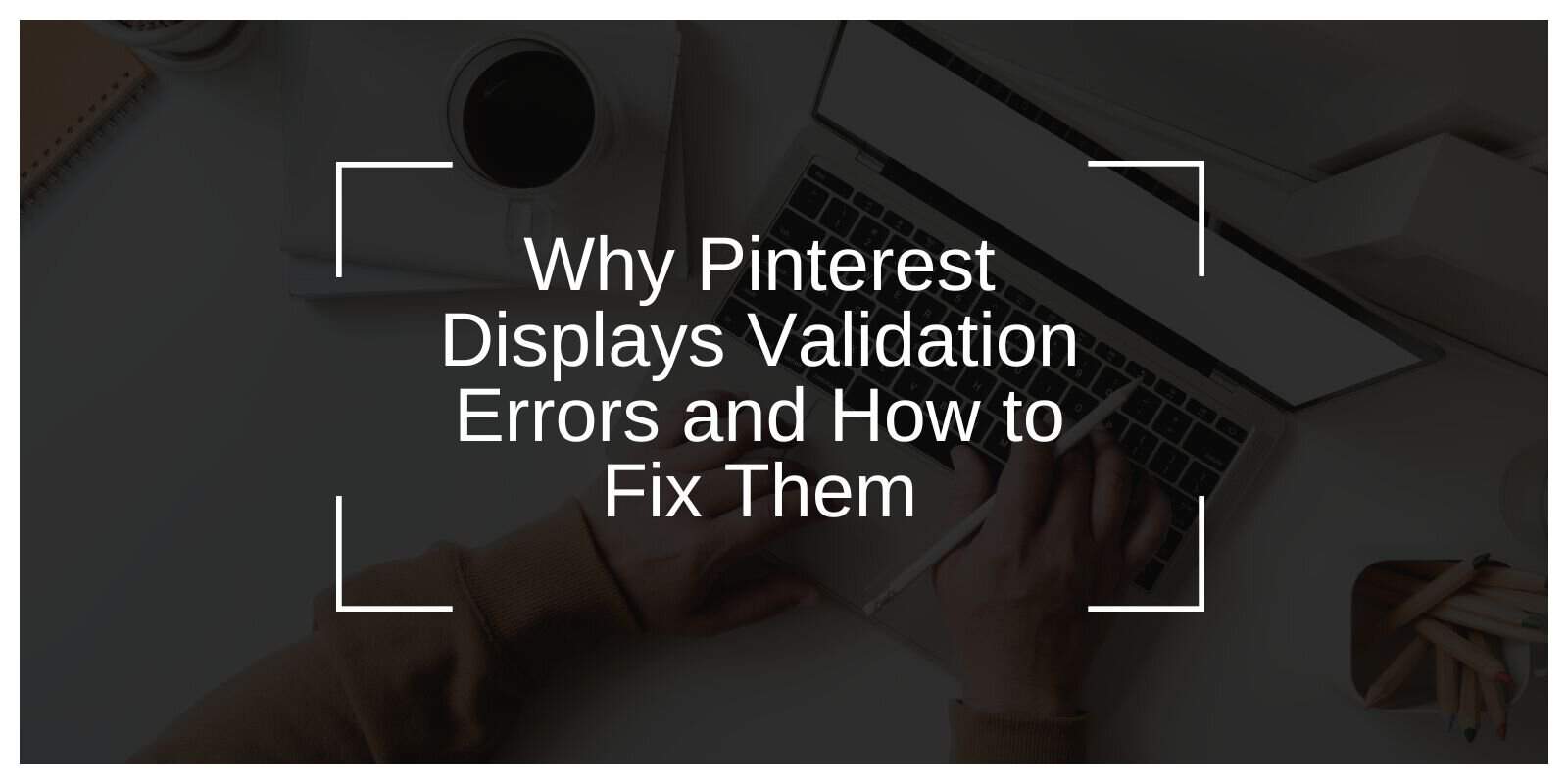Validation errors on Pinterest can be frustrating and interrupt your user experience. These errors typically arise when data entered by users doesn’t meet the platform’s requirements or when technical issues prevent Pinterest from processing information properly. This article explains the most common causes of validation errors on Pinterest and provides actionable solutions to fix them.
Common Causes of Validation Errors on Pinterest
Validation errors usually occur due to a mismatch between the data entered and Pinterest’s expected input. Here are the most frequent causes:
- Incorrectly Formatted Data
Pinterest requires specific formats for fields like URLs, email addresses, and passwords. Invalid formatting can trigger validation errors. - Missing Required Fields
If a mandatory field (such as a board name or URL for promoted pins) is left blank, Pinterest will display a validation error. - Unsupported Characters
Special characters, emojis, or overly long inputs in fields like pin descriptions or usernames can lead to errors. - Outdated App or Browser
Using an outdated version of the Pinterest app or an unsupported browser can cause validation issues due to compatibility problems. - Server-Side Issues or Bugs
Sometimes, Pinterest experiences server glitches or bugs that result in validation errors, even when all data is correctly entered.
Fixes for Validation Errors on Pinterest
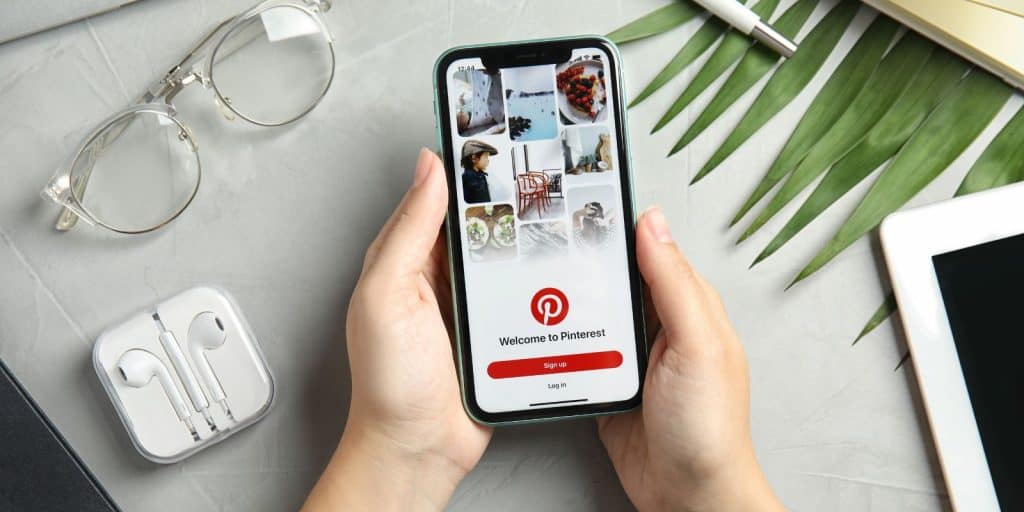
Here are some effective fixes to resolve validation errors on Pinterest and ensure smooth functionality across the platform.
Fix 1: Double-Check Data Formats
Validation errors often occur when the data you enter doesn’t match the expected format set by Pinterest. Each field on Pinterest, such as URLs, email addresses, and passwords, has specific requirements.
- URLs: Ensure the URL begins with
http://orhttps://and is a valid, complete address. A partial or improperly formatted URL may trigger errors. - Email Addresses: Double-check for typos in your email address. It must follow the standard format, like
example@domain.com. - Passwords: If you’re setting or updating a password, use the required combination of uppercase and lowercase letters, numbers, and special characters to meet Pinterest’s security criteria.
Correcting these formats ensures that your input aligns with Pinterest’s validation rules.
Fix 2: Fill in All Required Fields
Pinterest often marks required fields that need to be completed, such as those in forms for creating boards, pins, or advertisements. Leaving any of these fields blank can result in a validation error.
For instance, when creating a new board, you must provide a name before saving it. Similarly, fields like pin descriptions, URLs, or category tags must be completed when requested. Always check for highlighted fields that indicate missing information and ensure all mandatory fields are filled accurately.
Fix 3: Avoid Unsupported Characters
Pinterest restricts certain characters in usernames, board names, and pin descriptions. Unsupported characters like emojis, special symbols, or overly long strings of text can lead to validation errors.
For example, if you attempt to include emojis in a board name, Pinterest might reject the input. Similarly, long strings of text that exceed character limits in descriptions may cause errors. To avoid this, stick to alphanumeric characters and keep inputs concise. Remove any unsupported elements before submitting the form.
Fix 4: Update Your App or Browser
An outdated version of the Pinterest app or browser can lead to compatibility issues, which may trigger validation errors. Ensuring you’re using the latest version of the app or browser can resolve these issues.
- Mobile Users: Update the Pinterest app through the Google Play Store or Apple App Store.
- Desktop Users: Use the latest versions of popular browsers like Chrome, Firefox, or Safari.
- Additionally, clear your browser cache and cookies to remove temporary data that might interfere with Pinterest’s functionality.
By keeping your software updated and clearing out old data, you can prevent many validation issues.
Fix 5: Check for Server-Side Issues
Preventing Validation Errors on Pinterest
To minimize the chances of encountering validation errors, follow these best practices:
- Always keep the Pinterest app or your browser updated.
- Familiarize yourself with Pinterest’s guidelines for URLs, usernames, and descriptions.
- Avoid copying and pasting unformatted text directly into fields.
- Regularly clear your browser cache and cookies to avoid data conflicts.
Final Thoughts
Validation errors on Pinterest are often caused by incorrect data formats, missing fields, unsupported characters, outdated software, or server glitches. By understanding these common issues and applying the solutions provided, you can resolve most errors quickly and continue using Pinterest smoothly.
If you still encounter issues, don’t hesitate to contact Pinterest support for personalized assistance. Have you experienced validation errors on Pinterest? Share your solutions in the comments!