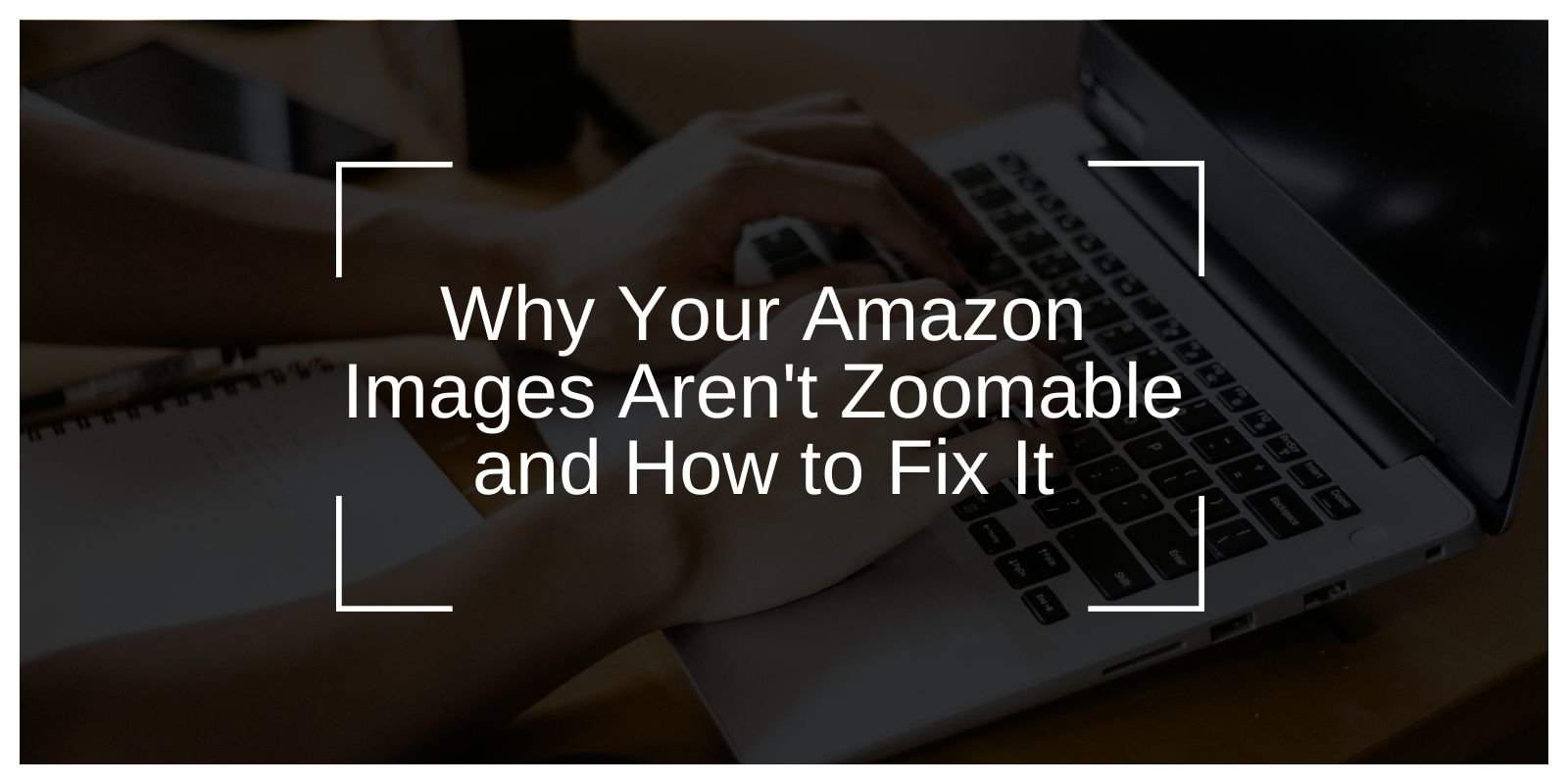If you’re an Amazon seller, you know how crucial it is to make your product listings stand out. One of the best ways to capture a potential buyer’s attention is by offering high-quality images. However, sometimes you might notice that your images aren’t zoomable, which could be a missed opportunity to show off your products in detail. If you’ve been wondering why your images aren’t zooming on Amazon, don’t worry—you’re not alone. Let’s dive into why this happens and how you can fix it.
Understanding Amazon’s Image Zoom Feature
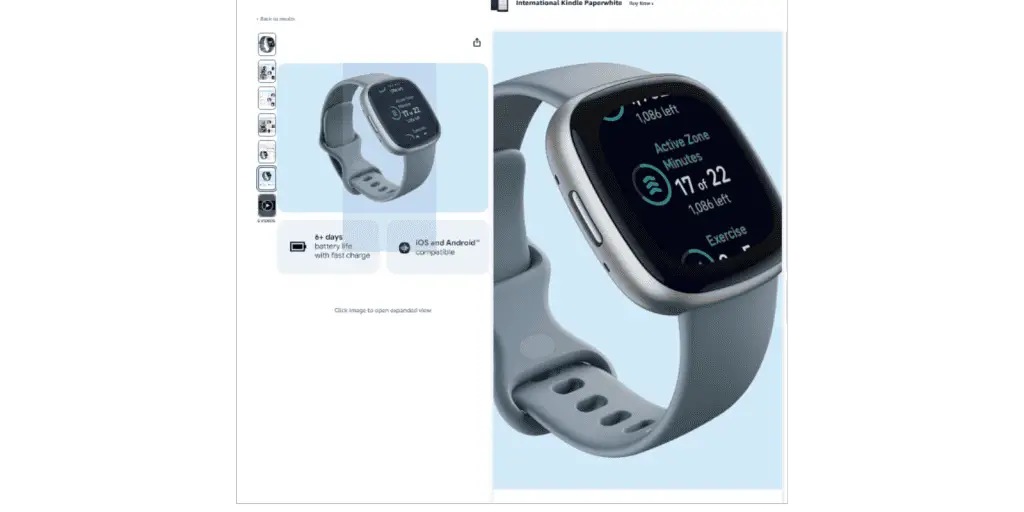
First, it’s important to understand how Amazon’s image zoom feature works. When customers shop on Amazon, they rely heavily on product images to make purchasing decisions. The image zoom feature allows shoppers to click on a product image and zoom in for a closer look, which gives them more confidence in the product they are about to buy. This feature is especially important for high-detail items like clothing, electronics, or accessories, where customers want to examine every aspect closely.
For your product images to be zoomable, they must meet certain criteria set by Amazon. If your images aren’t zoomable, it could be because they don’t meet these requirements.
Common Reasons Images Aren’t Zoomable
There are several reasons why your images might not be zoomable on Amazon. Here are some of the most common culprits:
- Incorrect Image Size and Resolution
Amazon requires that images meet certain size and resolution standards to enable the zoom feature. If your image is too small or not high enough in resolution, it won’t be zoomable. Amazon recommends uploading images that are at least 1000 pixels on the longest side. - Using the Wrong Image Format
Amazon supports JPEG, TIFF, GIF, and PNG formats. If you’re uploading an image in an unsupported format, it may not be eligible for the zoom feature. JPEG is the most commonly used format for Amazon images. - Low-Quality or Compressed Images
Low-quality images can be a dealbreaker. If you’re uploading images that are heavily compressed or have a low resolution, they may not trigger the zoom feature. Amazon requires crisp, clear images to ensure the zoom function works properly. - Not Meeting Amazon’s Technical Requirements
Amazon has specific guidelines for image aspect ratios, background color, and file size that can impact whether or not your images will be zoomable. Images that don’t meet these technical specifications may be disqualified from using the zoom function.
Amazon’s Image Quality Requirements for Zoom
To enable the zoom feature on your product images, they must meet Amazon’s quality standards. Here are the key image requirements:
- Resolution: Images should be at least 1000 pixels on the longest side. Amazon recommends images that are even larger (around 1600 pixels or more) for the best quality zoom experience.
- Aspect Ratio: The recommended aspect ratio for images is 1:1, but Amazon will still accept images with different ratios as long as they’re properly sized.
- Image Background: Product images should have a clean white background (RGB 255, 255, 255) to help the zoom function work correctly.
- File Size: The file size should not exceed 10MB. Larger files can affect load times and image quality.
Fixing Non-Zoomable Images on Amazon

If your images aren’t zoomable on Amazon, don’t worry—there are simple steps you can take to resolve the issue and get them back on track for a better shopping experience.
Ensure the Image Meets the Size Requirements
One of the most common reasons your images aren’t zoomable is that they don’t meet Amazon’s minimum resolution requirements.
Amazon recommends that images be at least 1000 pixels on the longest side to activate the zoom feature. However, to ensure crisp details when zoomed in, it’s best to aim for images around 1600 pixels or even larger. This ensures that your product is displayed clearly and sharply, which can increase the likelihood of a sale.
If your image is too small, resize it using an image editor to meet Amazon’s standards and help your customers get the full picture.
Use the Correct Image Format
Another key factor is the image format. Amazon supports several formats, including JPEG, TIFF, GIF, and PNG, but JPEG is the most commonly used and is generally the best choice. JPEG offers a good balance between high image quality and a manageable file size.
If you’ve uploaded an image in a format Amazon doesn’t support, or if it’s not properly compressed, the zoom feature may not work as intended. Ensure that you’re using one of the supported formats for the best chance at activation.
Optimize Image Quality
Image quality is critical when it comes to the zoom feature. Amazon’s zoom functionality relies on high-quality images, so avoid heavy compression or low-resolution images.
While it’s tempting to reduce file size by compressing images, doing so too much can negatively impact their clarity and make the zoom function less effective.
Aim to upload the sharpest, clearest version of your image without sacrificing too much in terms of file size.
Tools like Photoshop, GIMP, or online image optimizers can help you retain quality while keeping your images optimized for fast loading.
Follow Amazon’s Guidelines
Make sure your images align with Amazon’s specific technical guidelines to enable the zoom functionality.
For this feature to work properly, the image needs to have a clean white background (RGB 255, 255, 255), and the product should be clearly centered within the frame.
Avoid adding unnecessary padding or distractions around the product, as this can reduce the effectiveness of the zoom. By following these simple guidelines, you ensure that your product images are ready to zoom and attract more buyers.
Testing Your Product Images for Zoom Functionality
Once you’ve made the necessary changes to your images, it’s important to test whether they are now zoomable. Here’s how you can check:
- Upload the Image to Seller Central
Upload your updated image to your product listing on Amazon Seller Central. Make sure it meets all the size and format requirements before submitting. - View Your Listing
After uploading, visit your live product listing on Amazon. Hover over the image to see if the zoom feature is activated. You can also test it by clicking on the image to see if it enlarges. - Use Amazon’s Image Guidelines Checkers
Some third-party tools or Amazon’s internal tools may also allow you to check whether your images are properly formatted for zoom.
Troubleshooting Image Zoom Issues on Amazon Seller
Here’s how you can troubleshoot and fix common image zoom issues:
1. Check Image Size Requirements
Amazon requires product images to meet a minimum resolution of 1000 pixels on the longest side for the zoom feature to work. If your image is smaller than this, it won’t trigger the zoom functionality. To fix this, resize your image to at least 1000 pixels, or better yet, around 1600 pixels to ensure crispness when zoomed in.
2. Confirm the Image Format
Not all image formats work with Amazon’s zoom feature. Amazon supports JPEG, TIFF, GIF, and PNG formats, but JPEG is the most commonly used and recommended for eCommerce images. Make sure your image is saved in one of these formats, as an unsupported file type can prevent the zoom from working.
3. Ensure High-Quality Image Upload
Low-quality images may also hinder the zoom functionality. Avoid heavy compression or low-resolution files, as these can result in pixelated or blurry images when zoomed in. Upload the sharpest, clearest version of your image while keeping the file size manageable. Use tools like Photoshop or online image compressors to balance quality and file size.
4. Verify Compliance with Amazon’s Image Guidelines
To enable the zoom feature, your images must comply with Amazon’s strict guidelines. This includes:
- A white background (RGB 255, 255, 255).
- The product should be centered in the frame.
- Avoid excessive padding around the product.
If your image doesn’t meet these requirements, adjust it accordingly. Properly formatted images will help trigger the zoom functionality and ensure your listing looks professional.
5. Clear the Cache or Try a Different Browser
Sometimes, image zoom issues are caused by browser problems rather than the image itself. Try clearing your browser cache or using a different browser to see if the zoom feature works. This can help rule out any local issues on your end.
Best Practices for Image Quality on Amazon
To ensure your product images always look their best and are zoomable, here are a few best practices:
- Use a High-Resolution Camera: The higher the quality of your original image, the better the zoom function will work.
- Keep it Clean: Use a plain white background, and make sure the product is clearly visible with no distractions.
- Consistency: Maintain consistent image sizes and formats across your listings to ensure a professional look and feel.
Conclusion
Having zoomable images on Amazon is not just a luxury—it’s a necessity for a successful product listing. By following Amazon’s image requirements and ensuring your photos are high-quality and properly sized, you can activate the zoom feature and give potential customers a detailed look at your product. With the right steps and a little attention to detail, you’ll be able to enhance your listings and increase your chances of making a sale.