Many Windows 11 users have reported a peculiar and frustrating issue: when accessing the Windows Features panel — the window that typically allows users to enable or disable optional features like .NET Framework or Hyper-V — the panel appears completely blank. This issue, though not widespread, can significantly hinder productivity and system management tasks, especially for IT professionals or users who rely on these features for development or virtualization purposes.
The root causes behind the blank Windows Features panel can vary, ranging from corrupted system files to misconfigured group policies or even compatibility issues with certain Windows updates. This article provides insight into the problem and outlines effective methods to troubleshoot and resolve the issue.
Understanding the Windows Features Panel
The Windows Features panel, officially known as the Windows Optional Features dialog, allows users to toggle various advanced system components on or off. Users can access this tool by typing “Windows Features” into the Start menu search bar and selecting “Turn Windows features on or off”.
When functioning correctly, a pop-up window lists all the optional features available on the system. However, under some conditions, this window may open with no content — a blank screen with no list, rendering it effectively useless.
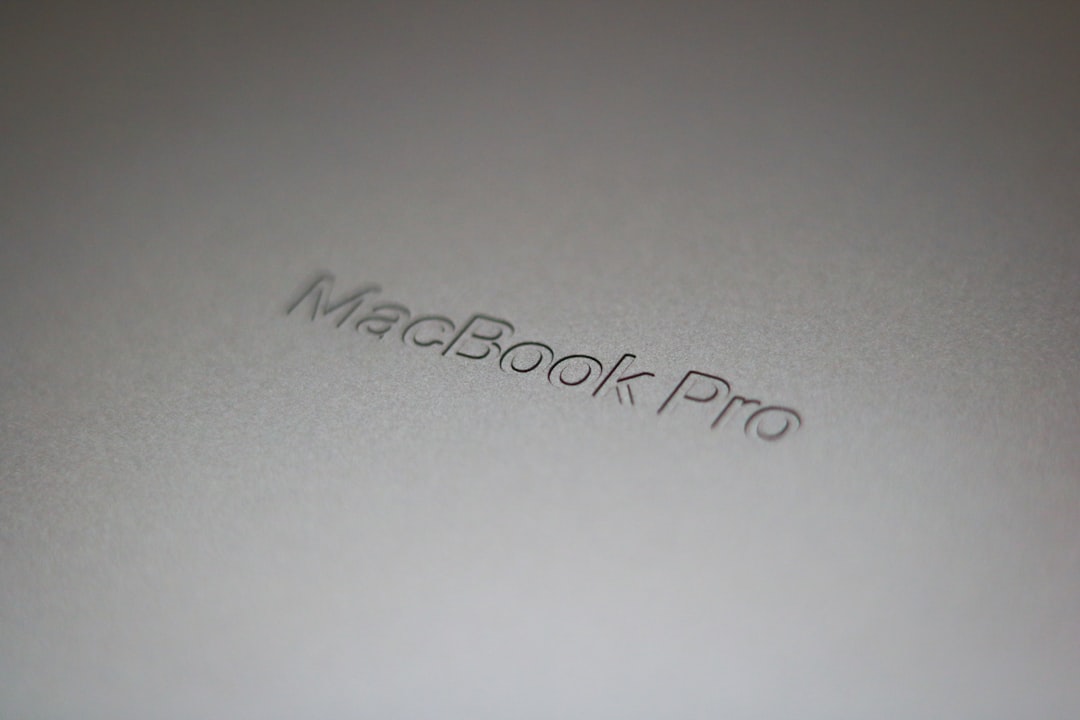
Common Causes of the Blank Panel
There are several reasons this error might occur. Below are the most typical culprits:
- Corrupted system files: Damaged or missing Windows files can prevent the panel from rendering correctly.
- Windows Update conflicts: Some updates may introduce bugs or compatibility issues that affect OS components like the Windows Features tool.
- Group Policy modifications: Specific administrative settings can inadvertently disable or hide optional features.
- System misconfigurations: Registry corruption or third-party utilities may interfere with how system panels load content.
How to Fix the Blank Windows Features Issue
Fortunately, several proven methods can resolve this issue. Users are encouraged to proceed with caution and back up important data before making major system changes.
1. Run System File Checker and DISM
Microsoft provides built-in tools to scan and repair corrupted system files. Follow these steps:
- Open Command Prompt as Administrator.
- Enter the command:
sfc /scannow - After the scan completes, run the following commands one by one:
Dism /Online /Cleanup-Image /CheckHealthDism /Online /Cleanup-Image /ScanHealthDism /Online /Cleanup-Image /RestoreHealth
After completing these steps, restart your PC and check if the Windows Features panel displays correctly.
2. Enable Windows Modules Installer
This service is essential for the management of optional components in Windows. To ensure it is enabled:
- Press Win + R, type
services.msc, and press Enter. - Locate Windows Modules Installer.
- Set the startup type to Manual and ensure the service is running.

3. Use the Group Policy Editor
Group policies, particularly in enterprise environments, can affect access to optional Windows components. To check the relevant settings:
- Press Win + R, type
gpedit.msc, and press Enter. - Navigate to:
- Computer Configuration > Administrative Templates > System
- Check for any policies that prevent access to Windows Features and set them to Not Configured or Disabled.
4. Reinstall or Repair Windows
As a last resort, users can perform a repair install of Windows 11 using the Media Creation Tool. This method preserves personal files and applications while replacing damaged system files.
To do this:
- Download the Media Creation Tool from Microsoft’s official website.
- Create a bootable USB stick or run the tool directly within Windows.
- Choose “Upgrade this PC now” and proceed with the recommended repair options.
Preventing Future Issues
To avoid encountering this and similar issues in the future:
- Keep Windows updated with stable, verified releases.
- Avoid using unofficial tweaking tools that modify system settings or the registry.
- Perform system maintenance regularly, including disk checks and malware scans.
Conclusion
The blank Windows Features panel in Windows 11, while frustrating, is generally resolvable through careful troubleshooting. By using built-in Microsoft tools and following the outlined steps, most users can restore normal function without the need for drastic measures. As always, maintaining system health and understanding the underlying causes play a key role in ensuring a smooth and stable Windows experience.

