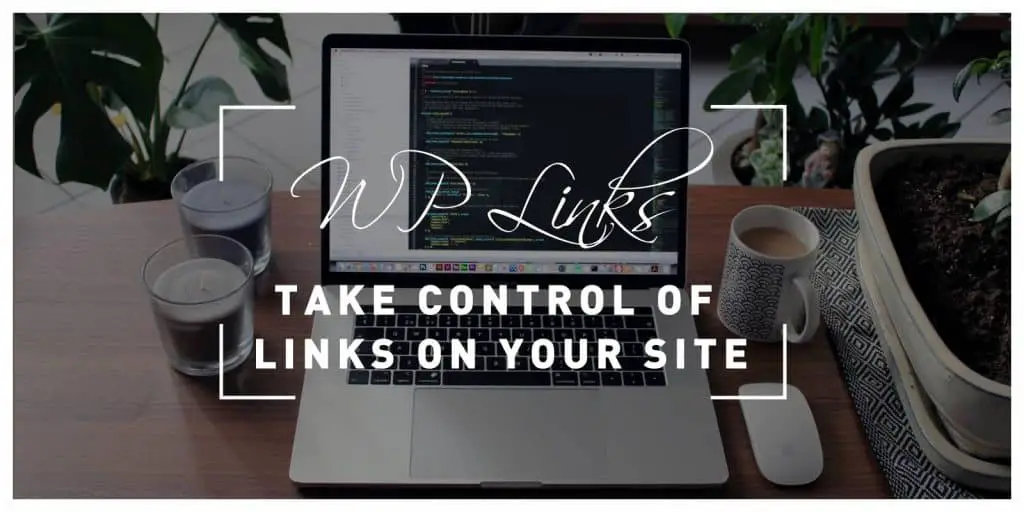If you have ever tried checking all links on your website manually, you know that is a very time-consuming and tedious job. There is a much better and faster way to do this job, and that is by using WP Links plugin.
WP Links can check every single link for you. Whether you need to check if external links open in a new window or if they have a “nofollow” REL tag, the plugin will check it for you.
Also, if you want to notify visitors that some links in the user-generated content may not be safe, this tool is the right one for you. WP Links offers many more features and functionalities, and we will go through them in more detail in the following article.
Control Your Links
There are two types of links, internal and external. Internal links point to other URLs on the same website, and external links point to URLs on a different website. WP Links offers the possibility to modify many different settings regarding external and internal links.
For example, when customizing external links, you can choose the location where the link will be opened, in the same window, tab, or frame, each in a separate window or tab, all in the same new window or tab (which is not recommended), or in the topmost frame (also not recommended).
On top of that, there is the option to overwrite existing values. Another setting for external links is to set follow or nofollow option. If you want to boost your SEO, the better option is to set this setting to “follow.”
Also, there are multiple properties you can add to the “rel” attribute like “noopener,” “noreferrer,” “external,” “sponsored,” and “ugc.” Aside from the listed settings, you can easily set the title attribute, add CSS class or classes, and choose an icon type.
Internal links have similar settings for customization, with some differences. You can also choose where to open internal links with the same options as with external links, decide between the “follow” or “nofollow” attribute,
Also, you can choose if you want to overwrite existing values, and add “noopener” and “noreferrer” values to the “rel” attribute, set the title attribute value, add CSS classes, and choose an icon type. Do not forget to click the “Save Changes” button after choosing your settings.
Exceptions
For every rule and customization you make, there is an option to put an exception in place, overriding the previously set up rule or setting.
You can apply settings to the post content, comments, or all widgets. If you want to skip pages or posts by their ID, just put their IDs in the designated field and separate them by a comma.
Exceptions can be defined by selecting CSS classes of the links you want to ignore. There is also a toggle to choose if you want to treat all links to the site’s domain and subdomains as internal links.
If it is easier, you can input whole lists of URLs you want to exclude from the ruleset. The URLs should be separated by a comma or by a line break.
Other options include the option to ignore all links in “script” blocks, ignore all “mailto” links, and own settings for excluded links.
Exit Confirmation
If any changes can be lost if users leave the current site or you want to retain visitors, you can set up exit confirmation popups. The popup will prompt you with a message and a button to stay on the current website. It can be fully customized, from the font sizes to button colors.
On the top of the settings page, you can click to preview the popup you created. Below that, you can choose the popup background color, the title of the popup, the title text color, the title background color, the title font size,
And, the text that will be displayed on the main section of the popup, the color of the main text, font size of the main text, the width and height of the popup window, option to show a transparent overlay behind the popup window, the color of the overlay, the text on the button that will cancel leaving the website, the button text size, the button text color, and the button background color.
Link Rules
The benefits provided by the WP Links plugin keep coming. You can create link rules to recognize keywords in the URL and set rules based on those keywords.
For example, if the URL has the word “apple” in it, every URL with that keyword can have a certain rule, like having an apple icon.
The form for creating link rules is very detailed and has many options. First, you have to define the text searched for in URLs. Next, you can set the priority and apply the highest priority rule.
You can also define how the internal links will be opened, add “rel” values like “nofollow,” “noopener,” “noreferrer,” “external,” “sponsored,” “ugc,” and even a custom value, define what you want to do with existing “rel” values, set the title, add CSS classes, enable/disable exit confirmation, and choose the icon type.
Link Checker
Link checker helps you analyze all URLs from your whole website. It generates a list of all problematic URLs, such as non-existing URLs with the 404 error, redirected URLs, URLs leading to malicious websites, etc.
This plugin allows you to see the URL on its location, making it easy to edit. The important thing is that no data is used from WordPress for this service to work.
This tool accesses the website just like any other visitor and checks links on every post, meaning that the tool has access only to publicly available pages. All requests to your website are carefully paced so that there are no slowdowns while the scanning is performed.
The average time it takes to complete the scan is around 2 minutes. However, this timing may vary depending on the number of links on your website.
The main benefit of the scanner is that every page, post, product, and other content listed on the sitemap is checked for URLs, and then every URL is checked separately. It would be tough to perform the same quality job manually, and you will probably miss something if you do it by hand.
Pricing
A free version is available with limited functionality, and the paid version comes in multiple tiers. The first tier is the Personal Lifetime license which costs $59 for one site license. Next up is the Team Lifetime license at $69 for five site licenses, and finally, the Agency Lifetime license costs $119 for 100 site licenses.
These prices are a part of current promotions and can change in the future. If you do not find this helpful plugin or do not like it for any reason in the first seven days, there is a 100% no-risk money-back guarantee.
Conclusion
You should consider using this plugin if you need this in your daily operations and website maintenance. Whether you go for the free version or the paid one, you will indeed find this tool useful and save time by automating URL handling on your website.
The free version can be used as a trial where you can see some of the basic features, and if you like it, you can upgrade to the PRO version with more features like Exit Confirmation, Link Scanner, and Link Rules.
All the functionalities can be found on the central dashboard and information about your licenses. Licenses can also be moved between websites. You have to deactivate WP Links on one website, after which the license will go back into your license pool so you can activate it later on another website.
This plugin does not make any permanent changes to your website, making it pretty safe for the website. If you want to revert changes made, you have to disable the plugin, and that is it.