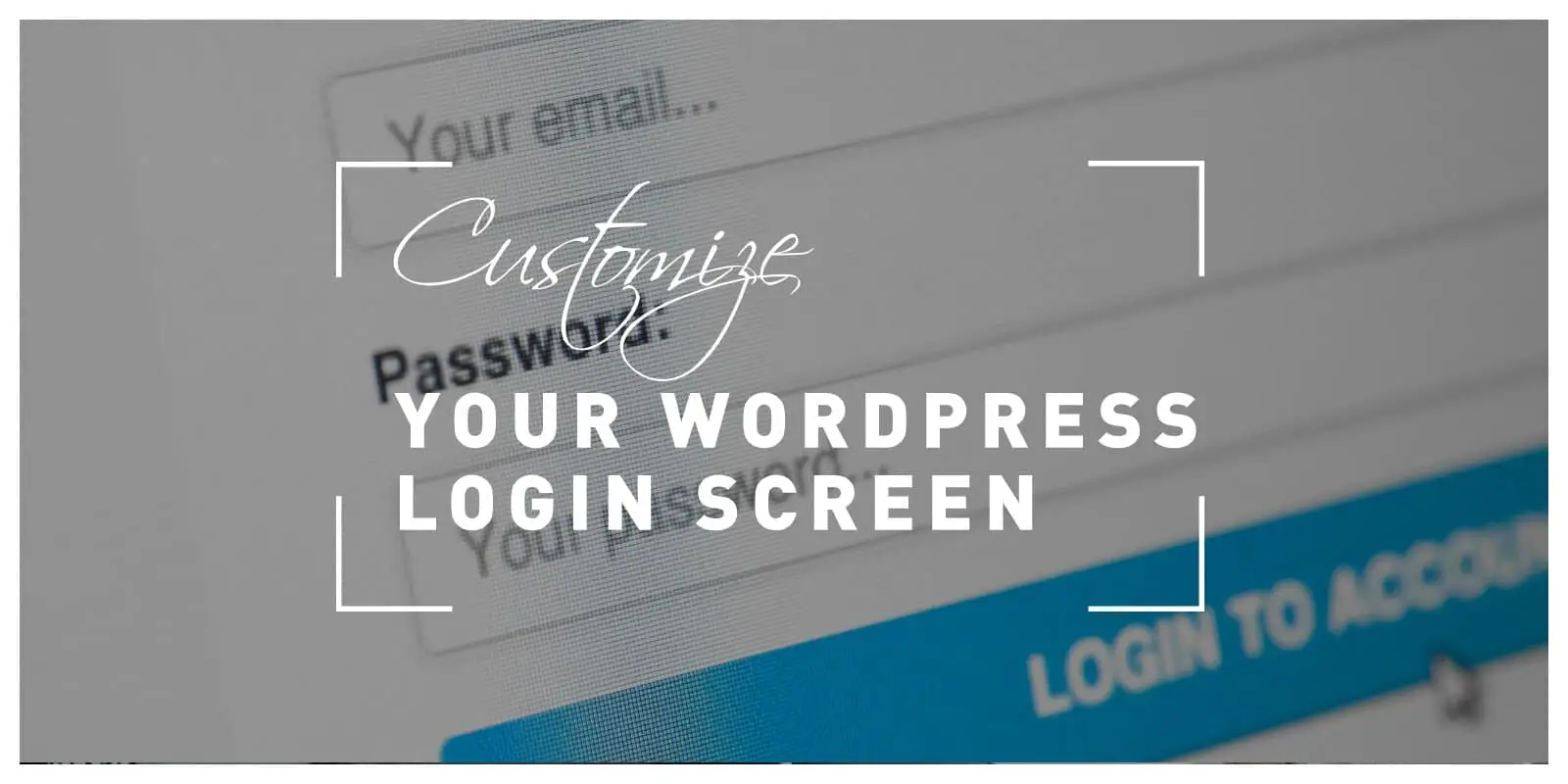If you are running an online store, or a membership site, it is important to stay true to the brand you set yourself up to be. Any time you are managing a website with multiple facets, you need to make sure that it is running smoothly and kept within your concept.
Even though users have been known for “forgiving” certain lacks of effort regarding the streamlining of websites, that is no excuse for slacking off.
It is also important to note that blank and unfinished “transitional” pages are usually linked to online video games and forums, rather than anything related to business or in need of serious branding.
Fans have a tendency to forgive a lot and to write it off as a “feature” authentic to the franchise, while customers are less forgiving.
These “stripped down” trends that appear on the internet should always be taken within their own context and with a grain of salt. Especially if you are running some kind of online store, redirecting users to the default WordPress login page may seem suspicious.
Just take a second and think, you wouldn’t want to give money to someone who doesn’t invest it back. Branding, good user experience, and creating trust is what you are aiming for when customizing your login page.
Login and Contact Form Plugins
There are quite a few plugins you can use for creating and customizing your login page. And here’s a short introduction to some of the best ones.
LoginPress is a free login form plugin using which you can create custom logins forms for your site. While creating the forms you will have the option to use pre-designed templates, add a logo, create a custom login error message, use a color or image as your background and so much more. And on top of all that it will also support auto-login, social login, login redirects, and let you limit login options.
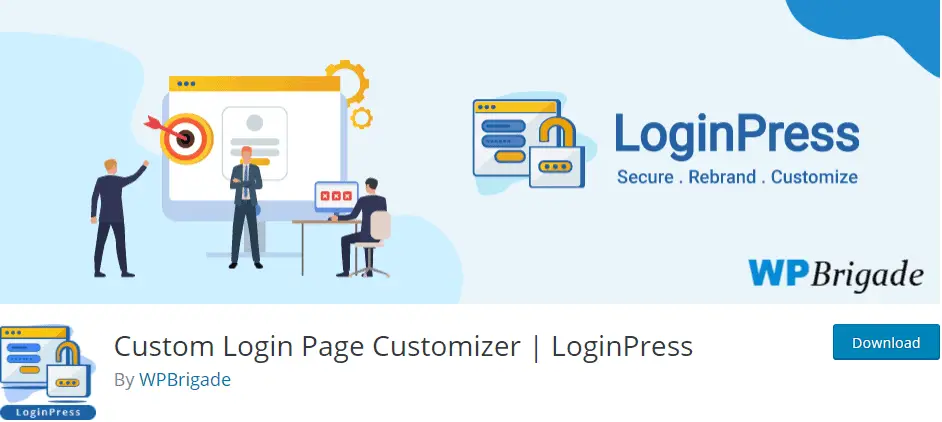
If you need a great tool for creating custom login forms, Custom Login Page Customizer will definitely be a great pick. It lets you do customizations directly from the WordPress customizer, meaning you can see your changes before releasing them onto the live site.
All in all, a convenient tool for creating modern-looking login forms.
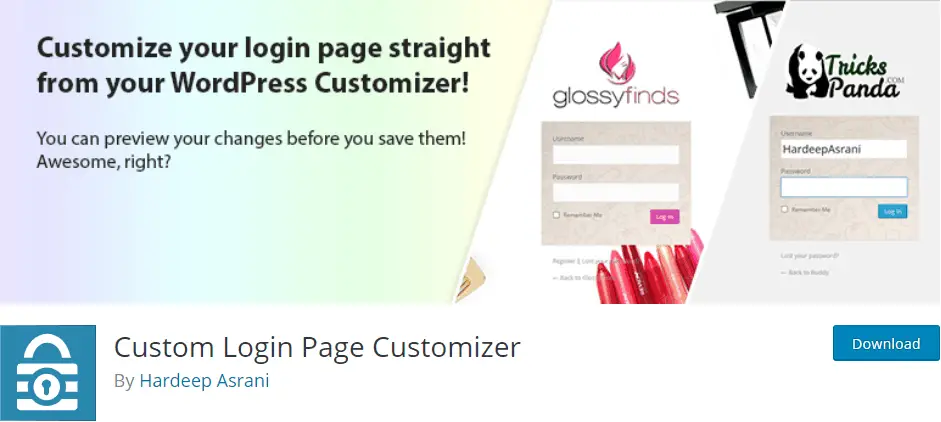
Theme My Login is also a popular plugin for creating, you guessed it, login forms. Using this plugin you will quickly ditch the default WordPress login page and create one that completely fits your theme. Besides login pages, it will also enable you to create registration and password recovery pages right out of the box, without needing to do any configurations. Great, right?
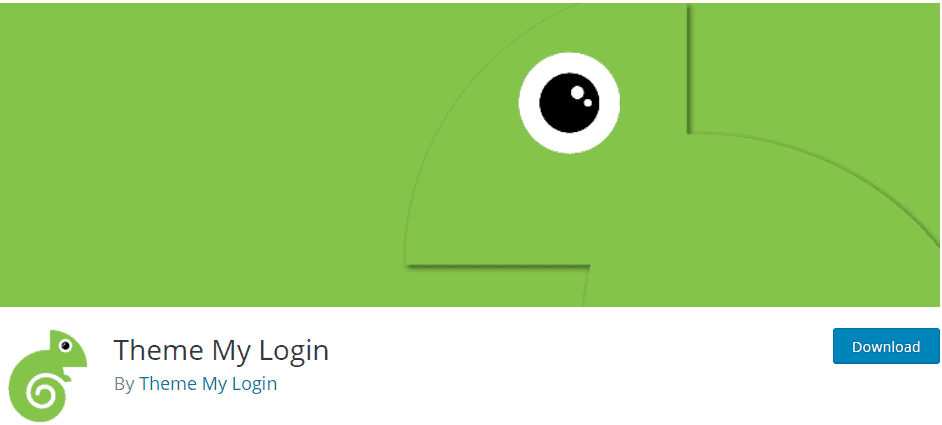
How to Create a Login Page Using Theme My Login
If you are a beginner in WordPress site setup you will probably want to use the Theme My Login plugin for setting up your login page. And here’s how you do it:
Step 1 – Find and Install the Plugin
You can install Theme My Login just as you would install any other plugin since it is available in the plugin repository.
Just be sure that you are using the latest WordPress version seeing that Theme My Login is constantly synchronizing with the updates.
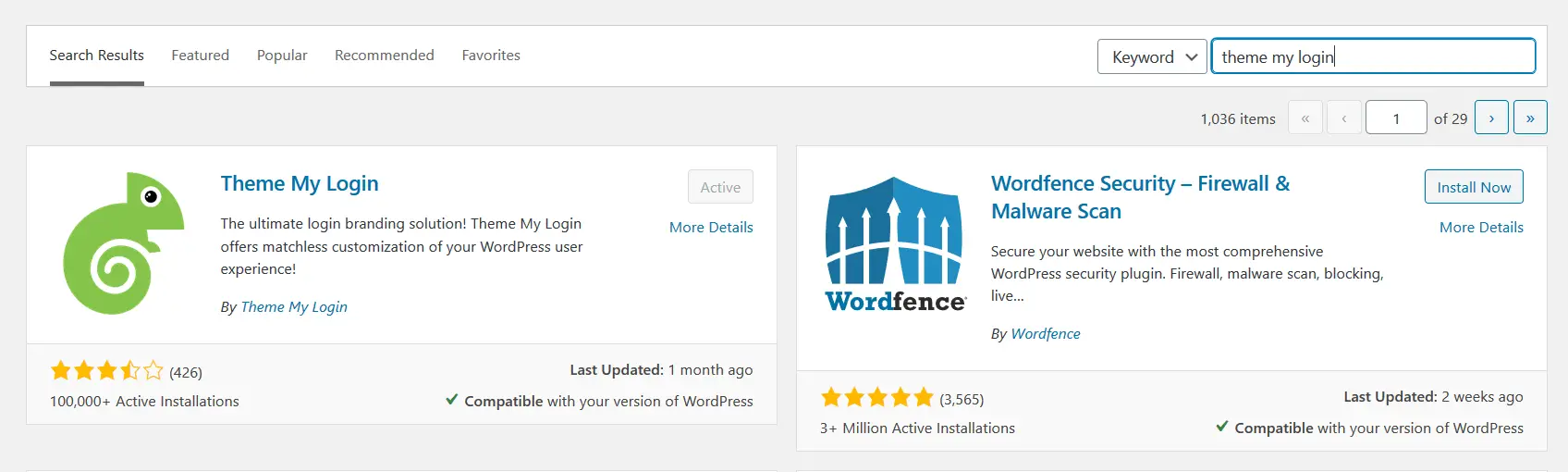
Once installed and activated, the plugin won’t appear like other plugins in the “Plugins” section, nor will you be able to find it in the “Tools” section.
Instead, it will appear at the bottom of your WordPress dashboard on the left-hand side.
Step 2 – Add a New Page
Next, you want to add a new page to your website. To do so, go to “Pages” and choose “Add New”
Then, you will need to add the title.
Step 3 – Use the Shortcode
Now, what you need to do is add a new block to the page, more specifically a shortcode widget.
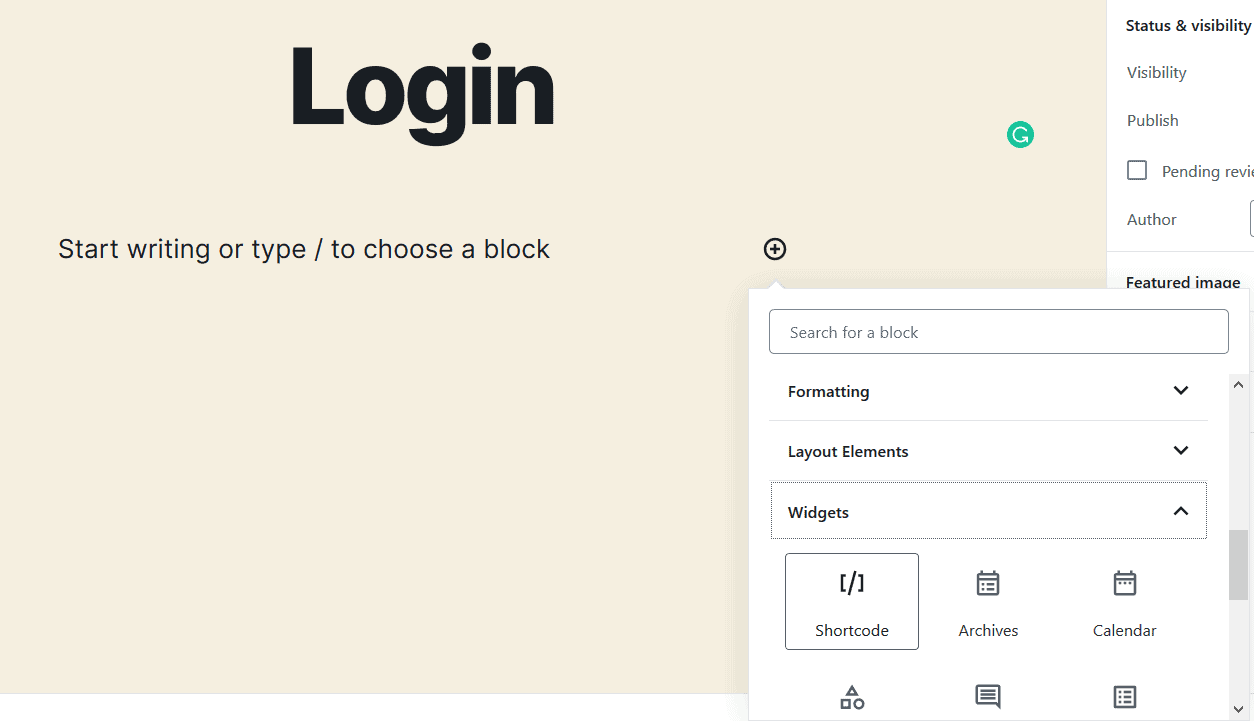
In the input field of the shortcode widget, enter: [theme-my-login]
This is the shortcode for the Theme My login form, and once you have it in, all you need to do is publish the page.
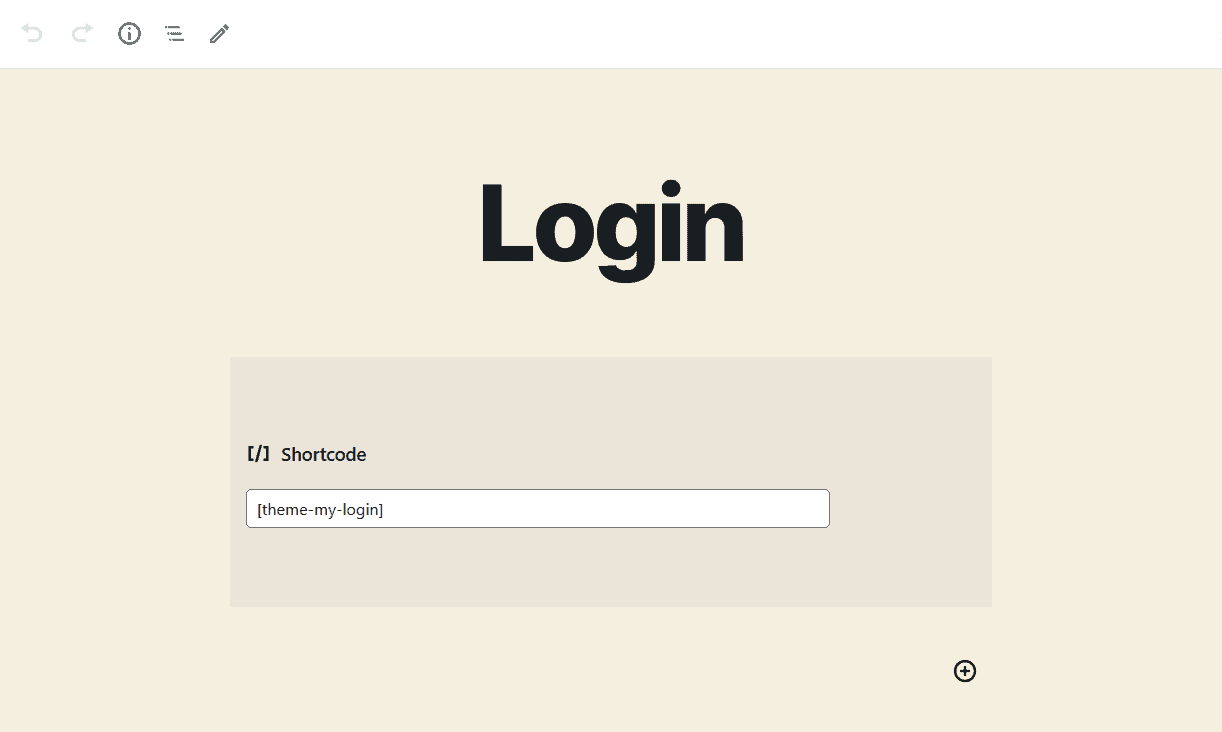
Step 4 – Publish the Page
Before publishing the page, you can preview what it will look like once the shortcode is read by WordPress.
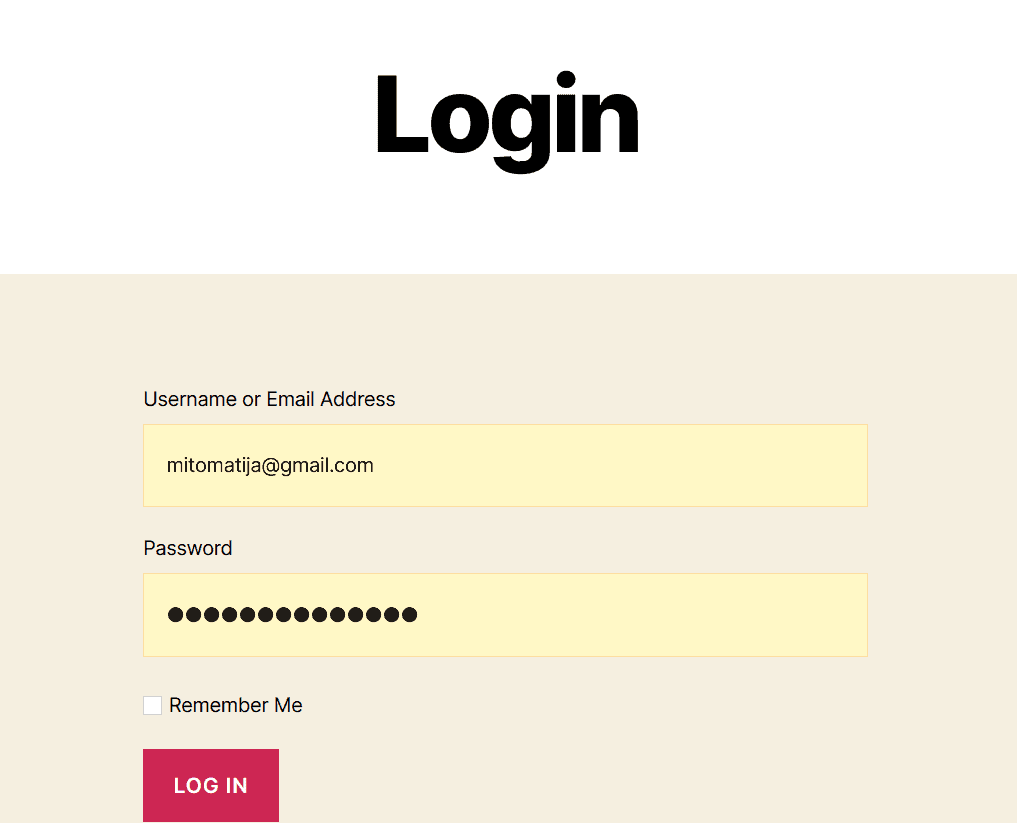
In the “General” tab of the Theme My Login plugin, you can choose how you want your login setup to function. The default way is using both the username and the email, but you can set it up to be one or the other if you want.
You can also choose the “Auto-login” option which will automatically log in your users after registration.
Step 5 – Utilize the Page Slugs
Theme My Login uses a URL setup system they call slugs. These slugs modify the URLs used for login actions.
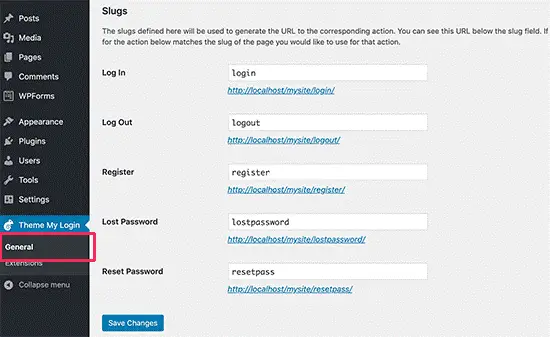
With the slugs, you actually choose how the URL of the page you are creating will look like. You can make a different page for every single one of the slugs if you see fit.
That way you can make a page dedicated to registration, and another one just for logging in.
You can also make pages for resetting the password, or for retrieving a lost password. This is of course advised seeing that any user that will come to your site will appreciate that you are ready to help.
Conclusion
Using the Theme My Login plugin is one of the simplest ways to set up a login page, but none of the other plugins, be it free or premium, differ much. All the more reason for you to put in an extra few minutes when setting up your website to make a customized login page.