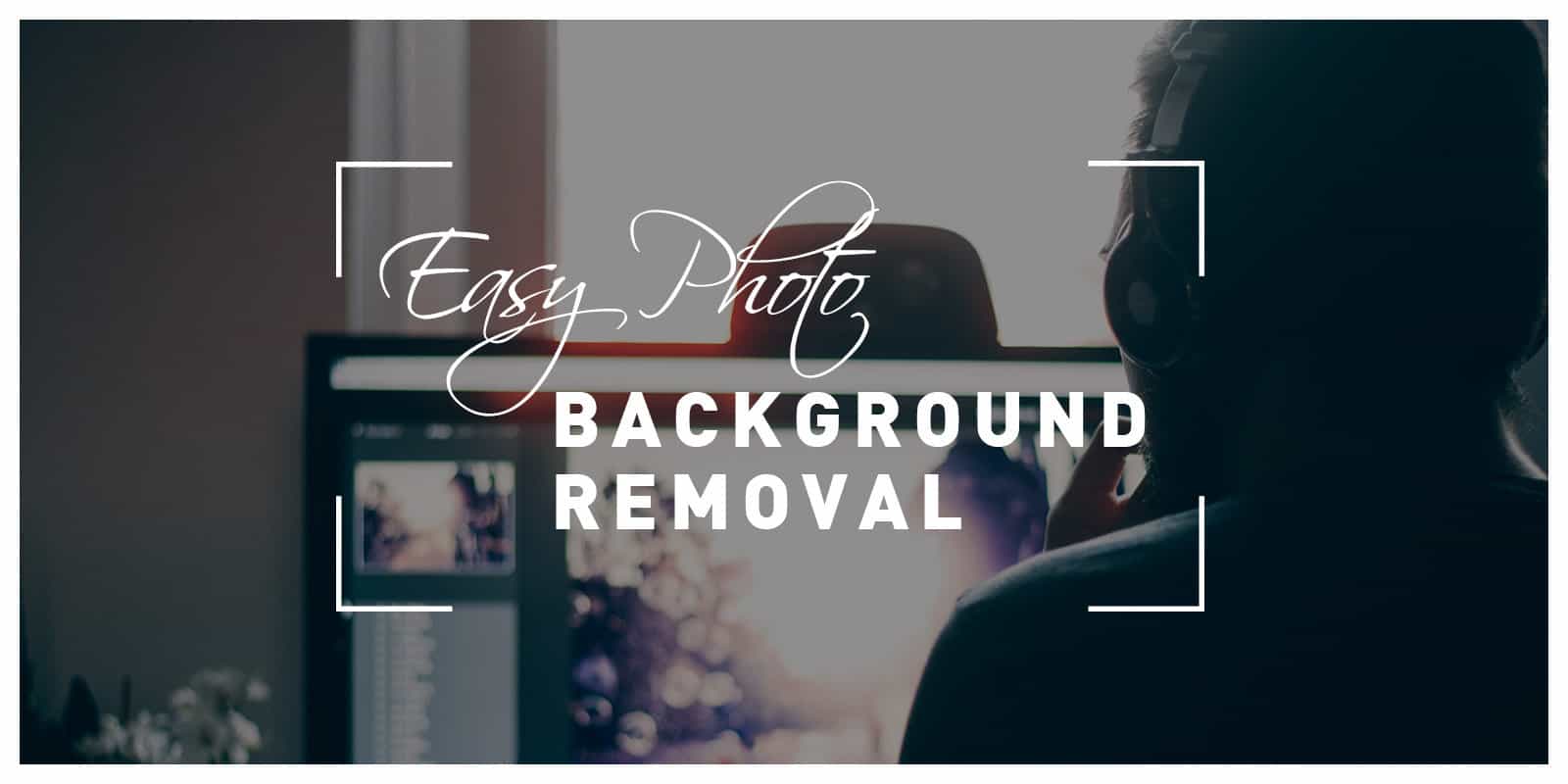Photo background removal is sometimes a challenging task, but with the right tools and techniques, it can be made simple. Whether it’s for professional use or personal projects, understanding how efficiently remove a photo background enhances pictures, emphasizes subjects, and helps create impressive designs.
Whether you are outsourcing background removal service or doing it by yourself, this guide will share some expert tips and step-by-step instructions on how to easily remove photo backgrounds.
Prepare a Photo for Background Removal
Preparing a photo for background removal can seem like a daunting task, especially for those who are new to photo editing. However, with a few simple steps, anyone can prepare their photo for a seamless background removal. First, ensure that the subject of the photo is properly lit and in focus.
Then, use a free background remover to isolate the subject from the background. Finally, refine the selection by manually adjusting any areas that may have been missed or are not desired. By taking these steps, removing the background of a photo can be done accurately and with ease.

Then, use a selection tool to isolate the subject from the background. Finally, refine the selection by manually adjusting any areas that may have been missed or are not desired. By taking these steps, removing the background of a photo can be done accurately and with ease.
Additionally, Selecting JPEG (or JPG) as your input format greatly simplifies the background removal process in many image editing applications. JPEG files typically do not include additional layers or complex metadata, making them more straightforward for background removal tasks compared to other formats.
Choose the Write Photo Editing Software
The choice of the right photo editing software depends on your specific needs and level of expertise. Here are some recommendations based on different scenarios:
| Tool | Price | Ease of Use | Background Removal Accuracy | Features |
| Photoshop | Paid (Subscription) | Moderate to Advanced | High | Extensive image editing capabilities, layers, masks, filters, and more. |
| GIMP | Free | Moderate | Moderate to High | Powerful open-source image editor with a wide range of features and plugins. |
| Remove.bg | Freemium | Very Easy | High | Specialized tool for quick background removal with minimal effort. |
| PhotoScissors | Paid (One-time) | Easy to Moderate | Moderate to High | Focus on background removal with a user-friendly interface. |
| Clipping Magic | Paid (Subscription) | Easy to Moderate | Moderate to High | Online tool for background removal with basic editing options. |
Please note that the ease of use and accuracy may vary depending on individual user skills and the complexity of the images. The choice of tool also depends on your specific needs and budget. Photoshop and GIMP are powerful image editors with extensive features, while Remove.bg, PhotoScissors and Clipping Magic are more specialized for quick background removal tasks.
You can also follow the link to learn more about some of the best photo software for Windows 11. There are plenty of other available tools, you can benefit greatly from some research.
Technique Exploration
While utilizing tools can make the process easier it’s worth exploring and familiarizing yourself with different approaches to achieve the best possible results, in removing image backgrounds. For instance, the brush tool enables you to manually eliminate backgrounds giving you control over which areas to remove. On the other hand, the Magic Wand tool is useful, for selecting and removing backgrounds that have a color range or texture.

Each tool has its strengths and weaknesses. Mastering the art of using them in harmony can significantly enhance the quality of your results. Remember, becoming proficient in these techniques takes time and practice. So don’t get discouraged if your initial attempts don’t meet your expectations. As your skills improve over time you’ll discover that handling background removal tasks becomes easier and boosts your confidence.
Adjust Brightness and Contrast Settings
Ensure that you adjust the brightness and contrast settings to enhance lighting and colors in your image after removing the background. This will make your subject stand out prominently and facilitate its integration into designs.
Moreover experimenting with image filters and effects can add a flair to your photos while enhancing their overall appearance. Feel free to experiment with settings until you discover the combination, for achieving your desired result.
Adjusting the Color Balance Settings
By modifying factors, like color saturation, hue, and intensity you can enhance the depth of your image. This adjustment also helps rectify any inconsistencies in color that might have occurred during the background removal process. A balanced image not only looks more appealing but also adds a touch of professionalism.
Remember to save your work in a format such as PNG or TIFF to preserve the possible image quality for future use. With these tips in mind, you can confidently remove backgrounds from images. Ensure top-notch results every time. So go ahead. Give it a try!
Refine Edges with Cloning and Healing Tools
Before saving your image take some time to fine-tune any edges that require cleaning up using cloning or healing tools. These powerful tools allow you to eradicate any remaining imperfections or unwanted elements from your image creating a transition between the subject and its new background.
Although this step may demand some time and effort it significantly enhances the appearance of your image. Remember to zoom in and pay attention to detail for results.
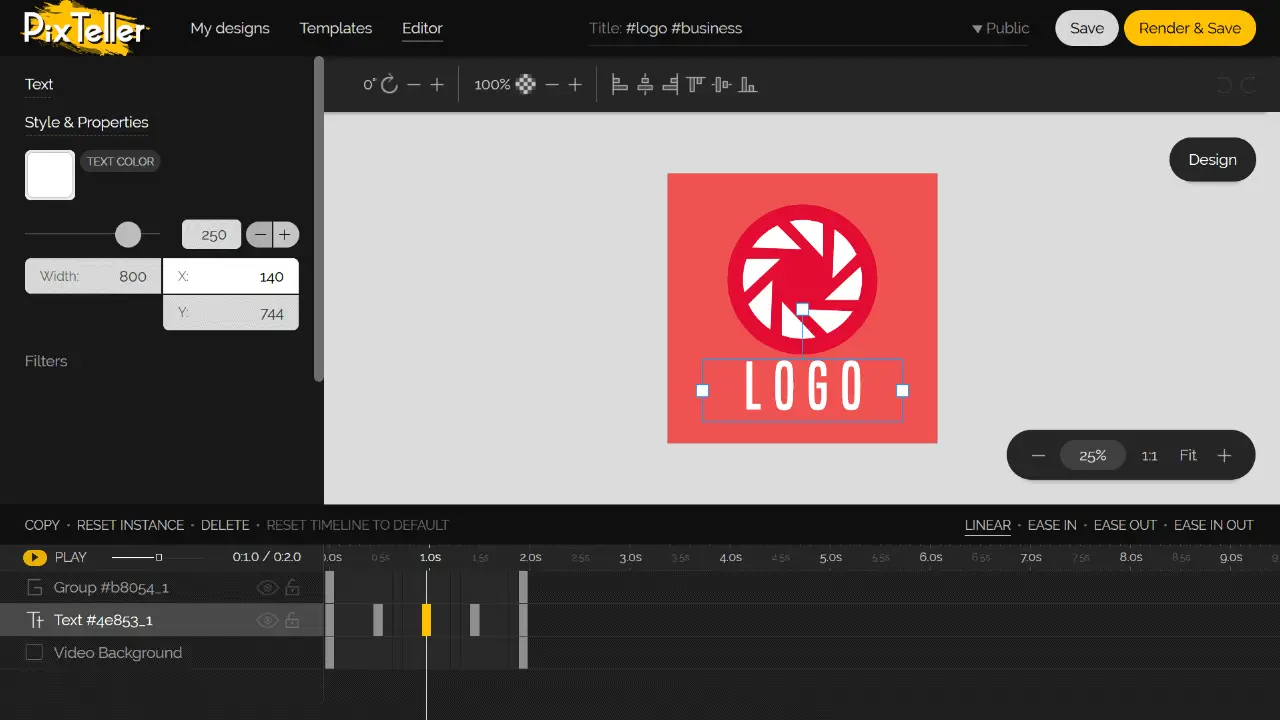
Conclusion
To sum up, mastering background removal is a skill, for professionals engaged in design, photography, or digital marketing endeavors.
You have the opportunity to explore your creativity and flexibility by using a range of backgrounds resulting in captivating designs.
With the right tools, techniques, and attention to detail, you can achieve professional-quality results in no time. So don’t be afraid to experiment and continuously improve your skills to become a master at background removal. Happy editing!
Frequently Asked Questions (FAQs)
How to remove background from an image using a free background remover?
Using a free image background remover is straightforward. First, upload the image to the online background remover tool. Most tools automatically remove the background, leaving you with a transparent image of the subject. Finally, you can download the new image and use it as you see fit.
Does Adobe Express have the function to remove the background from an image?
Yes, Adobe Express is a photo editor that includes a background eraser tool. This allows you to easily remove the background from your image and replace it with a background of your choice.
What is the best free background remover app for iPhone and Android?
The best free background remover app varies depending on individual needs. However, options such as the AI Background Remover and the Background Eraser app have been positively reviewed for their ability to remove backgrounds from your photos quickly and easily.
How to use an online background remover tool?
Using an online background remover tool is simple. First, you need to upload the image you want to edit. The tool will automatically remove the background, and you’ll have the option to add a new background if desired. Once done, download the edited image.
Can I make the background transparent using free image background remover tools?
Yes, most free image background remover tools provide the option to remove the background completely, making it transparent. This feature is particularly useful when you want to overlay the image onto another background without any unwanted edges or borders.
How does an automatic background removal tool work?
An automatic background removal tool uses advanced algorithms to differentiate between the subject and the background of an image. Once recognized, the tool can easily remove the background, leaving you with an image of the subject on a transparent background.
How quickly can I remove the background in seconds with a free background remover tool?
Free background remover tools are designed to work quickly. Once you upload the image, it only takes a few seconds for the tool to analyze and remove the background. However, complex images might require a bit longer processing time while still being faster than manual editing.
Can I learn how to remove the background from photos using a free version of a photo editor?
Absolutely, many free photo editing tools include tutorials that help you learn how to remove backgrounds from images. This usually involves basic steps such as selecting the background eraser tool and applying it to the areas you want to remove.
How to use an app to remove backgrounds from images?
To use an app to remove backgrounds from images, download and open the app then choose or upload the image you want to edit. Select the background eraser or remover tool. The app will automatically remove the background, and the newly edited image is ready to use or further edit.