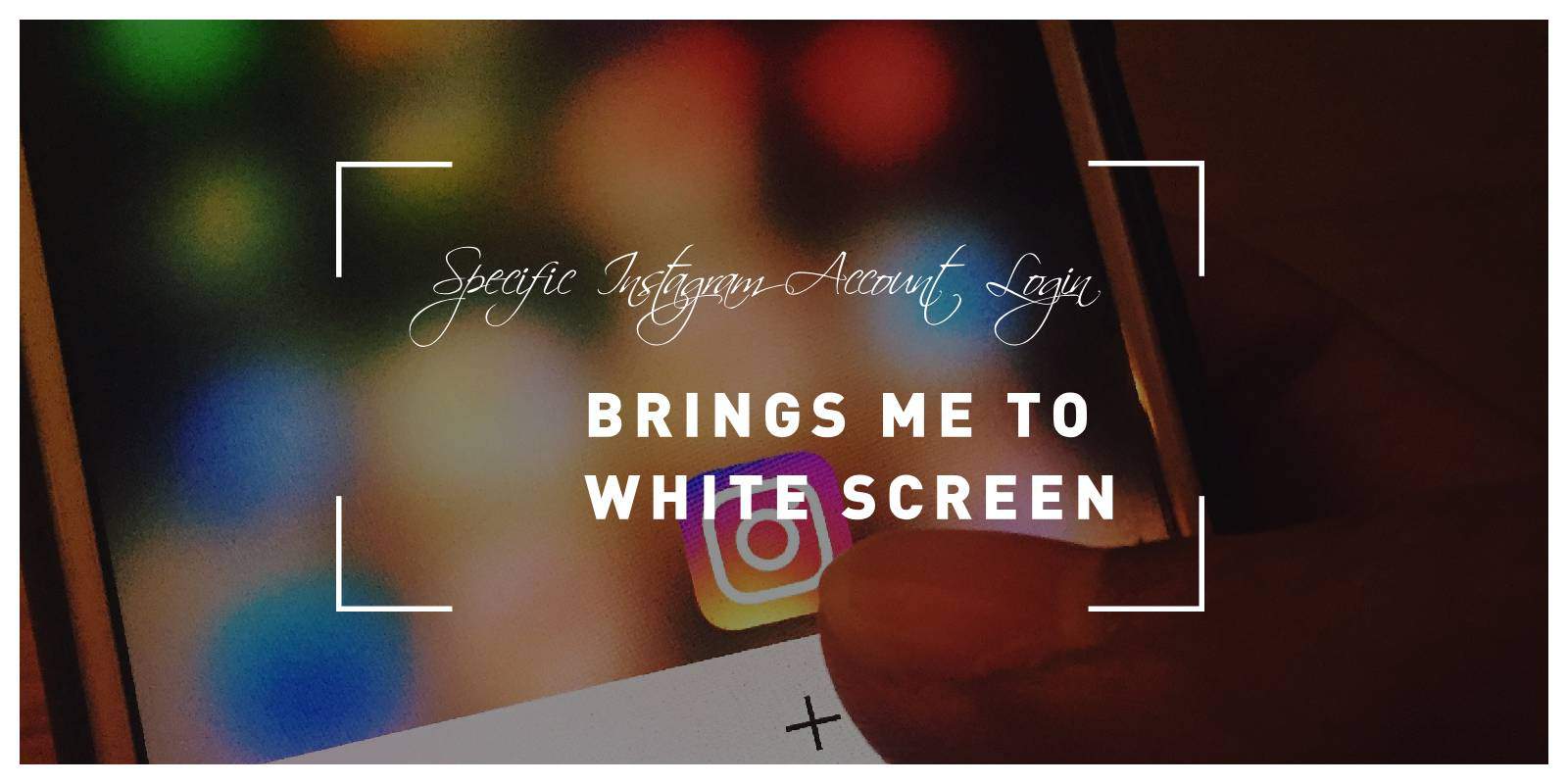Instagram has become a cornerstone of social media, connecting millions of users worldwide through photos, videos, and stories. However, encountering technical issues such as a white screen during login can be frustrating and disruptive to your Instagram experience. If you find yourself unable to log in to your Instagram account due to a white screen, don’t panic. In this article, we’ll explore the potential causes of this issue and provide troubleshooting steps to help you resolve it and regain access to your account.
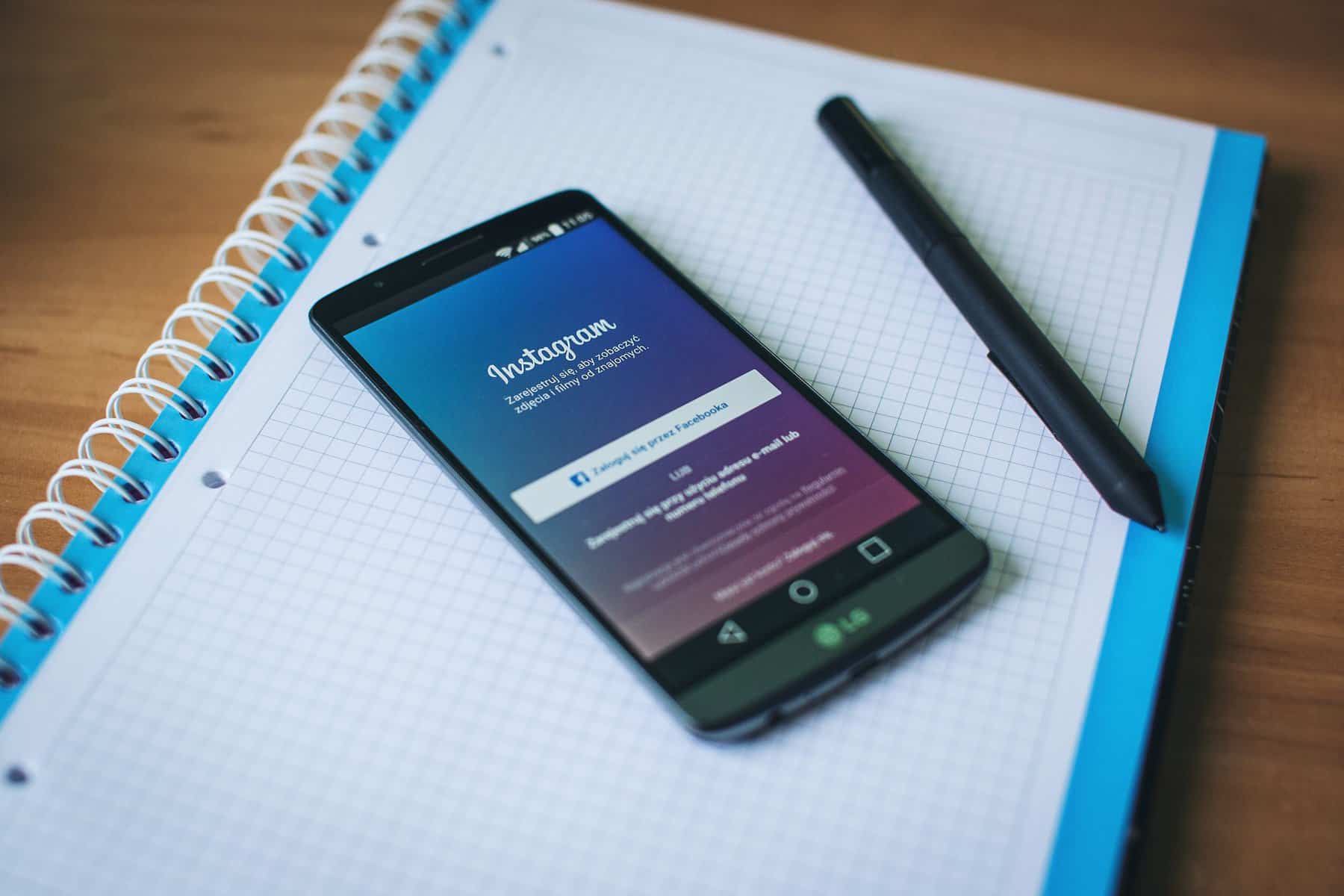
Understanding the Instagram White Screen Issue
The Instagram white screen issue during login is a common problem reported by users across various devices and platforms. When attempting to log in to their accounts, some users encounter a blank white screen instead of the expected login interface. This issue can occur for several reasons, including software glitches, network connectivity issues, browser cache problems, or account-related issues.
Troubleshooting Steps to Fix the Instagram White Screen Issue
If you’re experiencing the Instagram white screen issue during login, try the following troubleshooting steps to resolve it:
1. Clear Browser Cache and Cookies
Sometimes, browser cache and cookies can become corrupted or outdated, leading to login problems on websites like Instagram. To fix this issue, try clearing your browser’s cache and cookies:
– In your web browser, navigate to the settings or preferences menu.
– Find the option to clear browsing data, cache, or cookies.
– Select the appropriate options and choose to clear the data.
– Restart your browser and attempt to log in to Instagram again.
2. Use a Different Web Browser
If the white screen issue persists, try accessing Instagram using a different web browser. Sometimes, compatibility issues or browser-specific bugs can cause login problems. Switching to a different browser can help you determine if the issue is browser-related:
– If you’re using Google Chrome, try accessing Instagram using Mozilla Firefox, Microsoft Edge, or Safari.
– Log in to Instagram using the alternate browser and see if you encounter the same white screen problem.

3. Check Network Connection
Ensure that your device has a stable and reliable internet connection before attempting to log in to Instagram. A poor or unstable network connection can cause login issues and prevent Instagram from loading properly. Try the following steps to troubleshoot network connectivity issues:
– Disconnect and reconnect to your Wi-Fi network or switch to a different network.
– Restart your router or modem to reset the network connection.
– If you’re using mobile data, ensure that your cellular signal is strong and stable.
4. Update the Instagram App or Web Browser
Ensure that you’re using the latest version of the Instagram app or web browser. Outdated software can contain bugs or compatibility issues that may cause login problems. Update the Instagram app on your mobile device or check for updates for your web browser:
– On mobile devices, open the App Store (iOS) or Google Play Store (Android) and search for Instagram. If an update is available, select the option to update the app.
– On desktop or laptop computers, check for updates for your web browser by navigating to the browser’s settings or preferences menu and selecting the option to check for updates.
5. Try Incognito Mode or Private Browsing
If you’re still experiencing the white screen issue, try accessing Instagram in incognito mode (Google Chrome) or private browsing mode (Mozilla Firefox, Safari). This mode disables browser extensions and plugins, which may interfere with Instagram’s functionality:
– Open your web browser and switch to incognito mode or private browsing mode.
– Navigate to the Instagram website and attempt to log in to your account.
– If the white screen issue is resolved in incognito mode, it may indicate that a browser extension or plugin is causing the problem.
The Instagram white screen issue during login can be frustrating, but with patience and the right troubleshooting steps, you can resolve it and regain access to your account. By following the suggestions outlined in this article, such as clearing browser cache, using a different web browser, checking network connectivity, updating software, and trying incognito mode, you can troubleshoot the problem effectively. If the issue persists despite your efforts, consider reaching out to Instagram’s support team for further assistance and guidance.