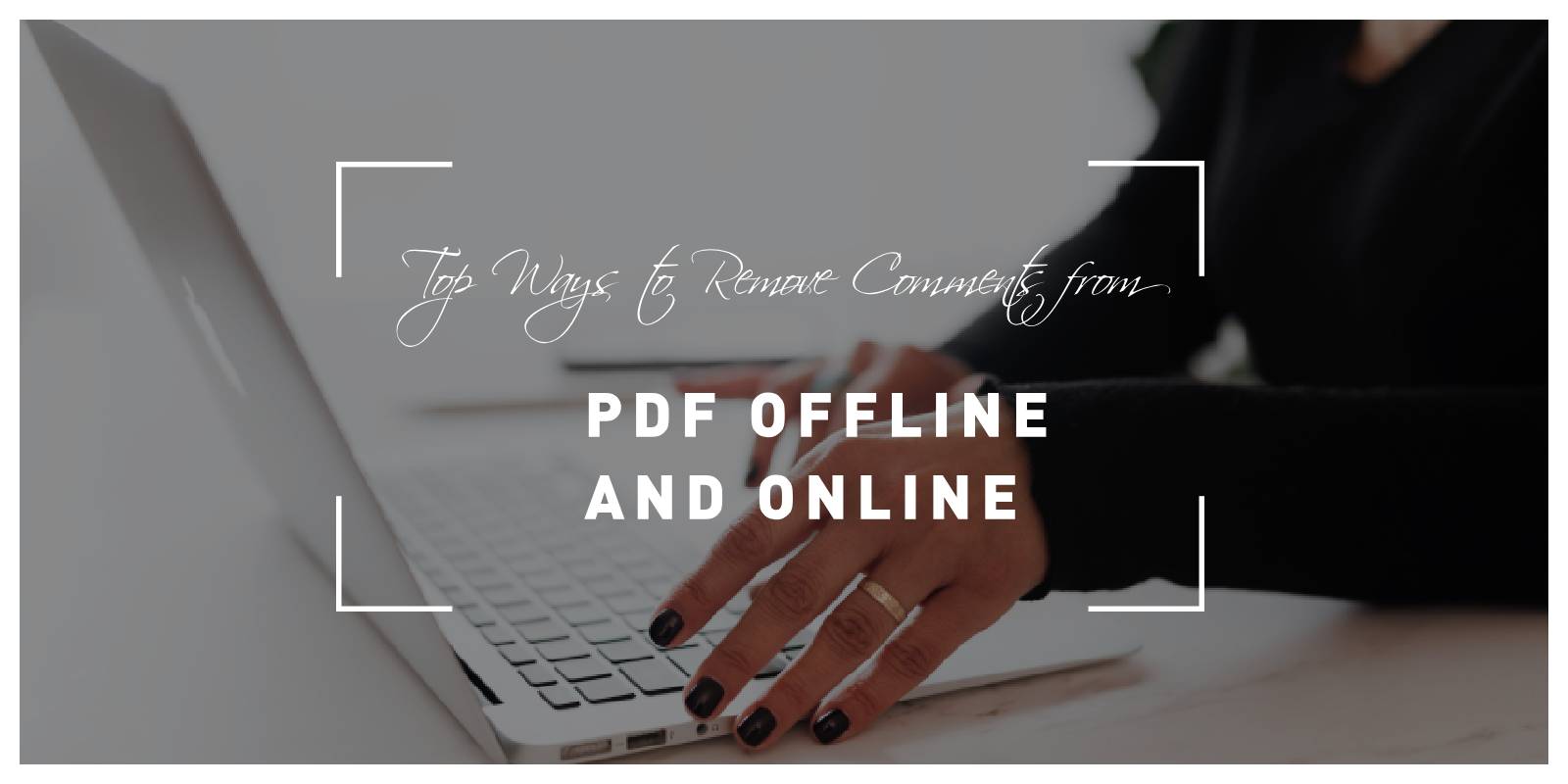PDFs are versatile and widely used for sharing documents across various platforms. While comments can be valuable for collaboration and feedback, there are times when you may need to remove them for presentation, printing, or security reasons. Fortunately, there are several methods available for removing comments from PDFs, both offline and online. In this article, we’ll explore some of the top ways to accomplish this task efficiently and effectively.

Offline Solutions
1. Adobe Acrobat
Adobe Acrobat is a comprehensive PDF editing tool that offers extensive functionality, including the ability to remove comments. Here’s how to do it:
– Open the PDF file in Adobe Acrobat.
– Go to the “Comments” pane on the right side of the window.
– Select the comments you want to remove.
– Right-click on the selected comments and choose “Delete.”
– Alternatively, you can use the “Tools” menu to access additional options for managing comments, such as deleting all comments or flattening them into the document.
2. PDF-XChange Editor
PDF-XChange Editor is another powerful PDF editing software that allows you to remove comments with ease. Follow these steps:
– Open the PDF file in PDF-XChange Editor.
– Navigate to the “Comments” tab in the toolbar.
– Select the comments you wish to remove.
– Click on the “Delete” button in the toolbar or right-click on the selected comments and choose “Delete.”
– Save the document once you’ve removed the comments.
3. Foxit PhantomPDF
Foxit PhantomPDF is a feature-rich PDF editor that offers a variety of tools for editing and managing PDFs, including comment removal. Here’s how to use it:
– Open the PDF file in Foxit PhantomPDF.
– Go to the “Comment” tab in the toolbar.
– Select the comments you want to remove.
– Click on the “Delete” button in the toolbar or right-click on the selected comments and choose “Delete.”
– Save the document to apply the changes.
Online Solutions
1. Smallpdf
Smallpdf is a popular online platform that offers a wide range of PDF tools, including comment removal. Here’s how to use it:
– Go to the Smallpdf website and navigate to the “Edit PDF” tool.
– Upload your PDF file to the platform.
– Once the file is uploaded, select the comments you want to remove.
– Click on the “Delete” button to remove the selected comments.
– Download the edited PDF file to your computer.
2. PDF2Go
PDF2Go is another online service that provides various PDF editing tools, including comment removal. Follow these steps to use it:
– Visit the PDF2Go website and select the “Edit PDF” tool.
– Upload your PDF file to the platform.
– Once the file is uploaded, select the comments you wish to remove.
– Click on the “Delete” button to remove the selected comments.
– Download the edited PDF file to your device.
3. Sejda PDF Editor
Sejda PDF Editor is a user-friendly online PDF editor that offers a simple interface for comment removal. Here’s how to use it:
– Go to the Sejda website and select the “Upload PDF” tool.
– Upload your PDF file to the platform.
– Once the file is uploaded, select the comments you want to remove.
– Click on the “Delete” button to remove the selected comments.
– Download the edited PDF file to your computer.
Removing comments from PDFs is a straightforward process with the right tools at your disposal. Whether you prefer offline solutions like Adobe Acrobat, PDF-XChange Editor, and Foxit PhantomPDF, or online platforms such as Smallpdf, PDF2Go, and Sejda PDF Editor, there are plenty of options available to suit your needs. By following the steps outlined in this article, you can efficiently remove comments from PDFs and customize your documents according to your preferences.