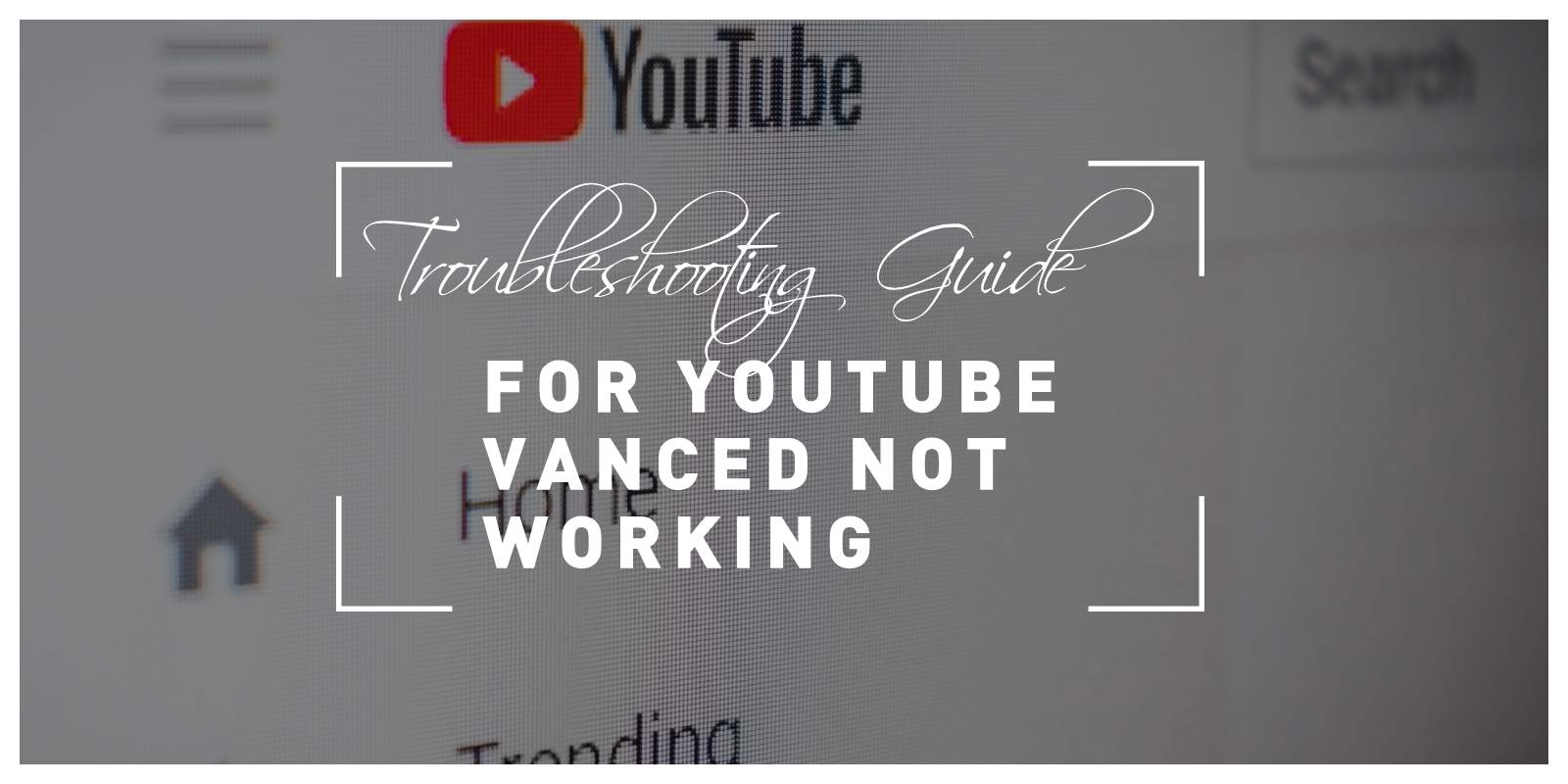YouTube Vanced is a popular modified version of the official YouTube app that offers additional features like ad-blocking, background playback, and themes. While it provides an enhanced user experience, users may encounter issues where YouTube Vanced does not work as expected. In this troubleshooting guide, we will explore common problems users face with YouTube Vanced and provide solutions to help resolve these issues.

1. Installation Issues
One of the common problems users face is difficulty installing YouTube Vanced. Follow these steps to troubleshoot installation issues:
- Enable Unknown Sources: Ensure that you have enabled the “Unknown Sources” option in your device’s settings to allow installation from third-party sources.
- Clear Cache and Data: Go to your device’s settings, find the YouTube Vanced app, and clear its cache and data. Then, attempt the installation again.
- Verify APK File: Double-check that the APK file you downloaded is compatible with your device and the version of Android you are running.
2. App Crashes or Freezes
If YouTube Vanced crashes or freezes while in use, try the following troubleshooting steps:
- Clear App Cache and Data: Go to your device’s settings, find the YouTube Vanced app, and clear its cache and data. This can help resolve issues caused by temporary files or corrupted data.
- Update YouTube Vanced: Ensure that you are using the latest version of YouTube Vanced. Developers regularly release updates to fix bugs and improve stability. Check for updates in trusted sources or official forums.
- Restart your Device: Sometimes, a simple device restart can resolve app-related issues by clearing temporary system glitches.
3. Playback Issues
If you are experiencing playback issues, such as videos not loading or buffering problems, consider these troubleshooting steps:
- Check Internet Connection: Ensure you have a stable internet connection. Try switching to a different network or resetting your Wi-Fi router if the issue persists.
- Clear App Cache and Data: Clearing the cache and data of YouTube Vanced may resolve playback issues caused by corrupted or conflicting files.
- Update MicroG: MicroG is a necessary component for YouTube Vanced. Make sure you have the latest version installed, as an outdated version can cause playback issues.
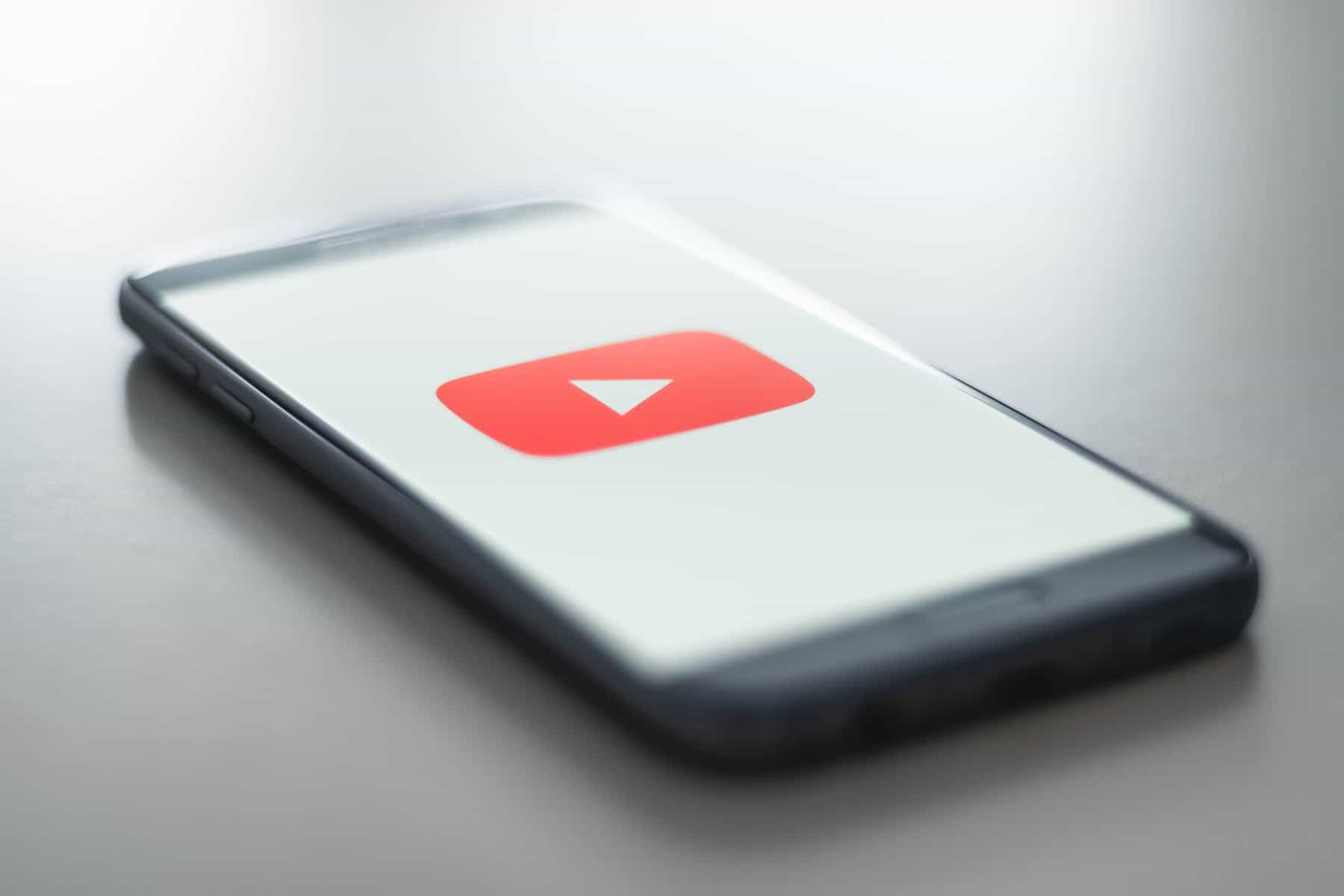
4. Ad-Blocking Not Working
If ads are still appearing despite using YouTube Vanced for ad-blocking, try the following solutions:
- Update YouTube Vanced: Ensure that you are using the latest version of YouTube Vanced, as updates may include improvements to ad-blocking functionality.
- Check Ad-Blocking Settings: Open the YouTube Vanced settings and verify that ad-blocking is enabled. Adjust the settings as needed, such as disabling non-intrusive ads or adjusting the ad-blocking mode.
- Clear App Cache and Data: Clearing the cache and data of YouTube Vanced can resolve ad-blocking issues caused by cached data or conflicting settings.
5. Login Issues or Account Sync Problems
If you are experiencing login issues or problems syncing your YouTube account with YouTube Vanced, follow these troubleshooting steps:
- Check Account Credentials: Double-check that you are entering the correct login credentials for your YouTube account. Ensure that your account is in good standing and not restricted or banned.
- Update YouTube Vanced and MicroG: Ensure that both YouTube Vanced and MicroG are updated to their latest versions. Incompatibilities between the app and MicroG can cause login issues.
- Revoke Account Access: If you previously granted account access to YouTube Vanced but are still facing syncing issues, revoke the app’s access from your Google account settings and try the login process again.
6. Uninstall and Reinstall YouTube Vanced
If all else fails, you can try uninstalling and reinstalling YouTube Vanced. This can resolve persistent issues and ensure a fresh installation. Before uninstalling, make sure to back up any data associated with the app, such as offline videos or playlists.
YouTube Vanced offers a range of features that enhance the YouTube experience, but it is not immune to occasional issues. By following the troubleshooting steps outlined in this guide, you can address common problems with YouTube Vanced, such as installation issues, app crashes or freezes, playback issues, ad-blocking not working, login issues, and account sync problems. Remember to keep YouTube Vanced and MicroG updated, clear app cache and data when necessary, and ensure a stable internet connection. If the problem persists, consider reaching out to official forums or trusted sources for further assistance.