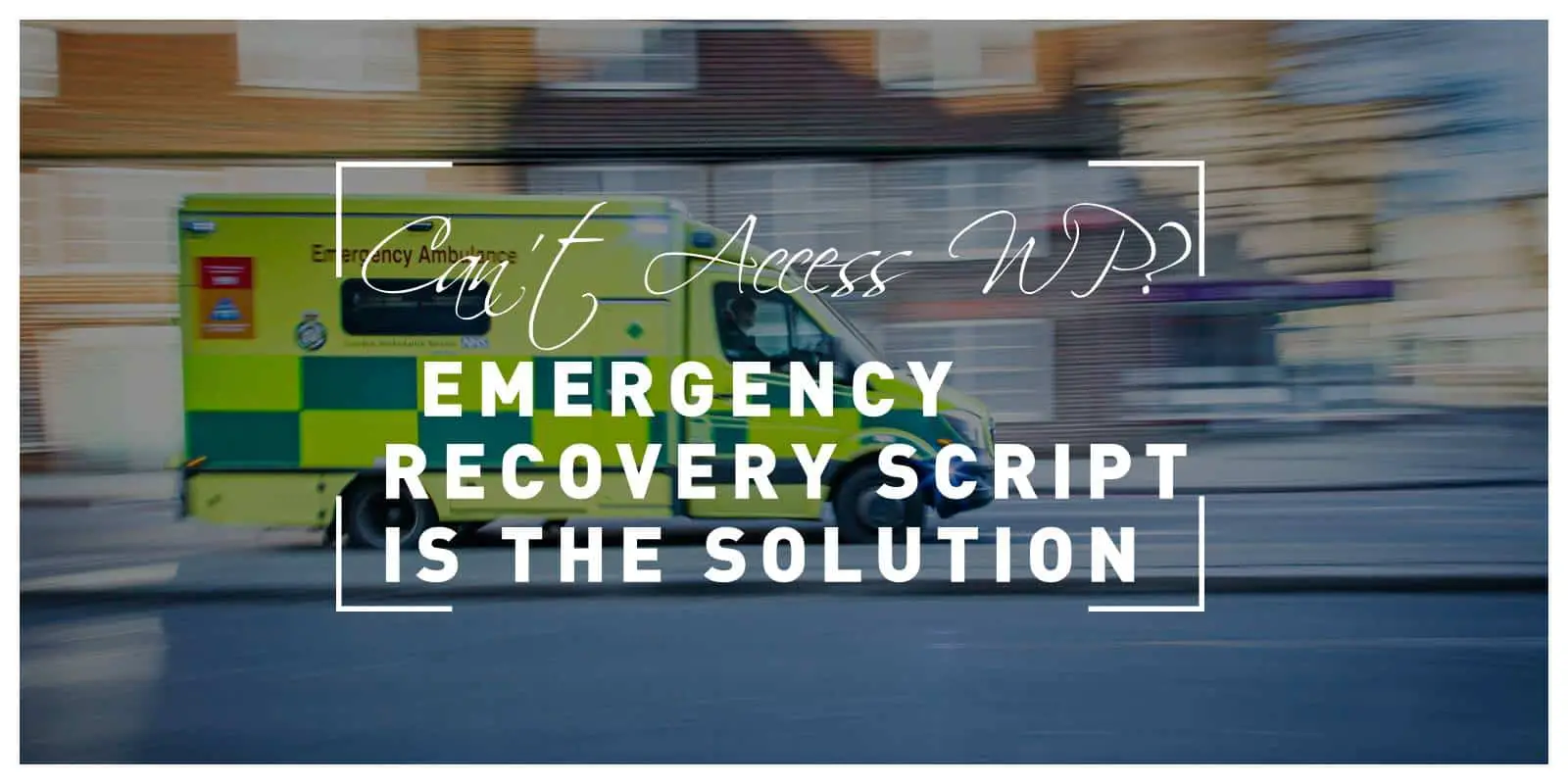No matter how easy modern technologies like WordPress make running a website, there is always a possibility of an error. WordPress users use many plugins, and some aren’t entirely compatible with each other, or it may just be a human error, or maybe something altogether different.
The error can seem to have appeared out of nowhere and just crashed your website without you being able to do anything to prevent it. What to do then? We have a solution for that, The Emergency Recovery Script.
What is The Emergency Recovery Script
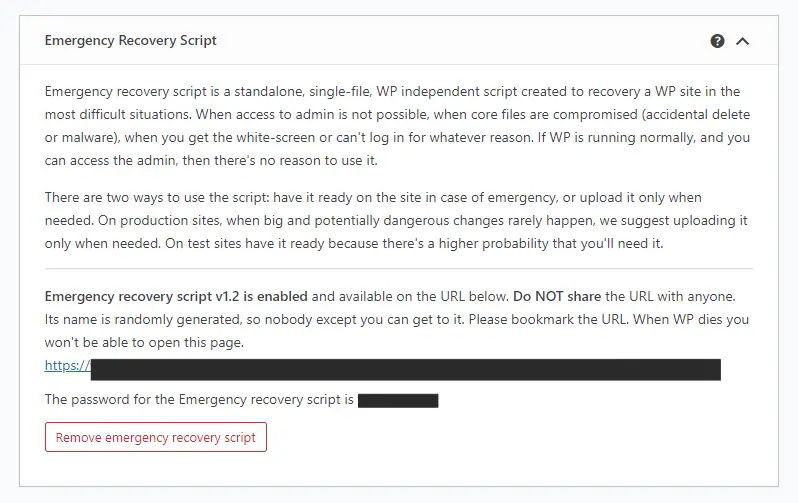
The Emergency Recovery Script is an independent WP script made by the developers from WebFactory Ltd, designed to help you in the most challenging situations. It works independently from your WordPress panel, so even when you can’t access your board, this script is still there to help you. The script can help you with a wide array of problems where the situation appears to be hopeless.
In What Situations Can This Tool Help You
There are many situations where this tool can be helpful for you; you can check out the complete list on their official website.
We will talk about some of the most common situations here:
- WordPress has many core files that are a must-have if you want your website to run, and if those files get deleted, moved, edited, or even infected with malware, your site won’t run. The ERS compares your core files with the master copy from WordPress and reports all the differences. You can then automatically download the original, unmodified files from the official WordPress repository.
- Most plugins and themes are made by many different developers and may not be completely compatible with each other. Without knowing about that, you downloaded two plugins that don’t work together, and your site crashes; what can you do? The script has a feature that allows you to disable a plugin without even accessing the WordPress admin panel. After you disable the plugins that killed your site, your site will start working again, and you can start looking for alternatives for that plugin.
- Let’s say you have a few plugins installed already, and everything works great. A new update for a plugin is released, and you start downloading it because you want the latest release. Something went wrong with the update, and your site dies. The Emergency Recovery Script combined with WP Reset is perfect for this situation. You can, essentially, go back in time with your website and skip the updating.
- The Maintenance Mode automatically turns on when you update the theme or change something essential to the website. Sometimes though, it gets stuck on it even after you finish working on the website. This script has a feature that lets you quickly disable the maintenance mode.
- Sometimes, we forget something. It’s not rare for users to bypass the password to their accounts. If you forget the password to your account or can’t access it for any other reason, you can easily create a new one. In just a few clicks, this script creates a new admin account for you.
- What if you want to completely reset your database and start fresh without having to uninstall all of your plugins and themes? The Reset WordPress feature on this script will allow you to do just that. It resets all of the database inputs to their default values, allowing you to reset all of the data for your website while keeping the important stuff.
The Tools Available in Emergency Recovery Script
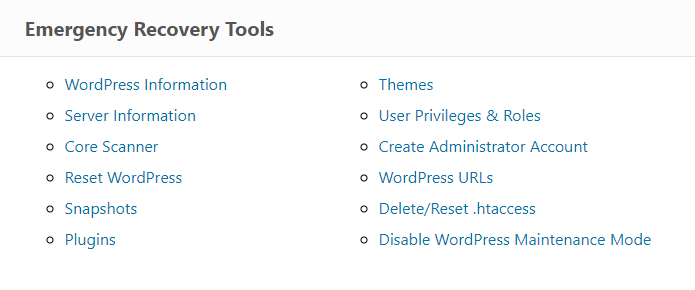
This script is continuously updated. New tools are getting added, and existing ones keep getting updated. You can even recommend ideas for new devices on their official Emergency Recovery Script page.
WordPress Information
This feature gives you various information about your WordPress installation. It provides you with information about your wp-config.php file, WP version, URLs, etc.
It also assures you that ERS is connected to the correct website; this becomes useful if you use ERS with more than one website.
Server Information
Server Information is similar to the previous tool but gives information about your PHP and MySQL versions. It provides a lot of detailed information about your PHP environment that might become useful.
Core Files
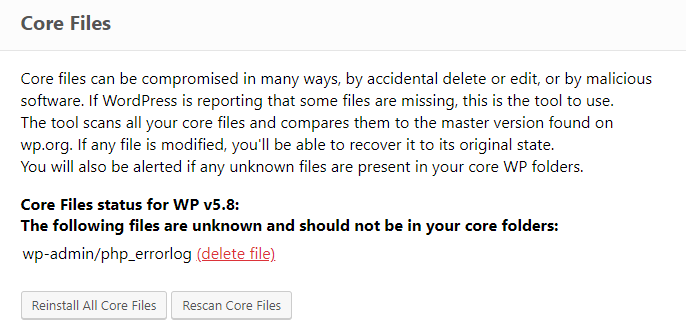
We have already mentioned this feature. It compares all of your WordPress core files with the master copy from the official WordPress site repository. If there is any difference, ERS will report it to you. Any changes to the core files can be fatal to your website, so this will save you if something goes wrong when changing the core files. You can easily download the original files.
Remember that this does not include the installed plugin and theme files, but only the core files installed when you installed WordPress.
Reset WordPress
Reset WordPress is a powerful tool to have. It allows you to reset your WordPress installation completely. It resets the whole database to the default values.
No files will be deleted, so your themes, plugins, and uploads are safe. However, all user accounts will be deleted, so you will have to use the Administrator Account tool to create a new admin account yourself.
Snapshots
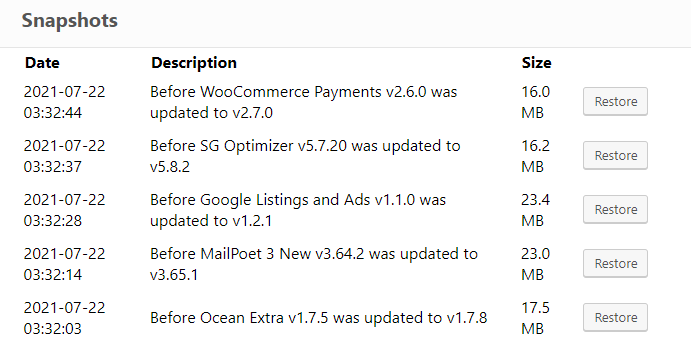
This tool depends on having WP Reset to you. With WP Reset, you can create a snapshot that saves your website at a time, and after making changes, you can go back to that time like if nothing ever happened.
If your site crashes after something has changed and you can’t access your admin panel, you can use ERS to restore the snapshot.
Plugins
The plugins tool is a relatively simple feature. You can list all of your installed plugins and disable them with one click. It becomes beneficial if your site dies after installing a plugin and can’t access the admin panel.
Themes
Without accessing the admin panel, you can disable themes from ERS.
User Privileges & Roles
After messing with the database, something happens that goes wrong, and you lose your admin privileges.
This tool restores default user privileges and matches them to the ones your account previously had. If you change your user to the guest role, this will change it back to the admin.
Administrator Account
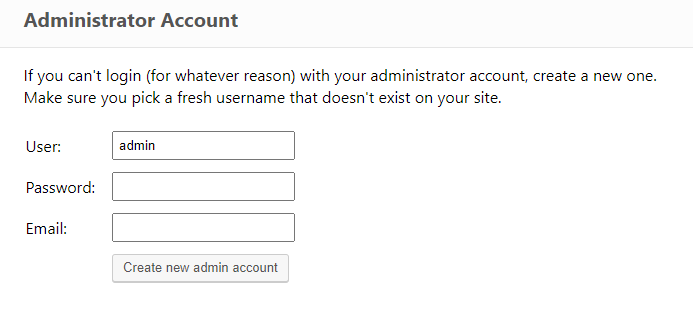
This feature creates a new administrator account for you. If you can’t access your admin account, or the previous tool failed you, this is the one for you. You enter a username, password, email, and that’s it.
WordPress URLs
Changing a WordPress website address can lead to problems if not done correctly, which mostly happens when switching from HTTP to HTTPS for more safety. Whatever the situation may be, this tool helps you change your URL.
Delete or Reset .htaccess
Even if you make the tiniest mistake, it can be fatal when dealing with the .htaccess file. This tool allows you to delete .htaccess or restore it to the default values. It can be a real-life-saver in some situations.
Disable WordPress Maintenance Mode
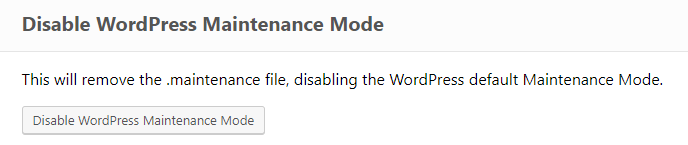
As already mentioned, WordPress automatically turns on Maintenance Mode when significant changes are being made to your website. Sometimes it gets stuck on Maintenance Mode, and this tool disables it.
Options
Options is a tool that is going to be added to ERS shortly. It allows you to easily change some WordPress options by dealing with the wp_options database and allowing easy database manipulation.
How Do I Get the Emergency Recovery Script
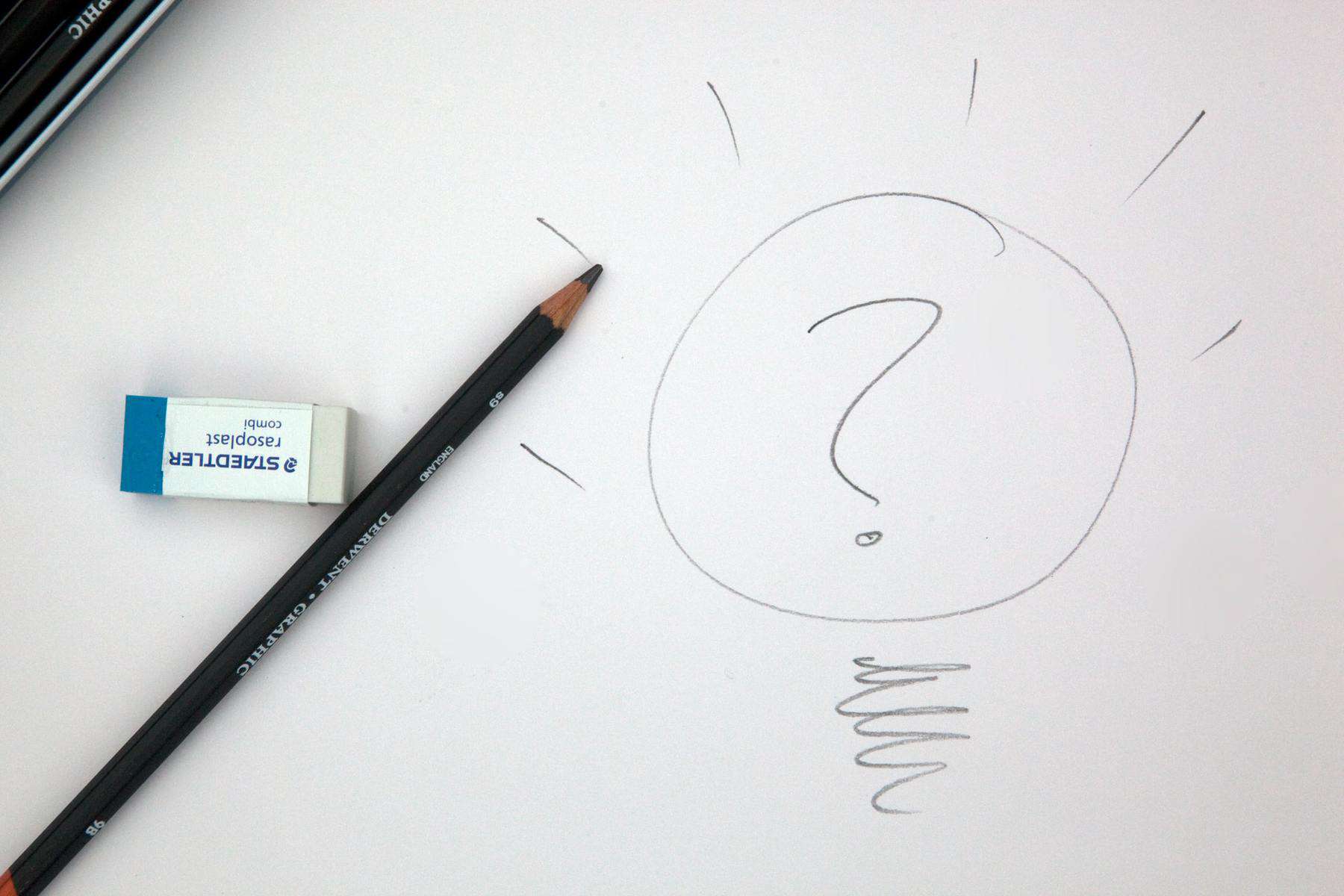
So you’ve liked what you saw about this script and want to add it to your website? It is straightforward to install. You can find the link here. You follow the steps on their website, and you’re done. Don’t worry; it will be fast and easy. You download the files and connect them to your WordPress files step-by-step.
ERS is a free script, and you get all of the features free, but it works best with WP Reset. WP Reset is a plugin made by the same developers, and ERS was created to perfectly work with it to help you with almost every situation that seems hopeless.
They offer some similar features, but WP Reset was designed to help you while you still have access to your admin panel, while ERS is there to help you when you don’t. The most helpful feature from WP Reset is creating snapshots, where your website goes back in time after a mistake happens. You can find out more about WP Reset here.
Bottom Line
The Emergency Recovery Script is a script made for the worst scenarios. It is essentially a “just-in-case” tool when everything else fails you. It has a wide range of valuable features, and since it’s free, it should be a must-have for your website.
It works best with WP Reset; these tools complicate each other so well. You can check out more about WP Reset on their official website. Watching this video made by the developers themselves will help you understand how both tools might help you.
FAQ

1. Is Emergency Recovery Script Safe?
Yes, ERS is safe! It isn’t completely connected to your WordPress panel, so you get a secret URL and password so you can use it. If you don’t give that information to anyone, you’re entirely safe.
2. Is Emergency Recovery Script Free?
Yes, most of the ERS features are free. Some of the tools require you to have WP Reset available to you to use them fully. ERS comes as a part of the WP Reset premium package too.
3. How to install an Emergency Recovery Script?
You download the script files from their website, where you can also read the installation steps in detail. You download some files and upload them to your WordPress root folder. You get your unique URL and password, and that’s it!