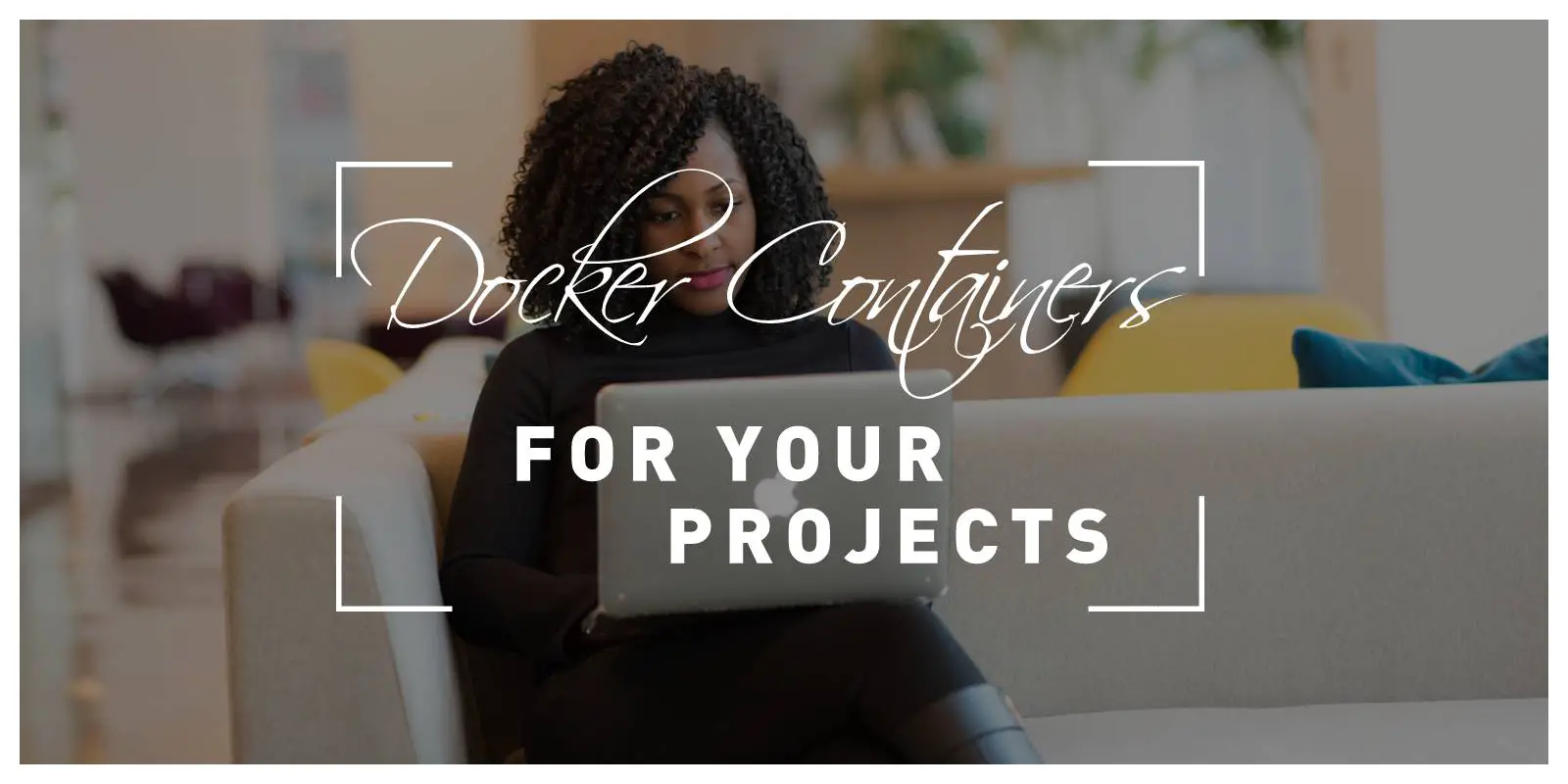Many companies run their software applications, websites, and media on Docker containers. This tool easily deploys applications in containers that can run on multiple operating systems and platforms. Since Docker can run on nearly any system, software developers can package the program’s dependencies into one container.
As a developer, you should know how to create a container business plan for your development company. Then, you can distribute the application rapidly on-premise or in the cloud. Additionally, the application receives another layer of virtualization and security. This post will explain how to get started with docker containers for your projects.
Choosing Docker Over Virtual Machines
First, choose a Docker development environment over the traditional virtual machine. Unlike a virtual machine, Docker has an additional engine layer, using significantly fewer memory resources. The Docker engine allows you to add and scale containers without loss of performance over time.
Further, if you have unused memory on the system, you can easily reallocate the resources to another container. Plus, the startup time for Docker registries is nearly instant compared to the slow boot-up of virtual machines.
The Docker environment runs more efficiently, with increased stability and resource performance. To start with a Docker, switch to the option with high portability, running across multiple systems.
Installing Docker on Your System
Once you have decided to make the switch, download the installer package from the official website. Create a free account. Choose the correct package for your system, whether you’re running Mac, Windows, or Linux. Typically, you will need to run the .exe, .dmg, or .deb file and follow the installation instructions for your operating system.
After going through the prompts, you can verify a successful installation by running the command “docker -v” to output the current version. The entire process only takes minutes, including verifying the installation. You can reach out to the active developer community if you hit any issues.
Create Your Repository in Docker Hub
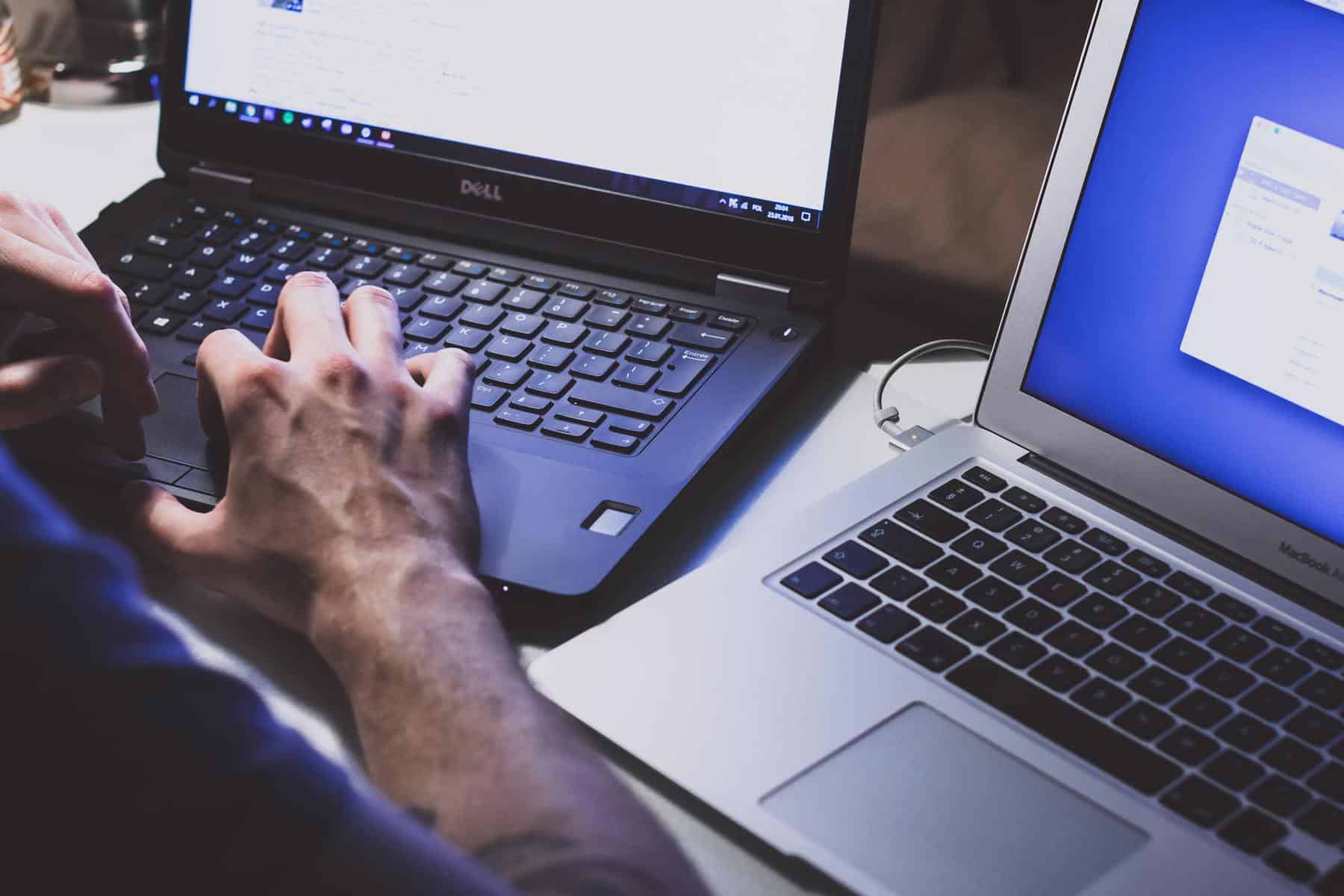
Next, create your repository in Docker Hub. You can start by pulling an image from Docker hub, such as “Hello World”. Then, push this image to a private repository. You’ll be able to view this image in your Docker Hub dashboard. Additionally, you can set up a Docker Hub proxy and caching platform to overcome any rate limiting with the free tier account.
This configuration will give you quick access to all of the trusted images that are made available by Docker Hub. Meanwhile, you can still cache frequent images and deploy them to the cloud or on-premise platforms. Moreover, you do not have to worry about the rate limitations for pushes and pulls. You can optimize your software build and pipeline process with a Docker registry. Certainly, create your repository in Docker Hub while configuring a proxy and cache solution too.
Start Development of Your Project
Start developing your project on Docker Hub with your container or registry setup. Run simple commands through the terminal. You can deploy a simple server, application, or image. You can use Java, HTTP, Kafka, Cassandra, or any other required services.
The Docker environment allows you to run different software stacks side by side and maintain dependencies and versions simultaneously. Using the services of your choice, you can start running containers and performing operations. These commands include run, stop, build, push, compose, etc. Getting started, this type of environment keeps your local development process clean, scalable, and stable.
Test Your Containers on Docker Hub

When your application is in development, plan to test your containers regularly. You can use container structure tests to analyze your code and container. The CST tool checks for file validity, existence, and port usage. Further, the open-source program allows you to identify any errors in the Dockerfile.
You can also set up CST tests to check for other permissions and ownership requirements in the filesystem. The test also capture metadata related to the development environment configuration and a docker image. Testing your containers can save plenty of time and resources when starting out with docker.
Follow these main steps to get started with Docker containers in your project. First, decide to make the switch from virtual machines to containers. Sign up for a free account and install docker on your system. Create a repository on Docker Hub and integrate a proxy solution to avoid rate limitations.
With your configuration setup, start developing your application or project. Then, conduct QA testing on your containers and application for stability. Using these steps, you can easily get started using Docker containers in your projects today.